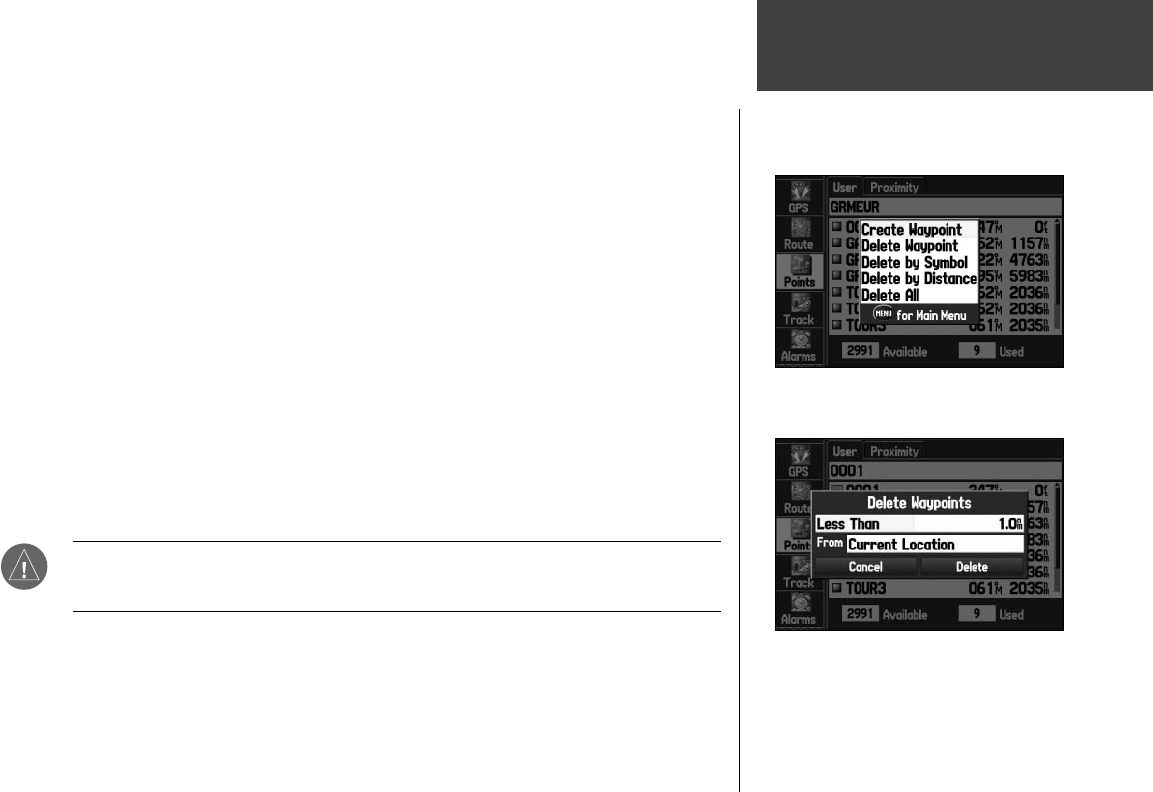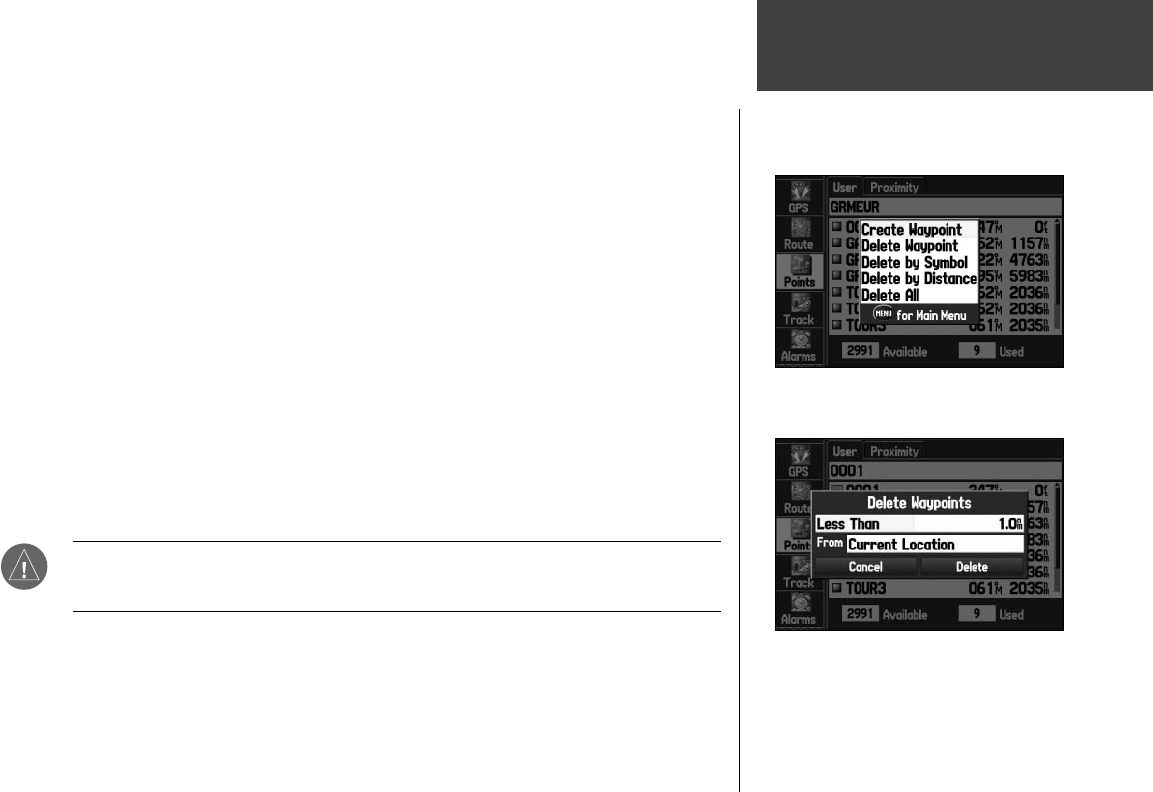
37
Basic Operation
To delete waypoints by distance:
1. From the ‘User’ tab, highlight the waypoint to be deleted and press MENU.
2. Highlight ‘Delete By Distance’ and press
ENTER/MARK.
3. Select ‘Less Than’ or ‘More Than’ and enter the desired distance using the
ARROW KEYPAD.
4. If desired, you can select a waypoint or point of interest as the ‘From’ location. Highlight the ‘From’
fi eld and press
ENTER/MARK. From the Find Menu, select the desired location and press ENTER/
MARK
. When ‘OK’ is highlighted, press ENTER/MARK.
5. Highlight ‘Delete’ and press ENTER/MARK to delete all waypoints within the set location. Choose
‘Cancel’ or press QUIT to stop the deletion.
To delete all user waypoints:
1. Press the MENU key to select the options window.
2. Use the
ARROW KEYPAD to highlight ‘Delete All’ and then press ENTER/MARK.
3. Highlight the ‘OK’ prompt and press
ENTER/MARK to confi rm. Be sure you want to delete the
waypoints before you press ENTER/MARK. You cannot recover deleted waypoints.
4. You will then be asked if you would like to delete all Route Waypoints too. Highlight the ‘OK’ prompt
and press
ENTER/MARK to confi rm or highlight ‘Cancel’ and press ENTER/MARK to not delete Route
waypoints. Selecting ‘Cancel’ at this time will not cancel out of the waypoint deletion. It simply
retains waypoints used in routes.
NOTE:
Once a waypoint is deleted from the list, it cannot be recovered from the unit. It is
advisable to backup important waypoints to a computer using the optional PC cable and inter-
face software or write them down by hand.
Using Waypoints
User Points Options Menu
Deleting waypoints based on distance
190-00335-00_0A.indd 37 4/7/2004, 1:50:33 PM