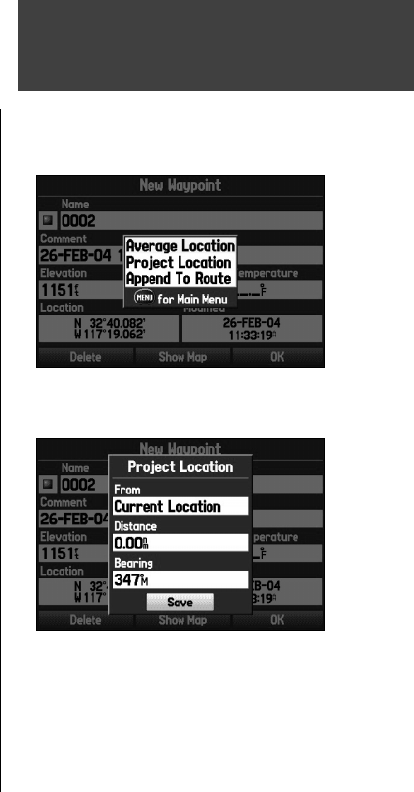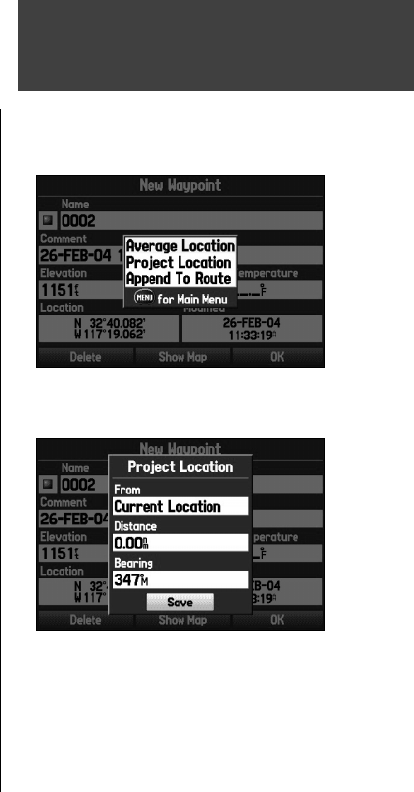
31
Basic Operation
To create a new waypoint by projecting its location:
A waypoint may also be created by “ projecting” the distance and bearing from a specifi c location to a
new location.
1. Create a waypoint using your favorite method (discussed in previous sections). The new waypoint is
created with the next available waypoint number and the receiver’s last know position as the default
name and position.
2. Press
MENU to open the New Waypoint Page Options Menu.
3. Use the
ARROW KEYPAD to highlight ‘Project Location’ and press ENTER/MARK.
4. To change the location from which you are projecting the new waypoint, highlight the ‘From’ fi eld
and press Enter/Mark. The Find Menu opens. Select the point from which you will project you new
waypoint just as you would select a waypoint or point of interest. For more information see the
“Finding an Item” section in the “Basic Operation” chapter.
To adjust the distance that the new waypoint will be projected beyond the original waypoint,
highlight the ‘Distance’ fi eld and press
ENTER/MARK. Use the ARROW KEYPAD to adjust the
distance and press ENTER/MARK.
To adjust the bearing that the new waypoint will be projected from the original waypoint, highlight
the ‘Bearing’ fi eld and press
ENTER/MARK. Use the ARROW KEYPAD to adjust the bearing and
press ENTER/MARK.
When you have adjusted all elements of the projected location, highlight ‘OK’ and press
ENTER/
MARK
.
5. Make any other desired changes to the new waypoint data (such as the name or symbol), then
highlight ‘OK’ and press
ENTER.
Using Waypoints
New Waypoint Options Menu
Project Location Menu
Enter the desired distance, bearing, and location to project from
190-00335-00_0A.indd 31 4/7/2004, 1:50:29 PM