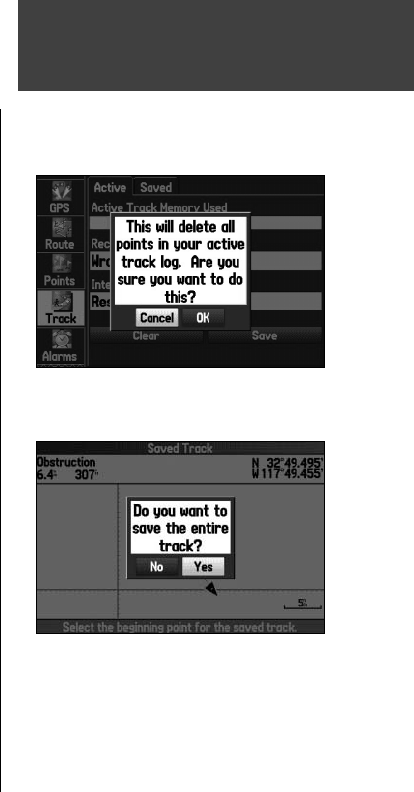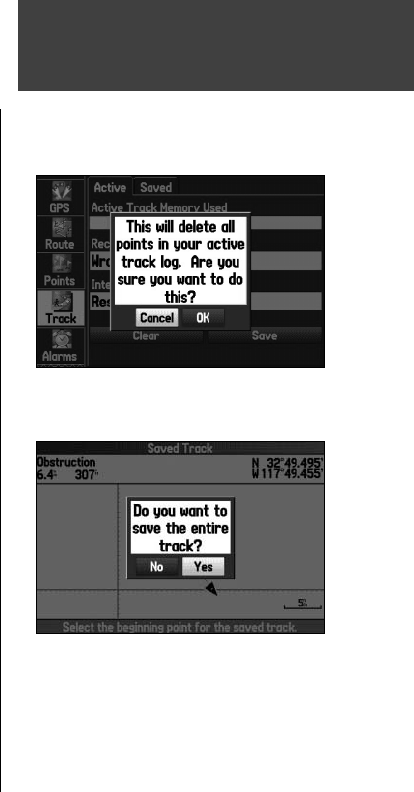
19
Basic Operation
Navigate Track ( TracBack Navigation)
The TracBack function allows you to retrace your path using the track log automatically stored in
the receiver’s memory, which eliminates the need to store waypoints along the way. TracBack routes are
created by reducing your track log into a route of up to 300 turns and activating an inverted route along
those points. Once activated, a TracBack route leads you back to the oldest stored track log point, so it
is a good idea to clear the existing track log before you start your current trip. You must have saved an
active track log (Saved Track) before you can navigate that route (TracBack).
For more information on setting up the Track options and saved tracks, see the “Track Tab” section.
To save the entire track log:
1. Press the MENU key twice to open the Main Menu.
2. Use the
ARROW KEYPAD to highlight ‘Track’ from the vertical menu, then highlight the ‘Active’ tab to
the right.
3. Use the
ARROW KEYPAD to select ‘Save’ and press ENTER/MARK.
4. A window pops up asking if you want to save the entire track log. To save the entire track, highlight
‘Yes’ and press
ENTER/MARK.
To activate a TracBack using the NAV/MOB key:
1. Press the NAV/MOB key, then highlight the ‘Navigate Track’ option and press ENTER/MARK.
2. Highlight the track you wish to navigate and press
ENTER/MARK.
3. Use the Arrow Keypad to select the point to which you want to navigate (TracBack to) and press
ENTER/MARK.
To stop TracBack navigation:
1. Press the NAV/MOB key.
2. Highlight ‘Stop Navigation’ and press
ENTER/MARK.
Navigating in Marine Mode
Clearing the track log
Saving the entire track
190-00335-00_0A.indd 19 4/7/2004, 1:50:19 PM