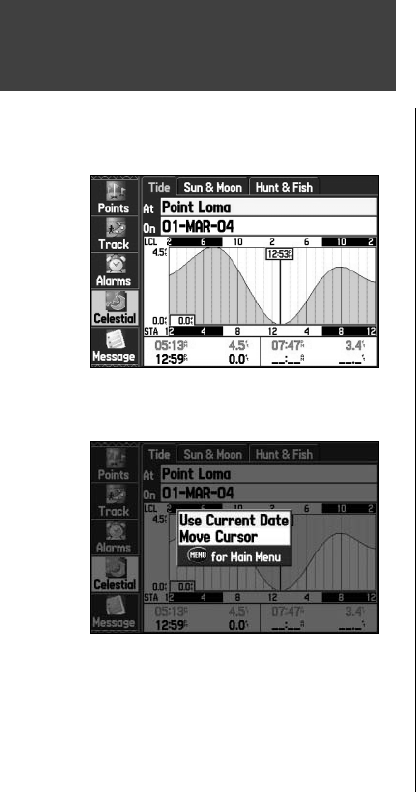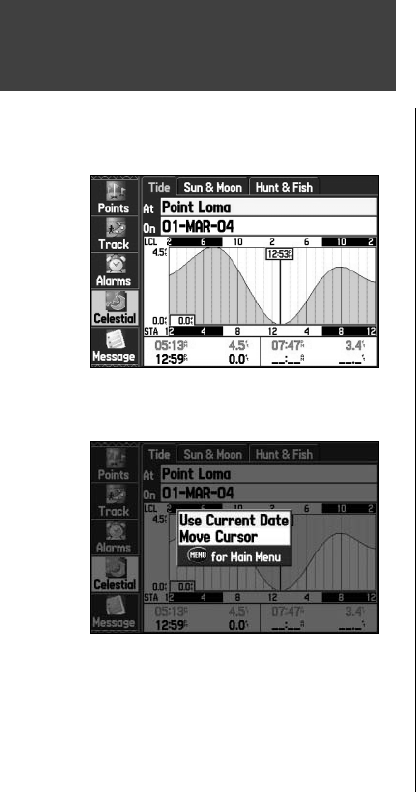
74
Main Menu
To view a tide chart for a different tide station:
1. From the ‘Tide’ tab, highlight the ‘At’ fi eld and press ENTER/MARK. The Find Menu automatically
opens showing the Tide Stations.
2. Press
MENU and select ‘Near Current Location’, ‘Near Current Route’, Near Other’ (select another
location using the map), or ‘Near Destination’ if desired. The list is then updated with your search
requirements.
3. Select the desired station from the list and press
ENTER/MARK.
4. The Tide Station Information page opens. Highlight ‘OK’ and press
ENTER/MARK.
5. The ‘Tide’ tab displays again showing the tide chart for the selected tide station.
To view the tide chart for another date:
1. From the ‘Tide’ tab with the desired chart displayed, highlight the ‘On’ fi eld and press ENTER/MARK.
2. Enter the desired date with the
ARROW KEYPAD and press ENTER/MARK. You can also use the
Zoom IN and OUT keys to view information for another date. Press and hold IN or OUT to quickly
scroll through dates.
3. Press
ENTER/MARK when fi nished. The unit displays the chart for the date you entered or selected.
To use the current date again, highlight the ‘Date’ fi eld. Press MENU, highlight ‘Use Current Date’,
and press ENTER/MARK.
To view a chart’s details for another time during the day (other than current time):
1. From the ‘Tide’ tab with the desired chart displayed, press MENU and select ‘Move Cursor’.
2. Press the
ARROW KEYPAD RIGHT or LEFT to view the chart at another time.
3. To return to the current time, press
MENU and select ‘Stop Moving Cursor’.
To automatically start cursor mode to scroll the chart:
1. Use the ARROW KEYPAD to highlight the date fi eld. Then press DOWN to activate the cursor mode.
2. Scroll the chart RIGHT to view the next day or LEFT to view the previous day.
Celestial Tab
Celestial Tab: ‘Tide’ tab
‘Tide’ tab Options Menu
190-00335-00_0A.indd 74 4/7/2004, 1:51:03 PM