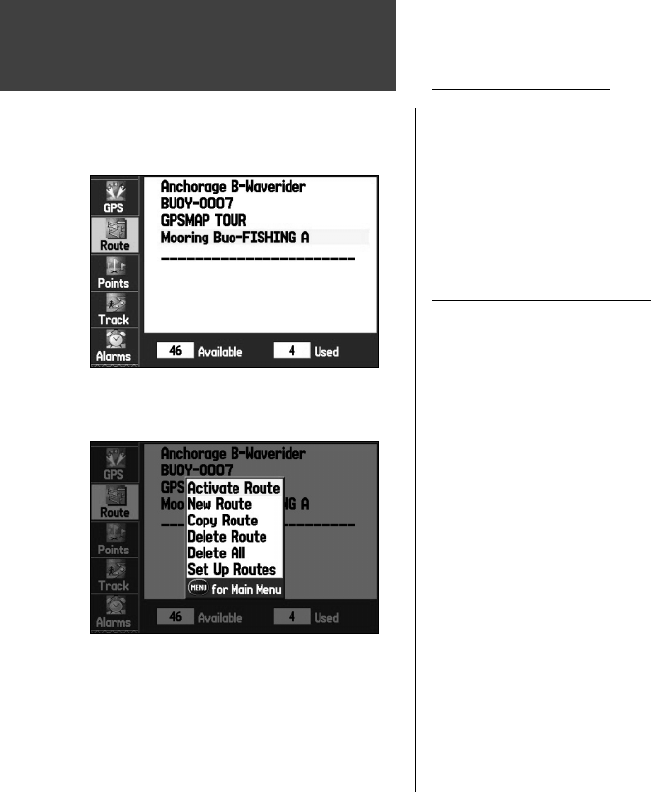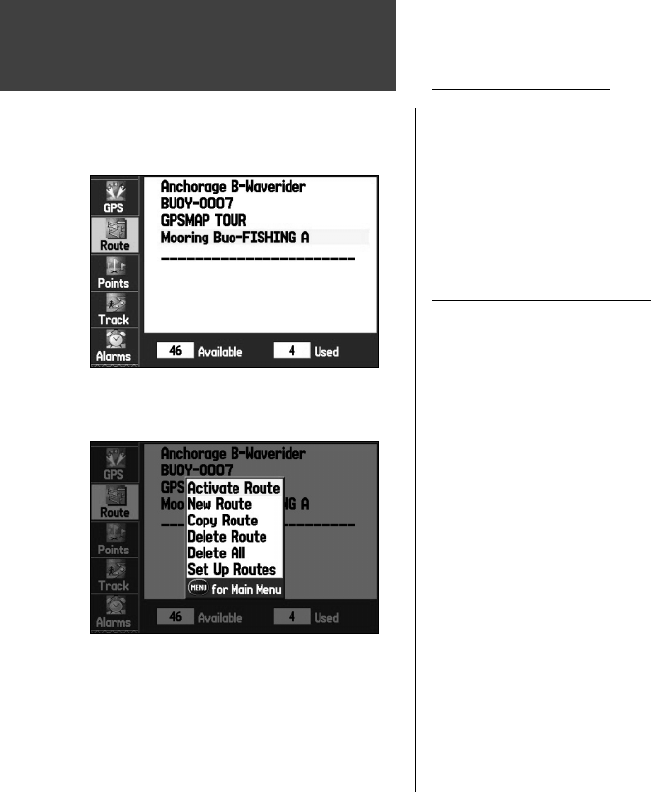
64
Main Menu
Using the Route Tab
As discussed in the “Using Routes” section of this manual, the Route Tab displays the routes you have
created in your GPSMAP 276C unit. For complete information on routes, refer to the “Using Routes”
topic that appears in the “Basic Operation” section in this manual.
To access the Route Tab of the Main Menu:
1. Press MENU twice to open the Main Menu.
2. Highlight ‘Route’ from the vertical menu of tabs using the
ARROW KEYPAD.
Route Tab Options Menu
The Route Tab in the Main Menu displays all the routes currently stored in memory, along with a
descriptive name for each route. By pressing the MENU button on the Route Tab, the following menu
options appear:
Activate Route – begins navigating the route.
New Route – opens a blank Route Review Page so you can create a new route.
Copy Route – copies the highlighted route.
Delete Route – erases the highlighted route.
Delete All – erases all routes from the GPSMAP 276C.
Set Up Routes – allows you to set the route leg transition (or waypoint transition). Select from ‘Auto’
or ‘Manual’. When you select ‘Manual’, while navigating a route you can transition to the next waypoint
when you want. Simply press NAV/MOB while you are navigating the route. Highlight ‘Next Route
Waypoint’ from the Navigate Menu and press ENTER/MARK.
Route Tab
Route Tab
displaying the Route List
Route Tab Options Menu
190-00335-00_0A.indd 64 4/7/2004, 1:50:56 PM