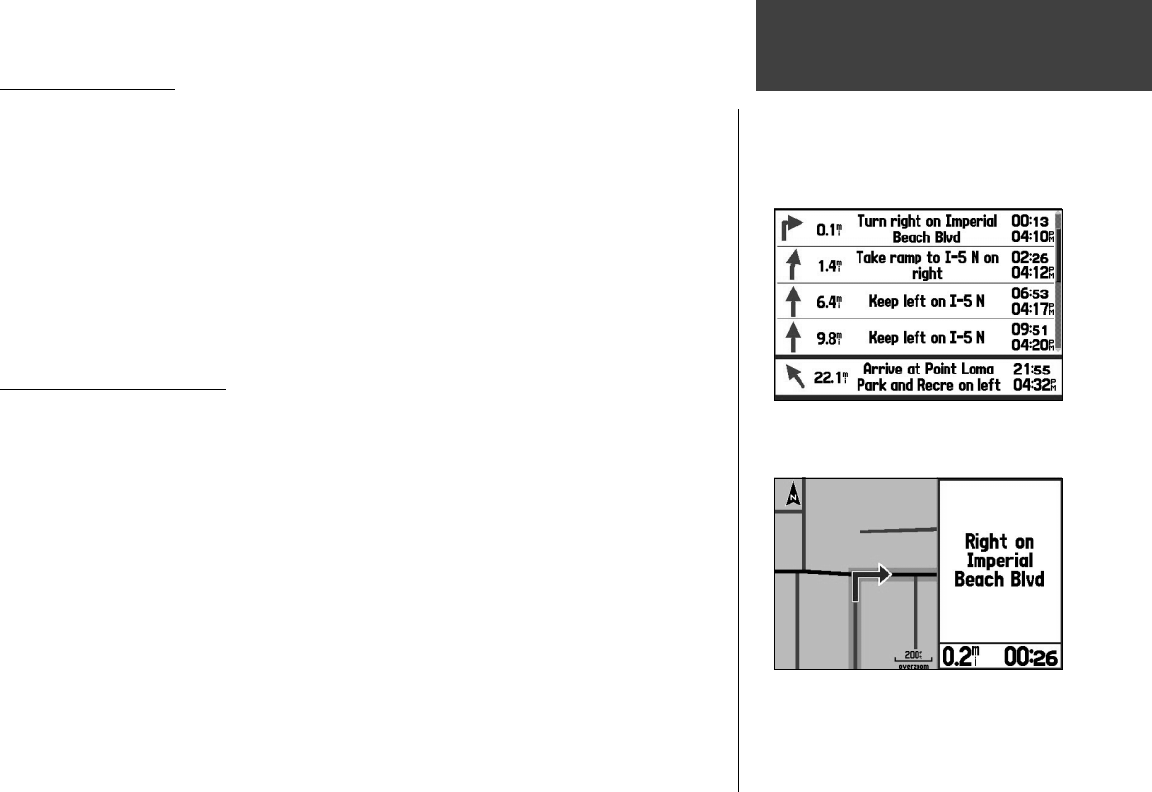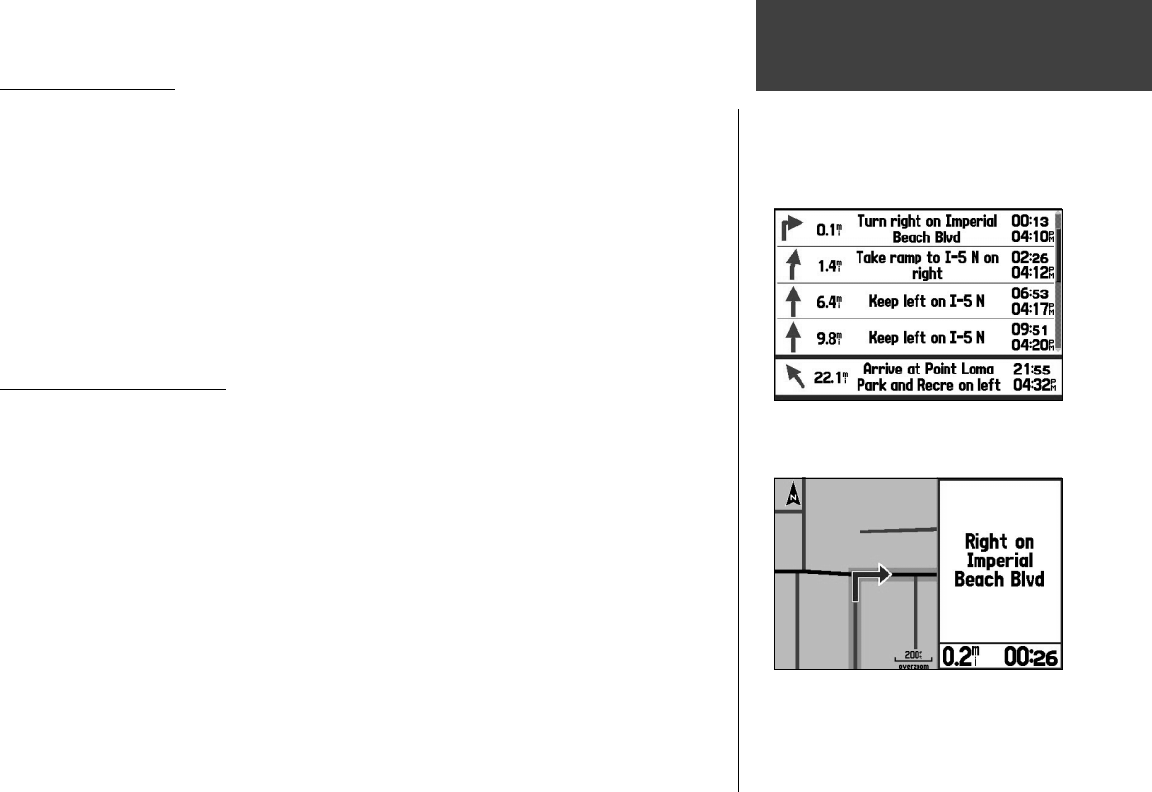
57
Main Pages
Current Route Page
Whenever you have activated a route in the GPSMAP 276C set in Automotive Mode, the Active Route
Page shows each turn of the active route, with the distance to the turn, the street name, and estimated
time to arrival and time of arrival. As you navigate a route, the turn list automatically updates to indicate
the next turn at the top of the list.
You can scroll through the entire list by moving the scroll bar up or down. Highlight any of the turns
on the list and press ENTER/MARK to view the Next Turn page for that turn. The Current Route and
Next Turn page display similar information, just in a different layout. The Next Turn page displays your
next turn on a map.
For additional details on the Active Route Page, see the “Using Routes” section of the “Basic Opera-
tion” chapter.
Saving the Current Route
You can save the current route from the Current Route Page. Press MENU to save the route. Press
ENTER/MARK when ‘Save Route’ is highlighted. Your route is automatically saved, using the starting
point and destination as the route name. Press ENTER/MARK when ‘OK’ is highlighted to complete
saving the route.
Current Route Page:
Automotive Mode
Current Route Page (Automotive Mode)
Next Turn Page (Automotive Mode)
190-00335-00_0A.indd 57 4/7/2004, 1:50:50 PM