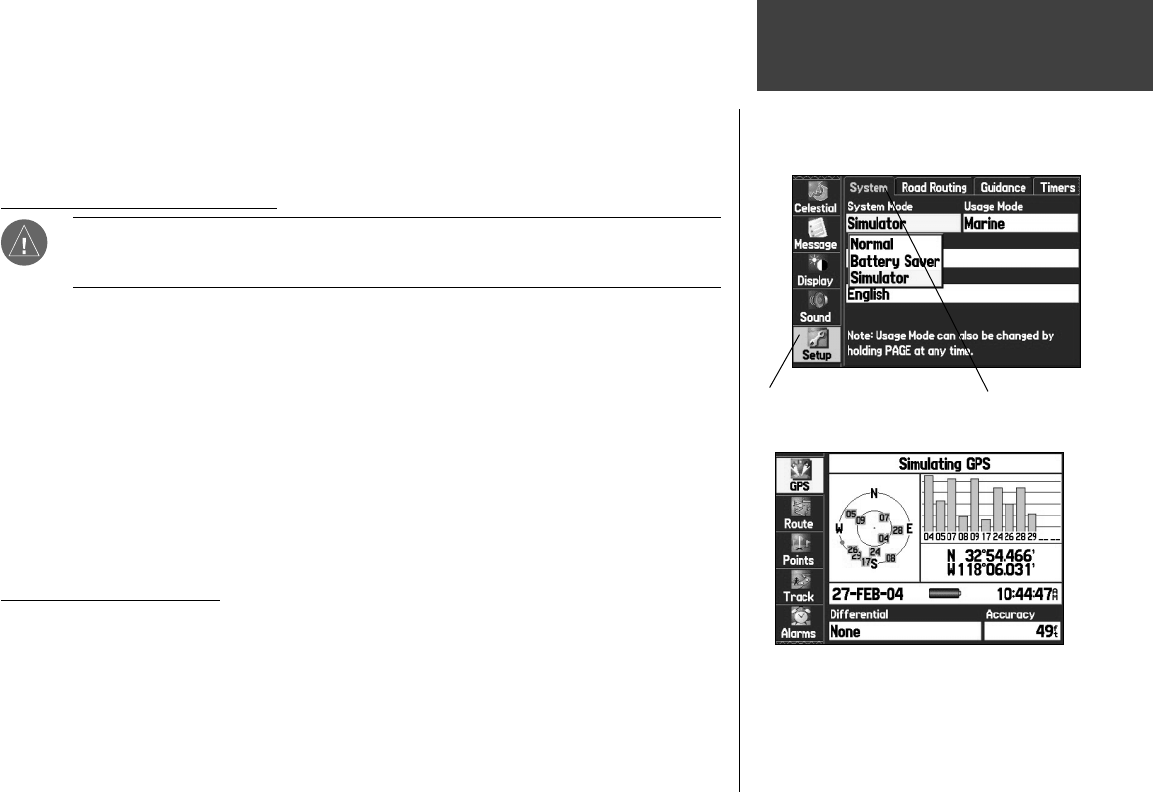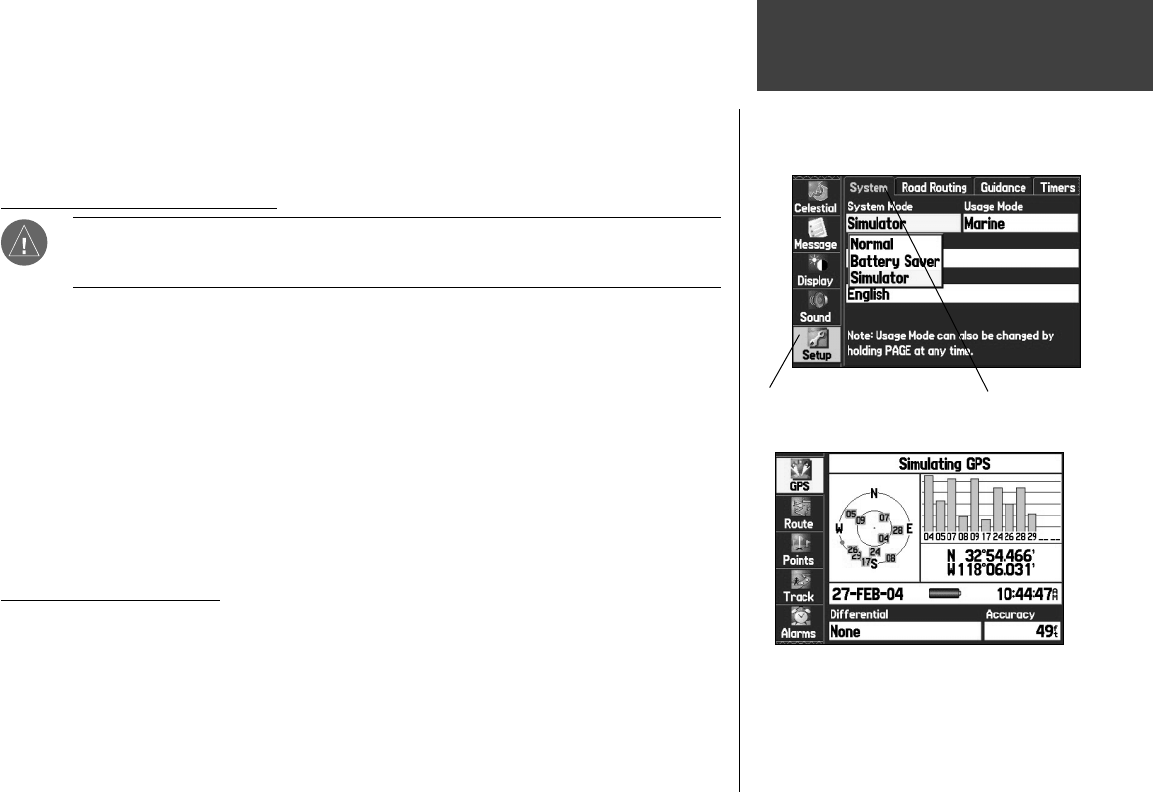
9
Getting Started
Simulated Basic Navigation
Setup Tab of Main Menu
‘System’ tab
When the GPSMAP 276C is in Simulator Mode,
the GPS Tab of the Main Menu displays the
satellite status as “Simulating GPS.”
To help you get to know your GPSMAP 276C, please use the Simulator Mode. Simulator Mode is also
helpful for practicing with the unit indoors or when no satellite signals are available. All waypoint and
route planning in Simulator Mode is retained in memory for future use. The following section describes
how to use simulator mode and walks you through some basic navigation using the simulator.
Activating the Simulator Mode
NOTE:
Do not attempt to navigate using Simulator Mode. When the unit is set to Simulator
Mode, the GPS receiver is turned off. Any Satellite Signal Strength Bars displayed are only
simulations and do not represent the strength of actual satellite signals.
To put the unit into Simulator Mode using the Main Menu:
1. Press the MENU key twice to display the Main Menu.
2. Highlight ‘Setup’ from the vertical list of tabs.
3. On the ‘System’ tab of the Setup Tab, highlight the ‘System Mode’ fi eld and press
ENTER/MARK.
4. Highlight ‘Simulator’ and press
ENTER/MARK. Press QUIT to return to your previous display.
To put the unit into Simulator Mode using the GPS Tab:
1. Press the MENU key twice to display the Main Menu and highlight the ‘GPS’ from the vertical menu.
2. Press the
MENU key to open the GPS Tab Options Menu.
3. Highlight ‘Start Simulator’ and press
ENTER/MARK.
Entering a New Location
From the GPS Options Menu you can also enter a New Location to simulate from. For example, if
you are interested in using the GPSMAP 276C in your boat near San Diego but you live in Los Angeles,
you can select the San Diego coast as your New Location. Simply select ‘New Location’ from the GPS Tab
Options Menu and press ENTER/MARK. Select ‘Use Map’ and press ENTER/MARK. Then, using the
map cursor, pan to the new location and press ENTER/MARK.
190-00335-00_0A.indd 9 4/7/2004, 1:50:10 PM