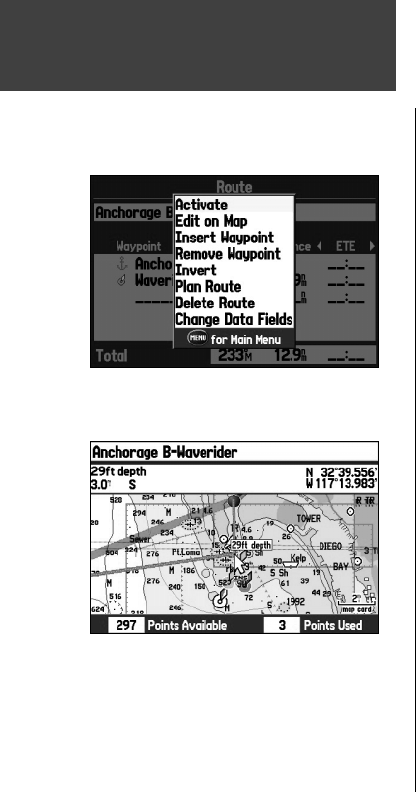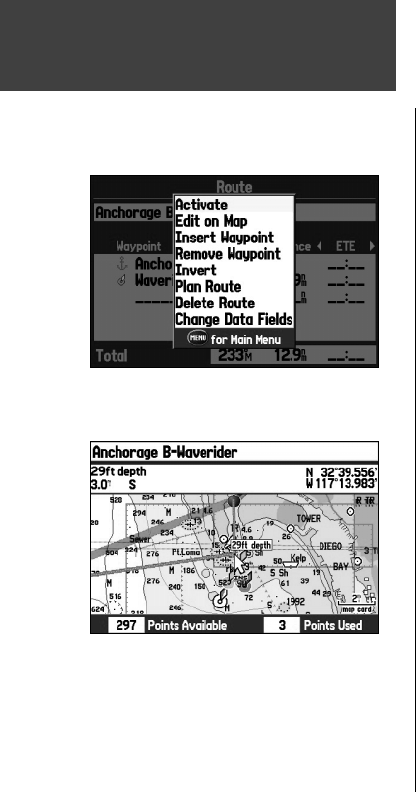
26
Basic Operation
Route Review Options Menu
By pressing MENU on the Route Review Page, the following menu options are available:
Activate – begins navigation of the route.
Edit on Map – allows you to edit the route on the map.
Insert Waypoint – inserts a waypoint (or point from the Find Menu) before the highlighted waypoint or
add a point(s) onto the end of the route.
Remove Waypoint – deletes the selected waypoint from the route.
Invert – reverses the order of the route.
Plan Route – allows you to enter information about your route to more accurately provide you with
arrival times.
Delete Route – deletes the entire route.
Change Data Fields – allows you to customize the data fi elds displayed on the Route Review Page.
To edit the route on the map:
1. Press MENU twice to open the Main Menu. Use the ARROW KEYPAD to select ‘Route’ from the
vertical menu of tabs.
2. Use the
ARROW KEYPAD to select the desired route and press ENTER/MARK. Press MENU.
3. Highlight ‘Edit on Map’ and press
ENTER/MARK.
4. Use the
ARROW KEYPAD to select a location on the magenta route (the route turns bright red when
the cursor is over the route) and press ENTER/MARK.
5. Use the ARROW KEYPAD to drag the route to the new point location and press ENTER/MARK.
6. The New Waypoint Page opens. Edit the waypoint as desired, highlight ‘OK’, and press
ENTER/
MARK
.
7. Repeat steps 4 through 6 until all desired points are added to the route. Press
QUIT when fi nished.
Using Routes
Route Review Options Menu
Editing the route on the map
190-00335-00_0A.indd 26 4/7/2004, 1:50:25 PM