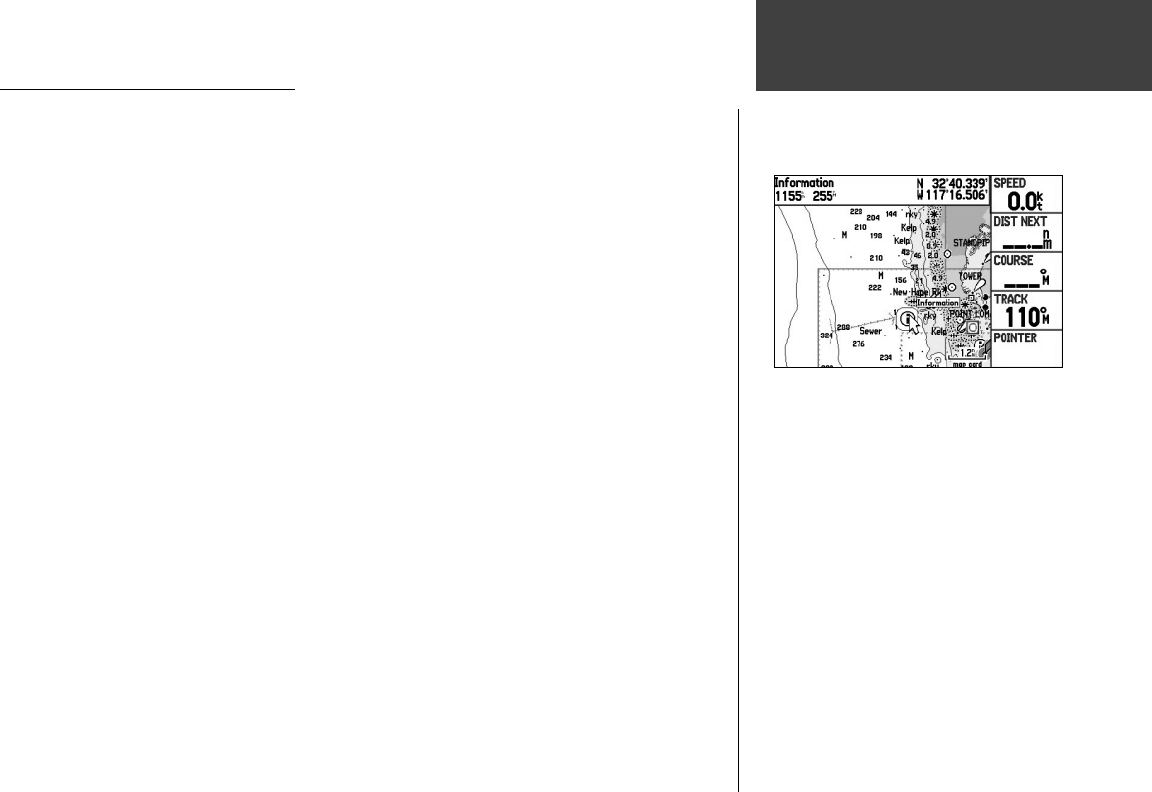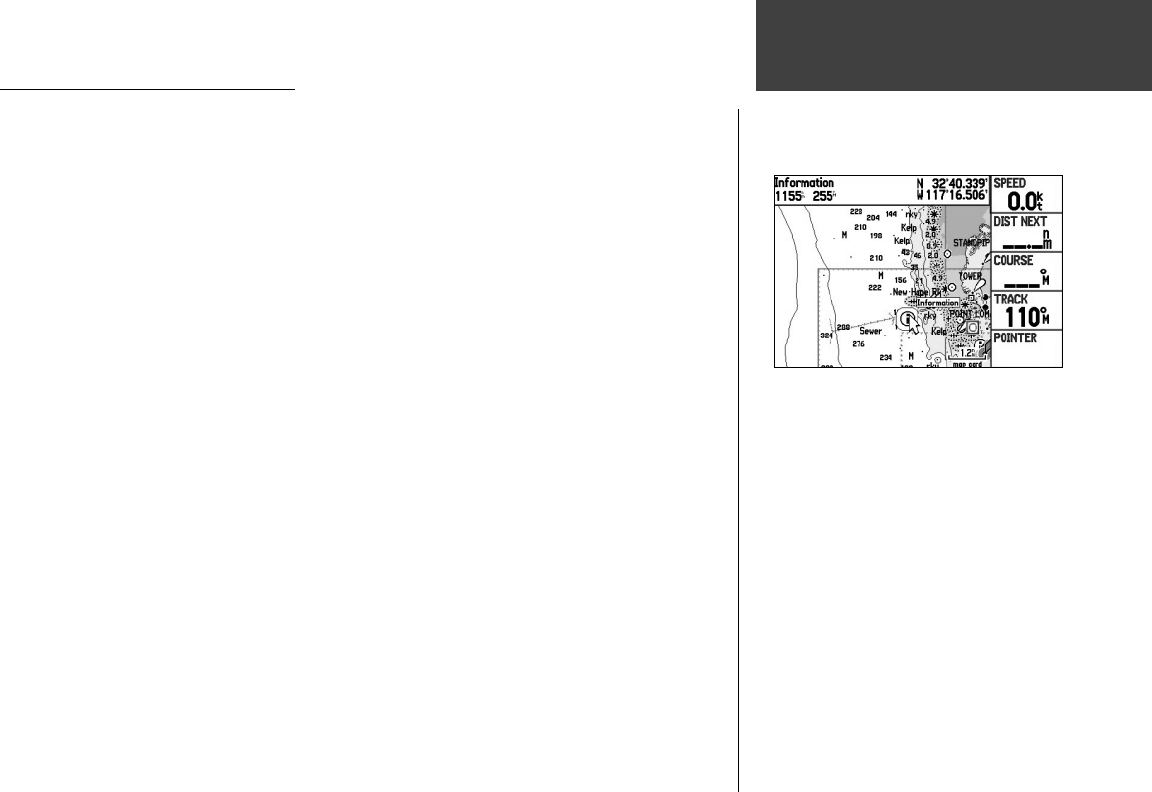
41
Main Pages
Map Page
Panning the Map
Map feature highlighted
Panning the Map with the Cursor
The cursor allows you to pan away from your present position and scroll to other map areas around
the world (even outside of your current detail coverage). As you pan past the edge of the current map
display, the screen actively scrolls to provide continuous map coverage (keep in mind that the vehicle
icon stays in your present location and may not be visible on the display screen when you pan the map).
To move the cursor:
1. Press UP, DOWN, RIGHT, or LEFT on the ARROW KEYPAD.
2. Press
QUIT to return the cursor to your current location.
As you move the cursor, the distance and bearing from your present position to the cursor is
displayed in the data window, along with the cursor’s position coordinates. When you zoom in cursor
mode, the cursor stays centered on the screen. When the cursor is stationary, a fi xed coordinate position
appears in the position fi eld, and the distance and bearing from your present position changes as your
vehicle moves.
To re-center your position on screen:
1. When you are fi nished panning the Map, press the QUIT key.
2. The unit automatically returns to position mode.
The cursor may also be used to “snap” to on-screen waypoints and map items, allowing you to review
a selected position or feature directly from the map display.
To select an on-screen waypoint or map item with the cursor:
1. Use the ARROW KEYPAD to move the cursor to the desired waypoint or map item. If there are
several items grouped closely together, zoom in closer for a better view.
2. When a waypoint or map item is selected, it is highlighted on screen with the name and position
displayed at the top of the screen, along with the distance and bearing from your current location.
190-00335-00_0A.indd 41 4/7/2004, 1:50:36 PM