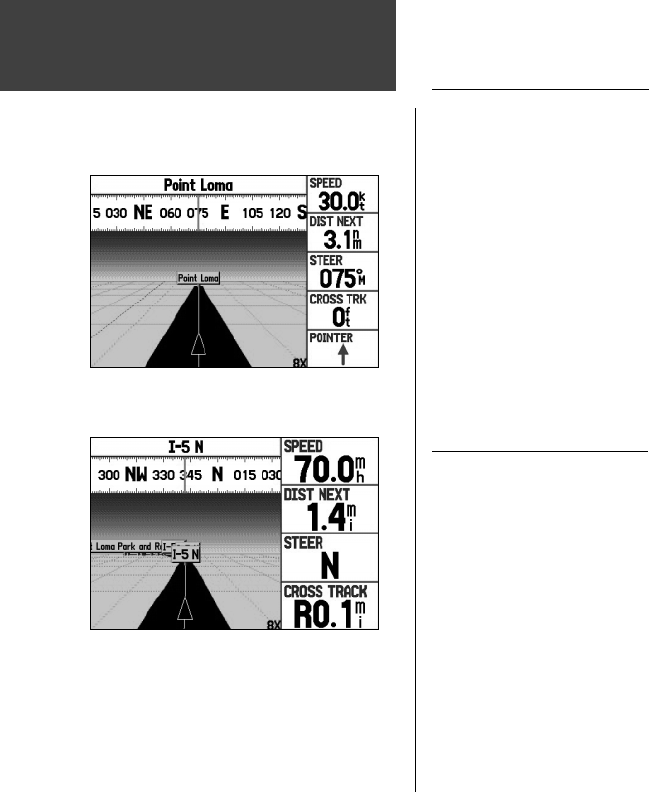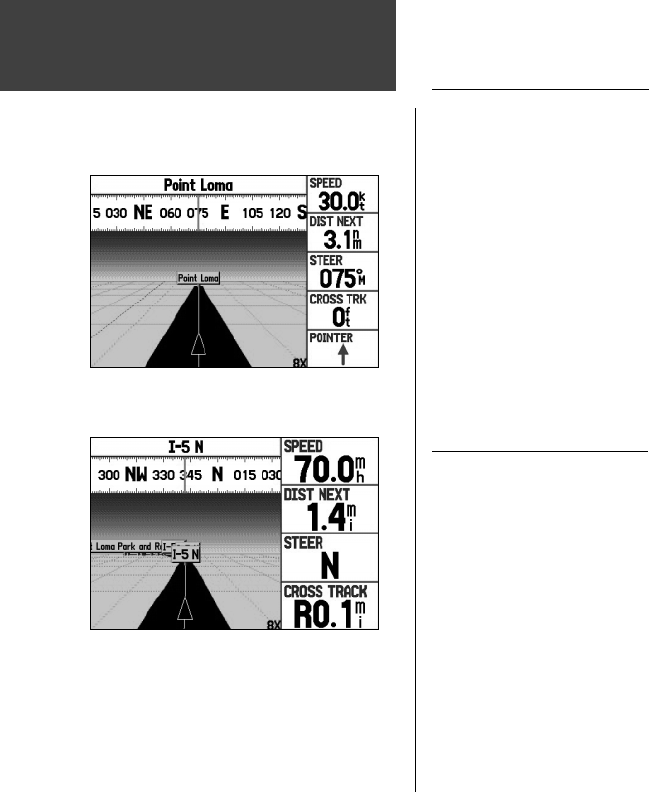
54
Main Pages
Highway Page Overview
Whenever a ‘Go To’, ‘TracBack’ or ‘Route’ has been activated, the Highway Page provides digital and
graphic steering guidance to the destination. The right side of the Highway Page features user-selectable
data fi elds that display useful navigation information. A compass ribbon is displayed at the top of the
page to show your current heading as the violet bar and a red vertical bar indicates the bearing to your
course. To stay on course, steer towards the red vertical indicator (or arrows) until it lines up with the
violet bar in the middle. The bottom section of the screen provides visual guidance to the waypoint on a
graphic highway display. The line down the center of the highway represents your desired track line.
To hide/show the Highway Page:
1. Press MENU twice to display the Main Menu.
2. Use the
ARROW KEYPAD to highlight the Display Tab.
3. Highlight the Highway Page fi eld and press
ENTER/MARK.
4. Select ‘Off’ to hide or ‘On’ to show, and press
ENTER/MARK.
Using the Highway Page
As you head toward your destination, the highway perspective moves to indicate your progress to the
waypoint and which direction you should steer to stay on course. If you are navigating a route, the High-
way Page shows each route waypoint in sequence connected by a black “ road” with a white line down the
middle, which is your desired track line. Nearby waypoints not in the active route can also be displayed.
The highway perspective scale may also be zoomed in or out to display a larger or smaller view of the
highway. Five settings are available from 1X to 16X, with a default setting of 8X.
Highway Page
Highway Page ( Marine Mode)
Highway Page ( Automotive Mode)
190-00335-00_0A.indd 54 4/7/2004, 1:50:48 PM