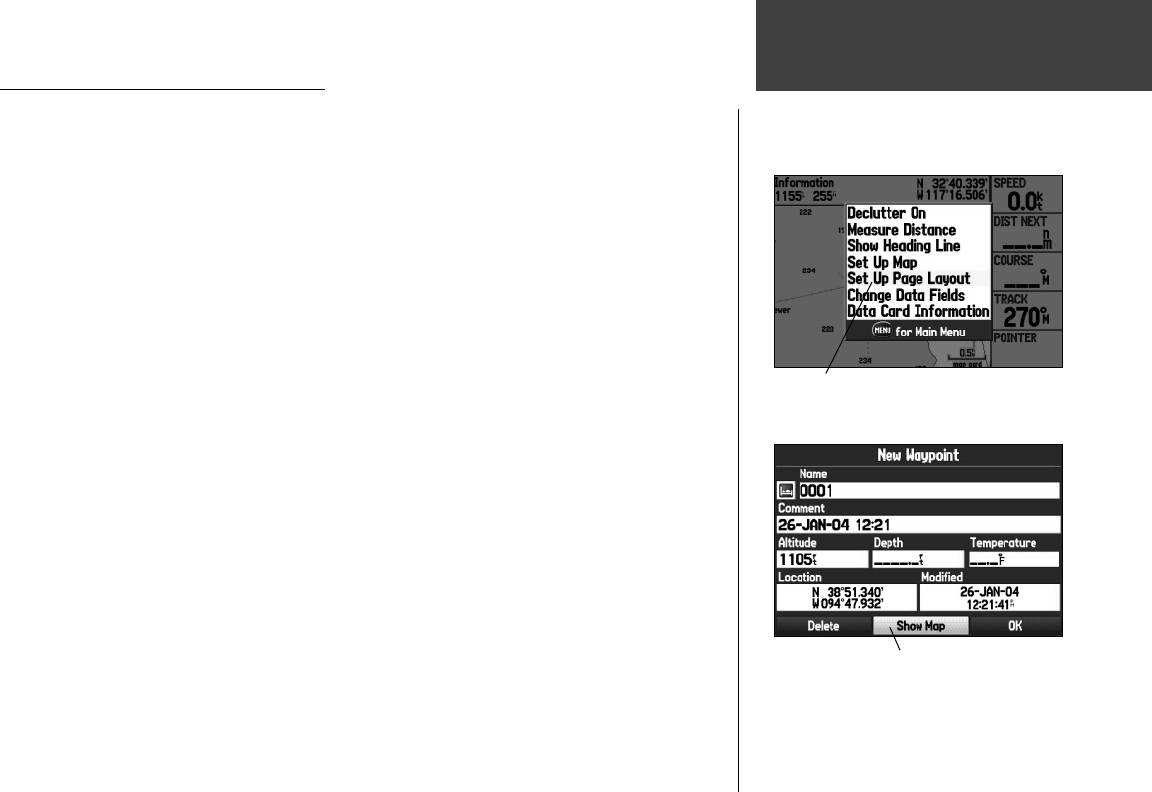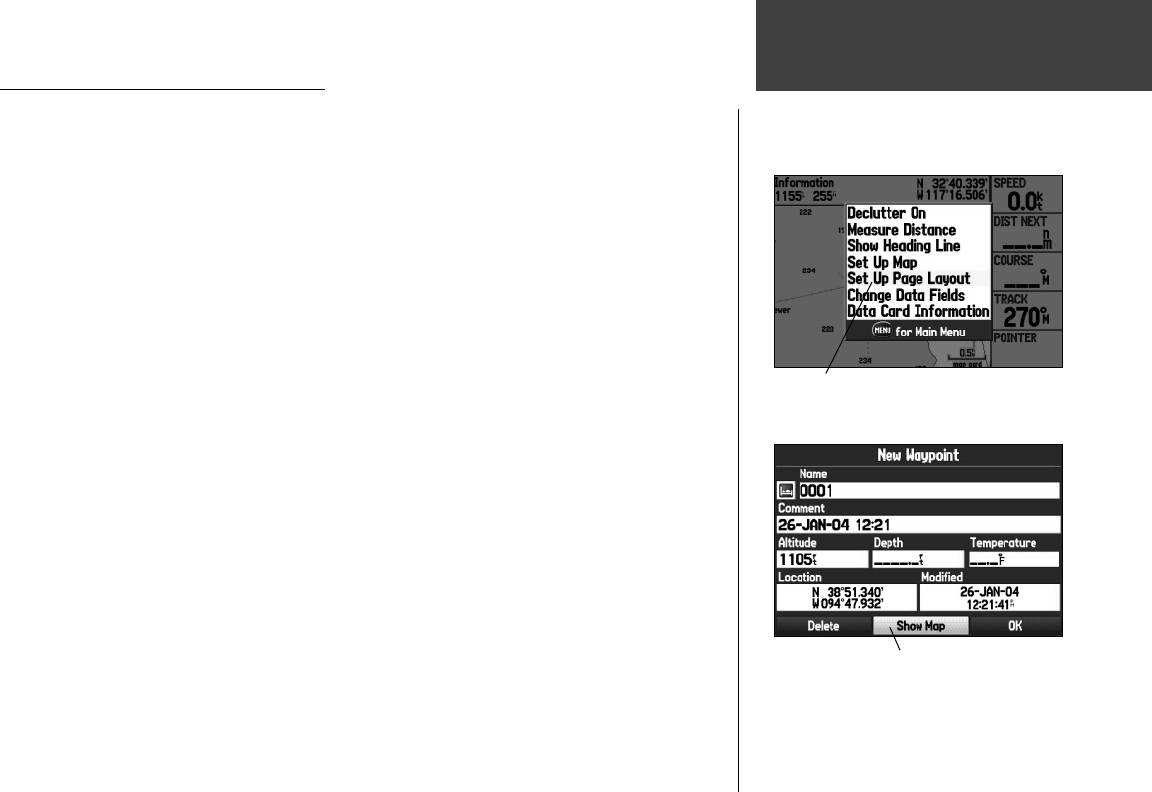
7
Getting Started
Selecting Options and Entering Data
You may select and activate options and enter data to customize your GPSMAP 276C to fi t your
personal needs. This requires movement of the cursor, which is identifi ed in this manual as highlighting,
selecting, or choosing an item in a list or a fi eld on the screen. Use the ENTER/MARK key and ARROW
KEYPAD to select options, enter names and numbers in data fi elds, and activate your selections.
To select and activate an option:
1. With any page displayed, press the MENU key. An Options Menu appears with a list of optional
features for that page.
2. Use the
ARROW KEYPAD to move the cursor UP, DOWN, RIGHT, or LEFT on the menu to highlight
your desired selection.
3. Press
ENTER/MARK to activate the feature. Another window may then appear with more options. If
so, select the desired option and press ENTER/MARK again.
To exit a menu or return to the previous setting, press the QUIT key.
The QUIT key moves backwards through your steps. When pressed repeatedly, the QUIT key returns
to the main page you started from.
To select and activate an on-screen button:
1. On a page with on-screen buttons, use the ARROW KEYPAD to highlight the desired on-screen
button.
2. Press
ENTER/MARK.
To practice entering data, try marking a waypoint and customizing one of the waypoint properties,
such as the waypoint name.
To mark your current location as a waypoint, press and hold the ENTER/MARK key until the New
Waypoint Page appears.
Using the GPSMAP 276C
Selecting an option from an Options Menu
On-Screen Button
190-00335-00_0A.indd 7 4/7/2004, 1:50:08 PM