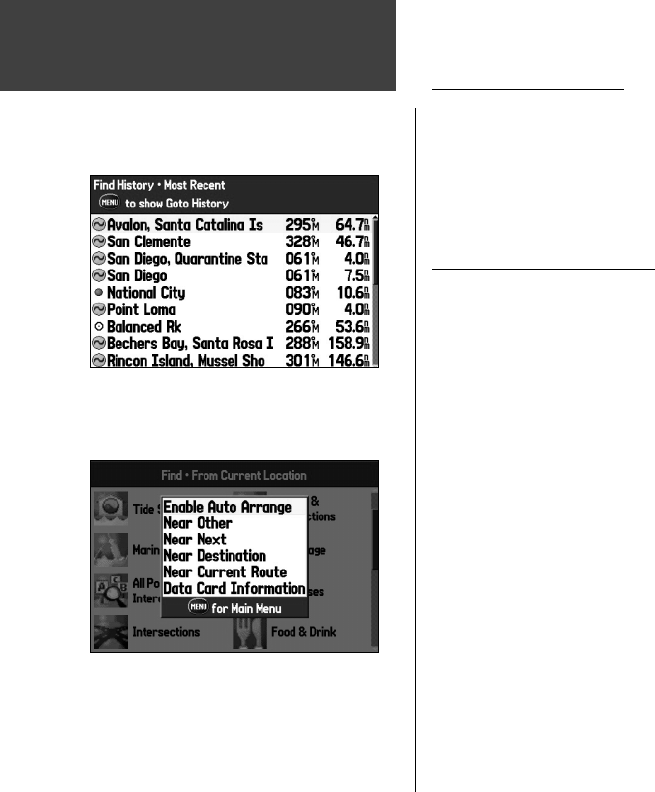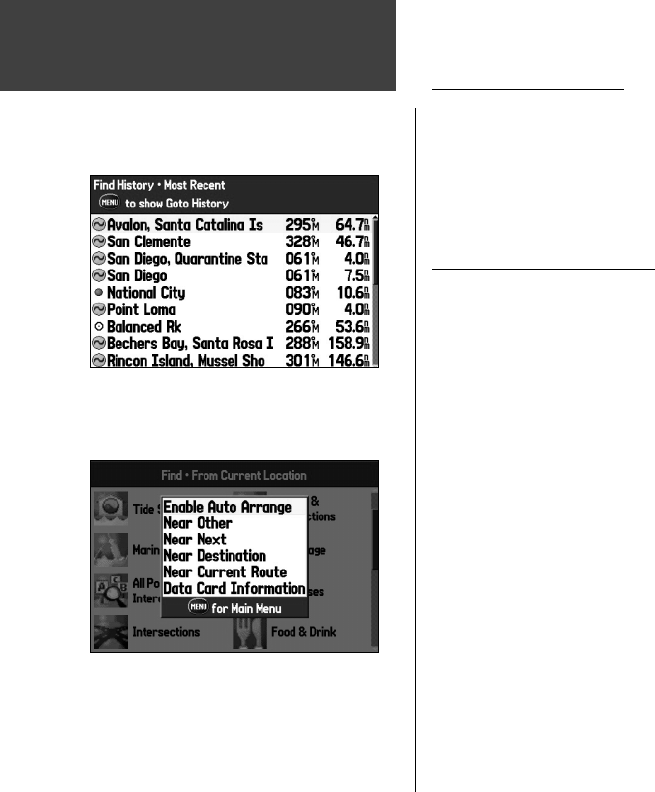
16
Basic Operation
Recently Found Items
The Recently Found page displays a list of the items you have searched for or gone to recently. Press
MENU to display the Options Menu for the ‘Recently Found Items’.
Show Find History – allows you to toggle between displaying the items you have searched for recently
(‘Find History’) and the items you have recently created a Go To for (‘ Goto History’).
Remove Point – removes the point that is highlighted in the list.
Find Menu Options Menu
To view additional options for the Find Menu, press the FIND key and then press MENU. The fol-
lowing options are displayed:
Enable Auto Arrange – automatically arranges the Find Menu. ‘Disable Auto Arrange’ and ‘Restore
Default’ options appear when you select ‘Enable Auto Arrange’.
Near Other – allows you to select a new location from which to compile the Find items lists. Using the
ARROW KEYPAD, move the map cursor to the desired location and press ENTER/MARK.
Data Card Information – shows information about the detailed map data stored on the data card, and
allows you to select which maps are displayed or not displayed on the Map Page.
Additional selections are included in the Options Menu when you are navigating:
Near Next – compiles the Find items lists based upon the next turn in the route.
Near Destination – compiles the Find items lists based upon the route destination.
Near Current Route– compiles the Find items lists based upon the active route.
Finding an Item
Recently Found Page: Find History
Find Menu Options
when the unit is navigating
190-00335-00_0A.indd 16 4/7/2004, 1:50:17 PM