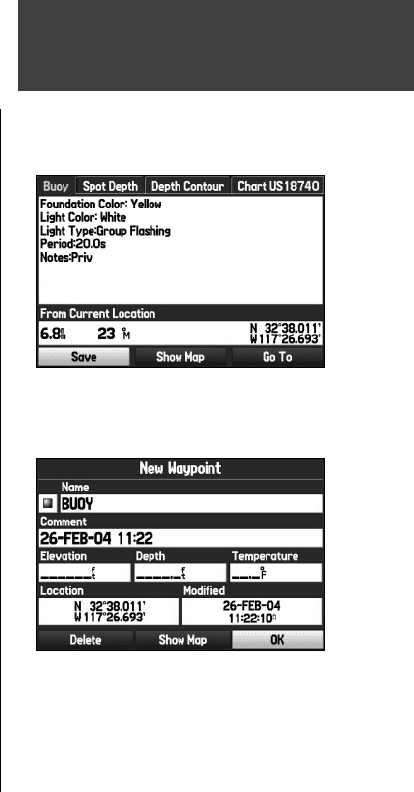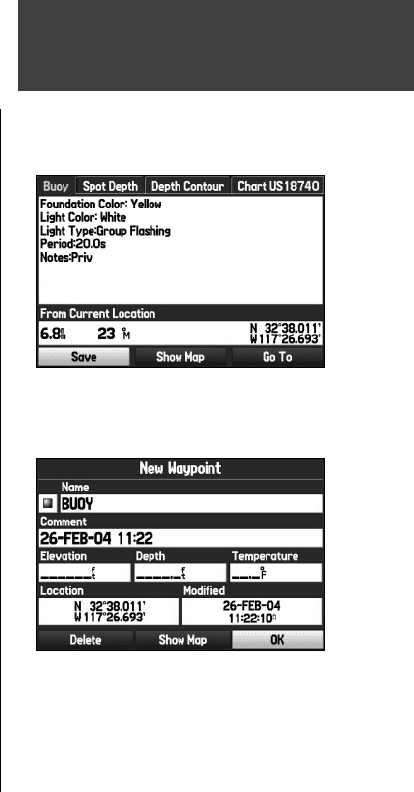
29
Basic Operation
Creating Waypoints Graphically
Waypoints may also be quickly created with the Map Page cursor, which allows you to ‘point and
shoot’ at any map position or map feature to create a new waypoint. When you move the cursor over a
map item, you will see a highlighted description of that item. The GPSMAP 276C uses the map item text
shown on the cartography as the default name and symbol for the new waypoint.
To create a new waypoint using the Map Page:
1. Press PAGE until the Map Page is displayed.
2. Use the
ARROW KEYPAD to move the cursor to the desired map position or map feature.
3. Press and quickly release the
ENTER/MARK key to capture the cursor position. Pressing and holding
ENTER/MARK will mark your present position, not the map cursor’s location.
If you have highlighted a map feature, an information page is displayed after you press
ENTER/
MARK
. Use the ARROW KEYPAD to highlight ‘Save’ and press Enter/Mark to save the item as a
waypoint.
4. The New Map Waypoint Page appears. To accept the waypoint with the default name and symbol,
highlight ‘OK’ and press
ENTER/MARK.
To change the any information on the New Map Waypoint Page, highlight the appropriate fi eld and
press
ENTER/MARK. After entering and confi rming your changes, highlight ‘OK’ and press ENTER/
MARK
.
Using Waypoints
Map Feature Information Page
Select ‘Save’ to save feature as a waypoint
New Waypoint Page
New Waypoint Page for map feature shown above
190-00335-00_0A.indd 29 4/7/2004, 1:50:27 PM