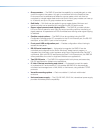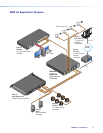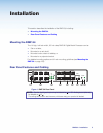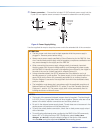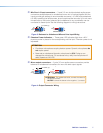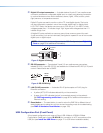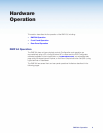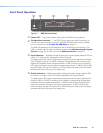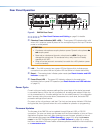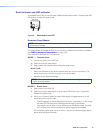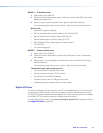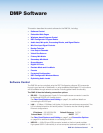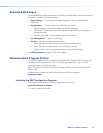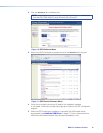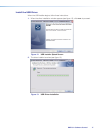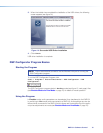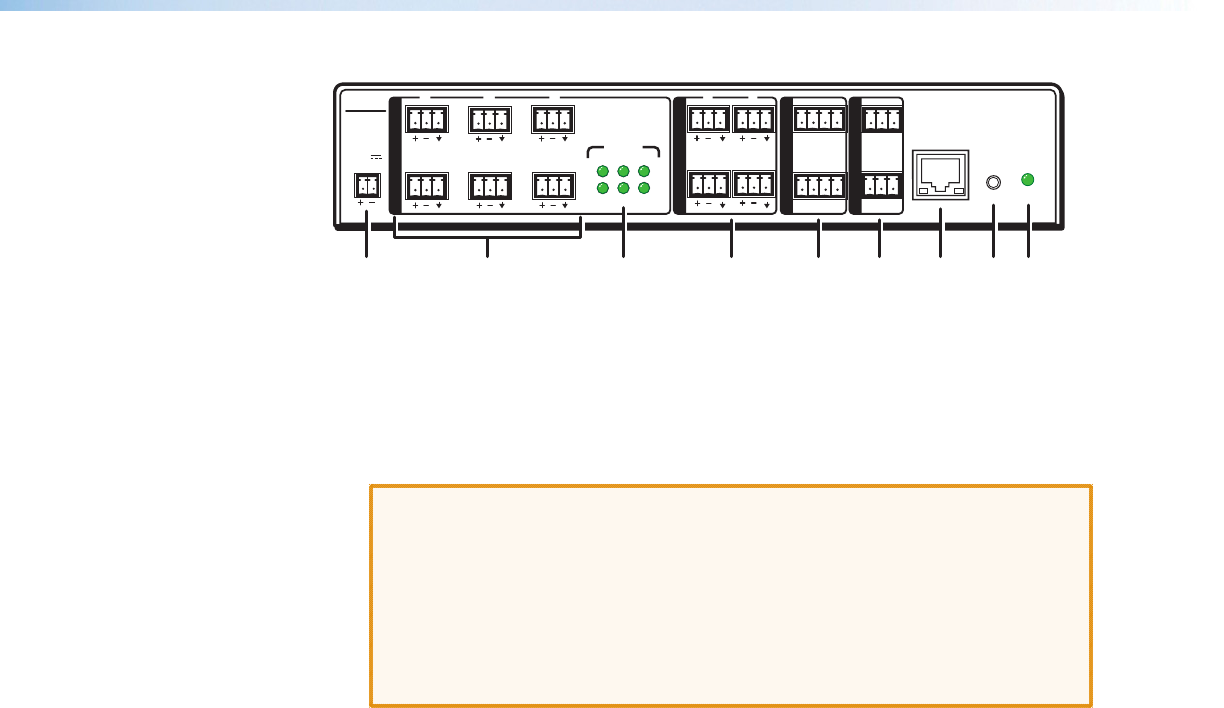
Rear Panel Operation
DMP 64
POWER
12V
1.0A MAX
RESET
LAN
123
456
4
5
6
1
2
3
4
Tx Rx G
RS-232 (2)
Tx Rx G
RS-232 (1)
456 G
123 G
MIC
+48V
1
3
2
MIC/LINE INPUTS
OUTPUTS
I/O
REMOTE
ab cdefghi
Figure 8. DMP64 Rear Panel
a b d e f
See Rear Panel Features and Cabling on page5 for details.
c Phantom Power indicators (MIC +48V) — These green LED indicators light solid
when +48 V phantom power is placed on the corresponding mic/line input. Phantom
power is not adjustable.
ATTENTION:
• Condenser microphones require phantom power. Dynamic microphones do
not require power.
• Never set an unbalanced dynamic microphone to +48V. Doing so can
damage the microphone. For condenser mics, verify the mic will safely
operate at +48 VDC.
• When a line level source is connected, be certain the +48V phantom power
is off (unchecked).
g LAN — The LAN connector has a green LED that lights solid to indicate proper
connection to an active LAN and a yellow LED that blinks to indicate data activity.
h Reset — The reset actuator initiates system resets (see Reset Actuator and LED
Indicator on page12).
i Power/Reset LED — The green LED indicator adjacent to the reset button
duplicates the front panel LED operation (see Reset Actuator and LED Indicator
on page12).
Power Cycle
Current mixing and audio processor settings (the current state of the device) are saved
in nonvolatile memory. When the unit is powered off, all settings are retained. When the
unit is powered back on, it recalls settings from the nonvolatile memory. If a configuration
was in process during the power down, these saved mix, audio level, and audio DSP
processor settings become active.
On power up the unit performs a self-test. The front and rear power indicator LEDs flash
during the test, then light solid when the unit is available for operation or programming.
Firmware Updates
The firmware of the DMP64 can be updated through Ethernet, USB, or RS-232
connection. The user can obtain new firmware from the Extron website, or from an Extron
Applications Engineer via e-mail. After obtaining the new firmware, upload it to the unit
via the served web pages (see HTML Operation on page120), using the Firmware
Loader in the DSPConfigurator program (see DMPSoftware on page14), or using
the Extron standalone FirmwareLoader software application available on the included disc
or at www.extron.com.
DMP64 • Operation 11