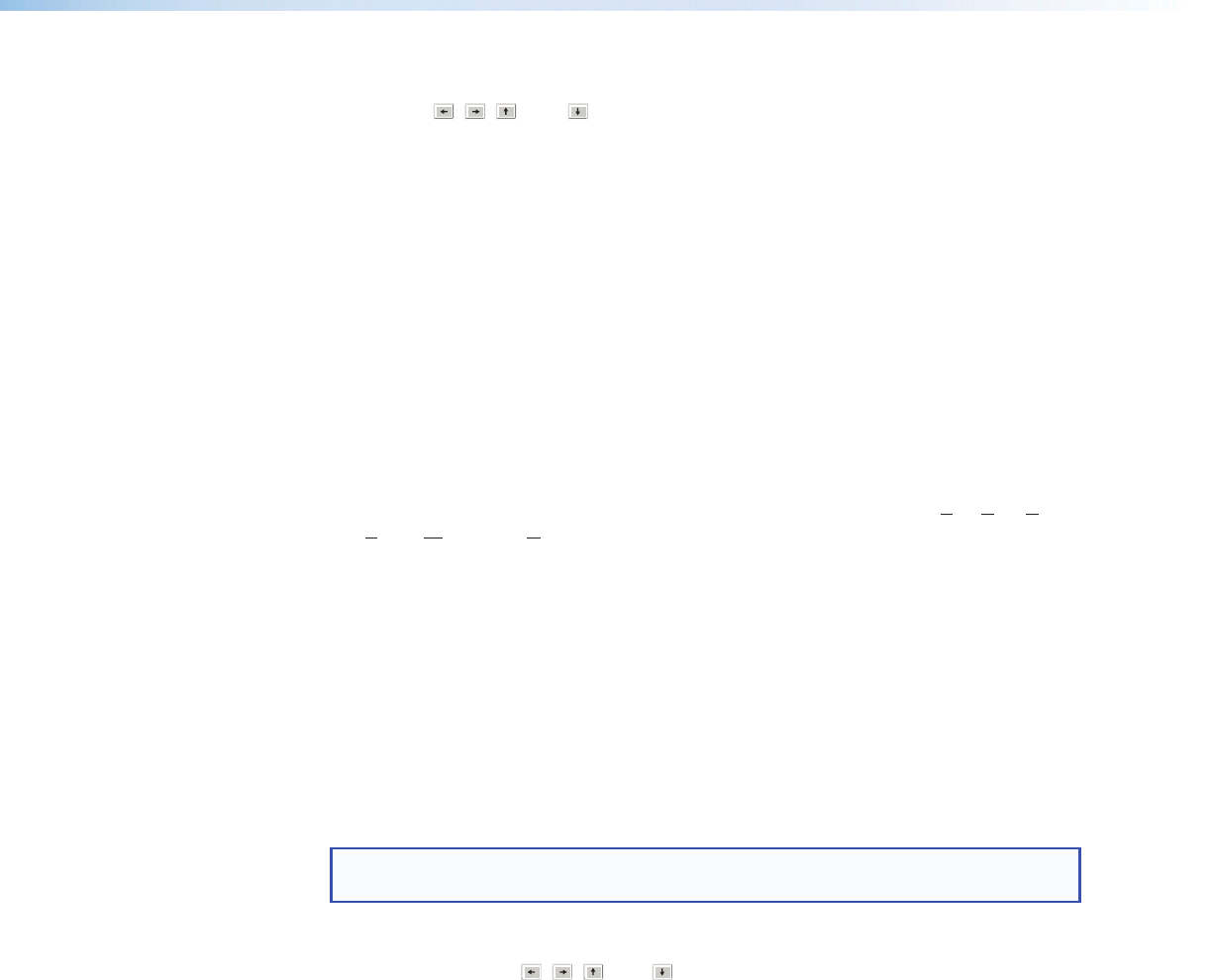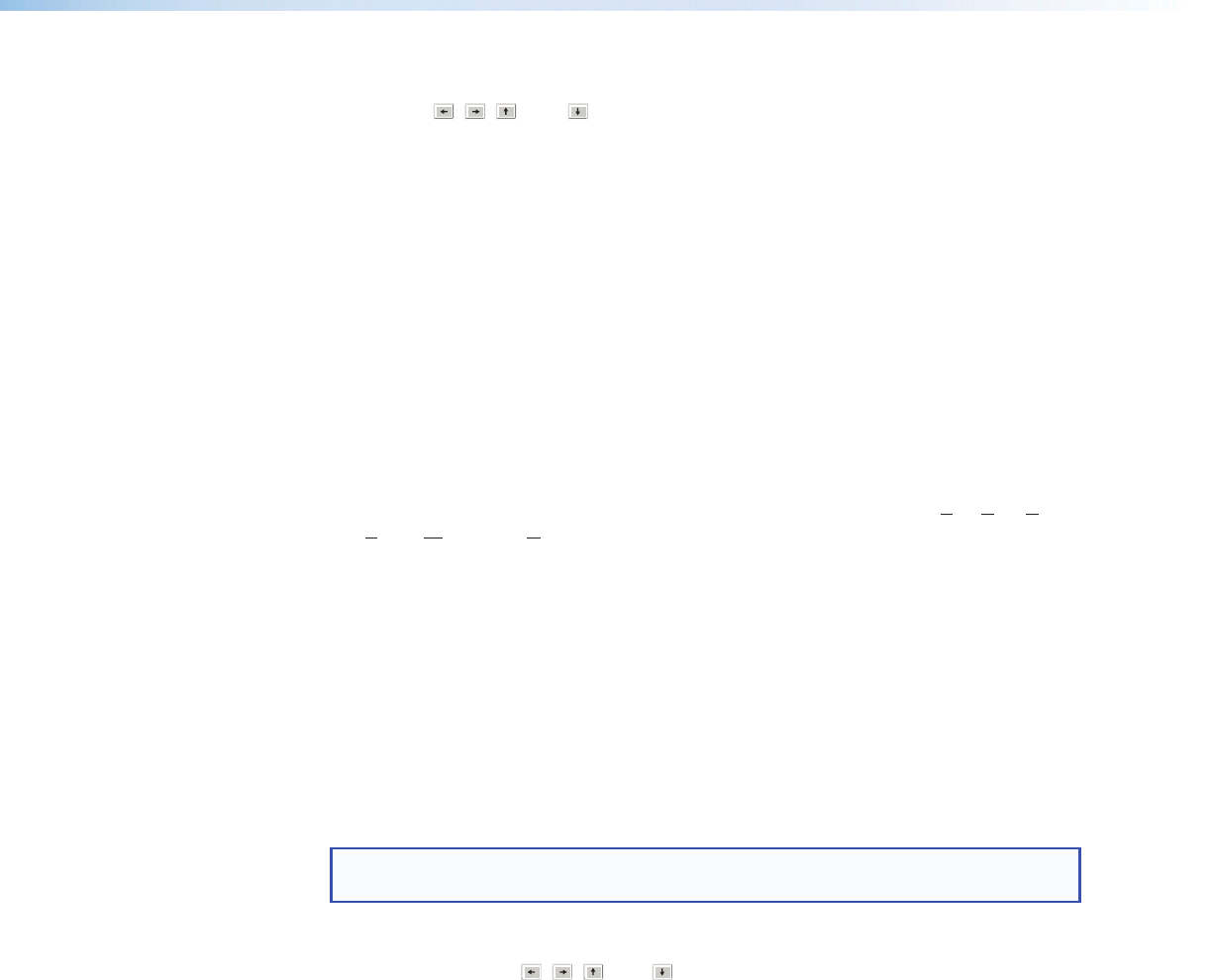
• Shift+Tab key combination — Reverses the direction of the <Tab> key function.
• Arrow ( , , , and ) Keys — Navigate up, down, left, and right within any of
the areas outlined in figure 56.
• Enter Key — Performs the same action as a mouse double-click. For
example, it can open the context menu from which a processor type can be selected,
or open a dialog box when applicable. When an action button is highlighted, <Enter>
executes the button action and toggles the button when applicable.
• Control key — The <Ctrl> key can be used in the following shortcuts.
• <Ctrl+X> — Cut the selected elements.
• <Ctrl+C> — Copy the selected elements.
• <Ctrl+V> — Paste the selected elements from a previous cut or copy.
• <Ctrl+A> — The first press of the <Ctrl+A> combination highlights all matrix block
nodes.
• Alt key — <Alt> is used with specific letter keys to open and navigate task bar
menus. When the <Alt> key is pressed and released, the File menu opens. When
the <Alt> key is pressed and held, the first letters in the menu titles (File, Edit, View,
Tools, Window, or Help) become underlined. Press the underlined letter key to open
that menu.
• Once a task bar menu opens, use the <Up> and <Down> arrow keys to move up
and down in the menu or submenu, use the <Right> arrow key to open a submenu (if
applicable), and use the <Esc> key to back out of an active menu or submenu.
DSP Configurator-unique Navigation
Highlighting and marking items, cutting or copying, saving a preset:
When an item within the program is selected, it is highlighted by a green boundary box.
One or more highlighted items can be cut, copied, pasted, or saved as a preset. The cut,
copy, and paste functions can be performed using the task bar menus (see the <Alt> key,
above) or the shortcuts described on the previous page.
NOTE: When an item is cut, it is not removed from its original location until it has
been pasted in its new location.
Highlight multiple elements for cut, copy, paste, or a preset as follows:
1. Use the <Arrow> ( , , , and ) keys to move to the first block to be highlighted.
2. To highlight a block:
a. Press and hold the <Shift> key, then use the <Arrow> keys to navigate away
from the selected block.
b. To highlight additional sequential blocks, continue to hold the <Shift> key,
then use the <Arrow> keys to navigate away from the selected block. Additional
blocks will be highlighted as long as <Shift> is pressed. When the last element
is highlighted, move the highlight box one additional block, then release the
<Shift> key.
3. To move away from the highlighted block or set of sequential blocks, or to highlight
non-sequential blocks:
a. After highlighting blocks in step 2, press and hold <Ctrl>, then use the <Arrow>
keys to navigate to the next desired element. As long as the <Ctrl> key is
held down, the block moved away from will not be highlighted. If the block is
highlighted, it will be unhighlighted.
b. Release the <Ctrl> key, but do not press any <Arrow> keys.
DMP64 • Software Control 86