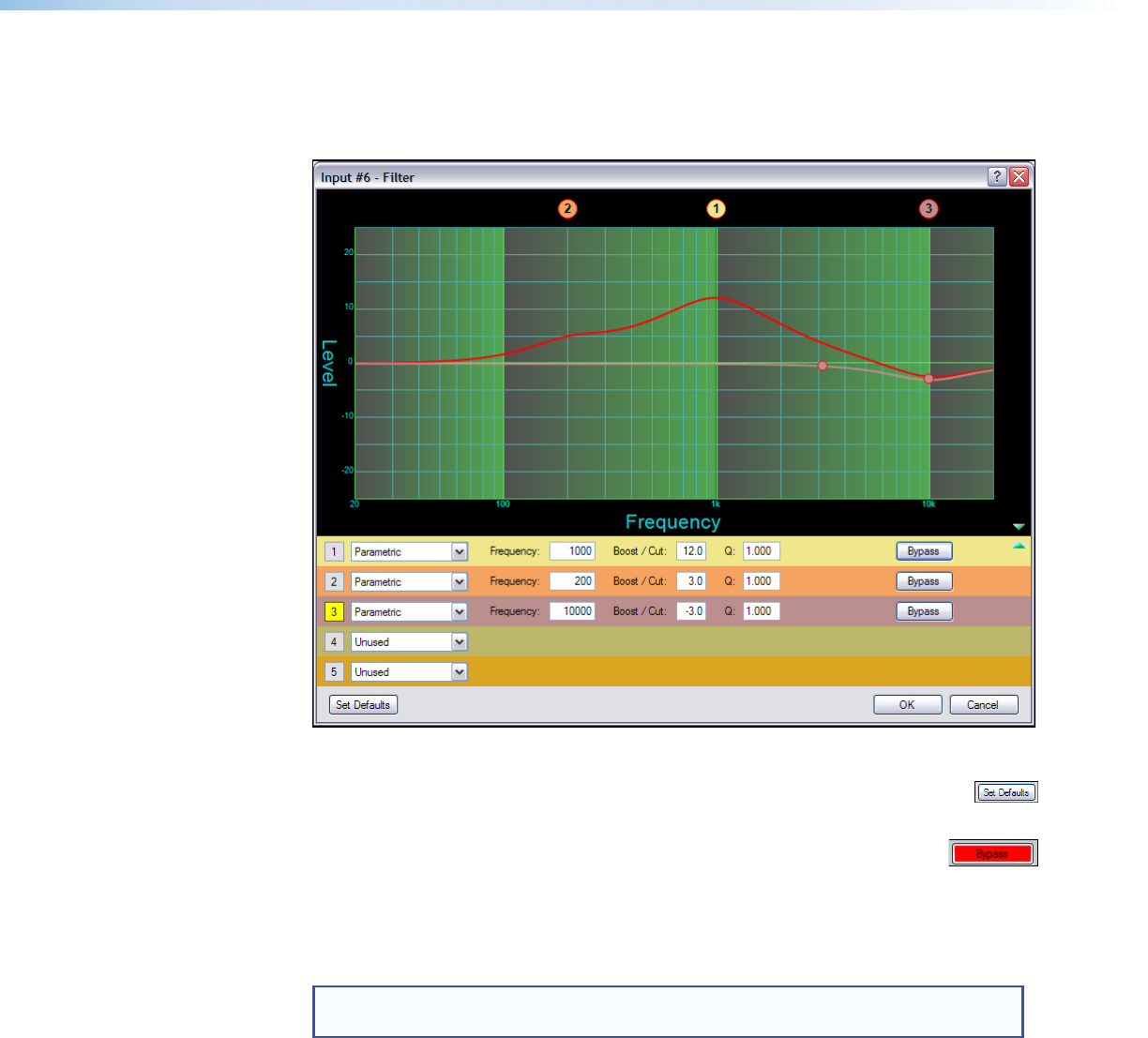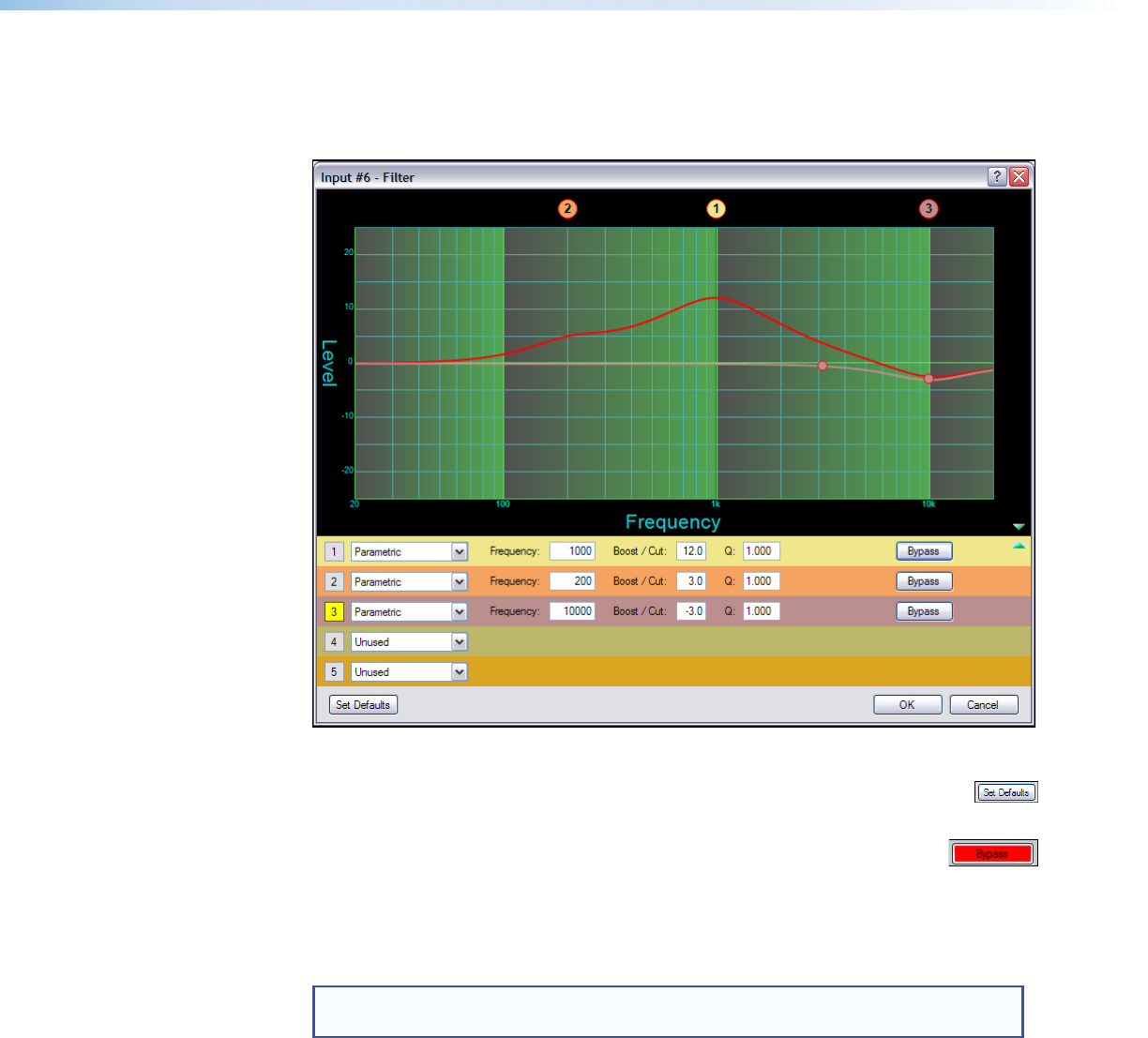
Once a processor is inserted, to view associated parameters that define the selected
processor (such as a frequency curve) or to remove the bypass, double-click on the
processor block. This action opens a new window with a dialog box that contains
parameters for the processor (see figure21).
Figure 21. Sample Processor Dialog Box
• The Set Defaults button discards all custom settings and
reloads the default parameters.
• The Bypass button temporarily suspends the processing without
without removing the processor block. Red indicates the processor is
bypassed.
By default, each processor block is bypassed when inserted (the Bypass button in the
processor dialog box is red). This can be changed for each processor block type, see
Tools>Options and the specific defaults for the processor types.
NOTE: Figure 21 is an example of one type of dialog box. Contents and appearance
of each dialog box are unique to the processor type.
The block can be removed from the signal chain by selecting it with a single mouse click
and pressing the keyboard <Delete> key or by right-clicking and selecting Delete.
DMP64 • Software Control 29