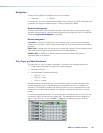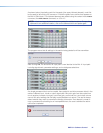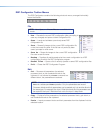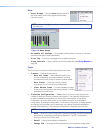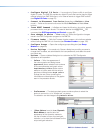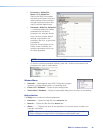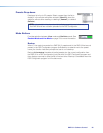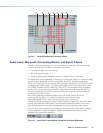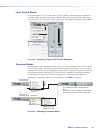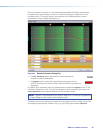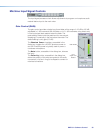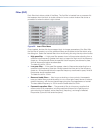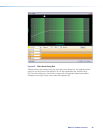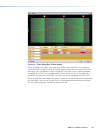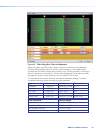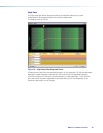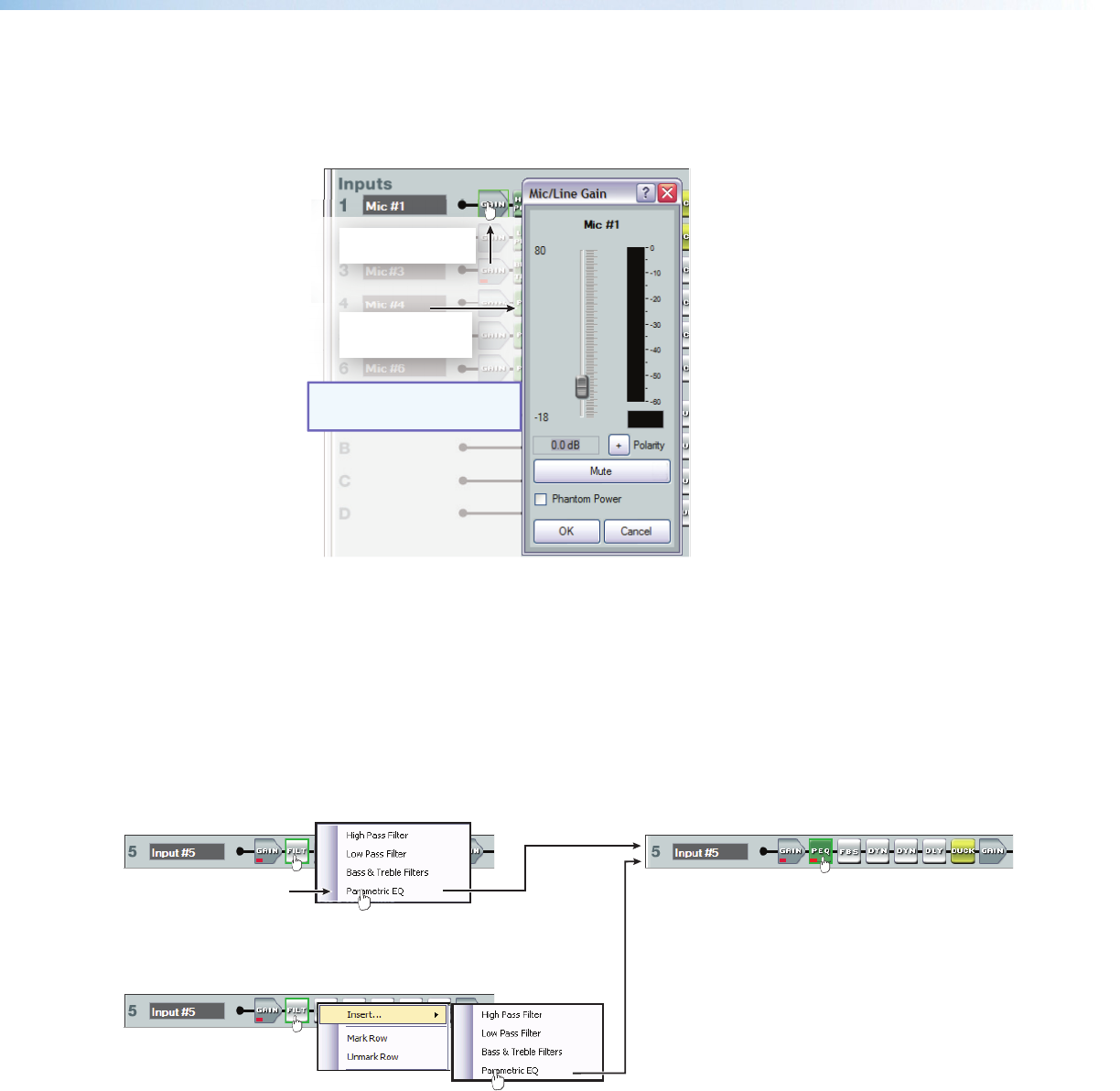
Level Control Blocks
To access a gain, trim or volume control to view a setting, make a change, or observe a
live audio meter (input gain and output volume blocks only), double-click the gain block
icon (see figure 19). This action opens a dialog box that contains the fader for that control.
A dialog box opens,
containing the full
fader control.
NOTE: In Emulate mode (the
startup mode), the meter is
not operational.
Double-click a gain,
trim, or volume control.
Figure 19. Accessing a Typical Gain Control Dialog Box
Processor Blocks
Each processor block represents a menu of one or more processors that can be inserted
into the audio stream. For blocks that provide more than one processor, only one can be
selected. Each block can be inserted by a double-click or right-click>Insert then selecting
the desired processor (see figure 20). When a block is inserted, the selected processor
is displayed in the block and the block changes color. Processor blocks default to
bypassed. To have them default to “not bypassed,” see Tools on page23.
Double-click the
processor block.
Click the desired
processor.
The selected processor is displayed in the
block.
To change processor variables, double-click the
block again to open the processor dialog box.
-or-
Right-click the
processor block.
Click insert.
Click to select the
desired processor.
Figure 20. Selecting a Processor Block
DMP64 • Software Control 28