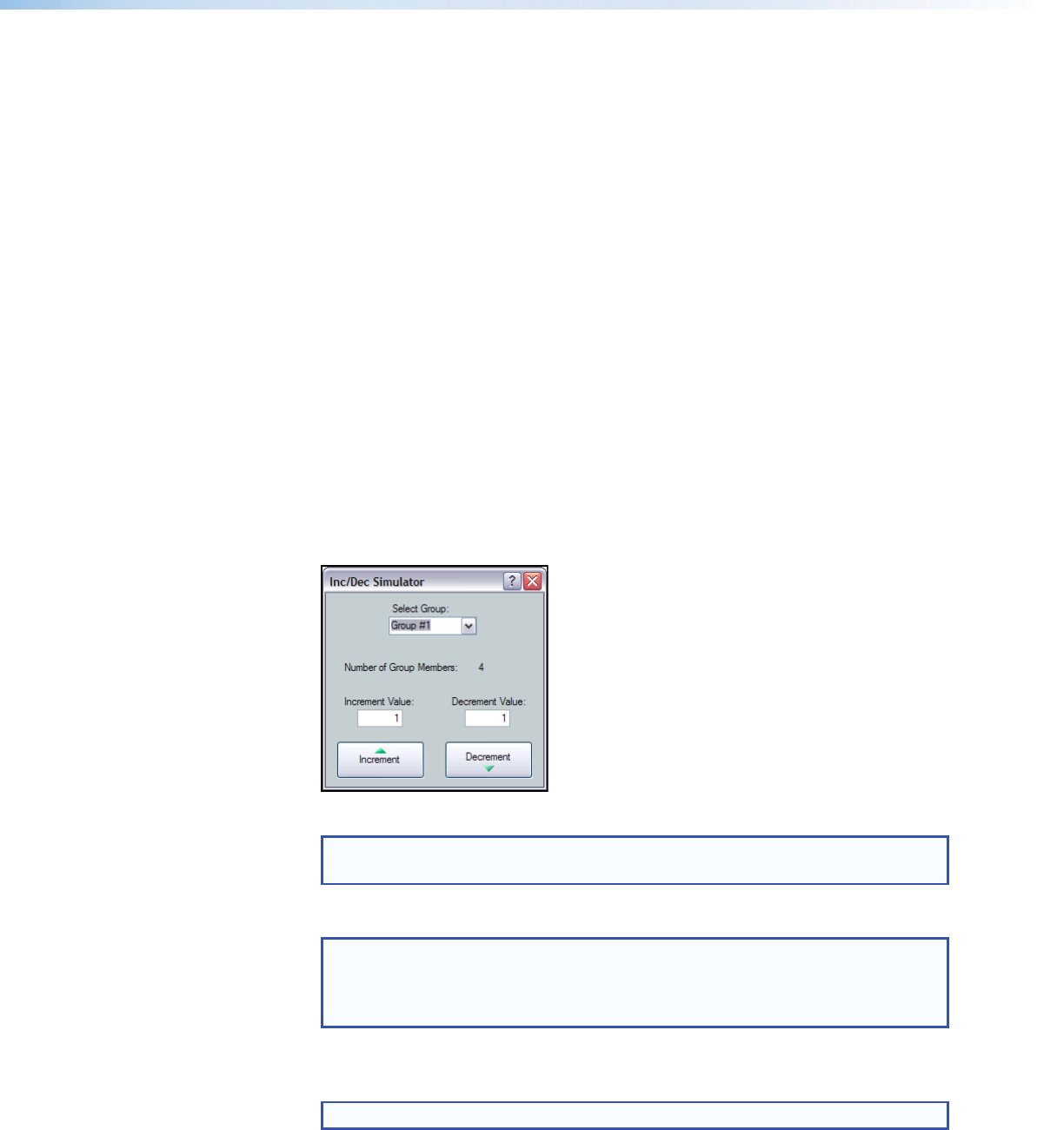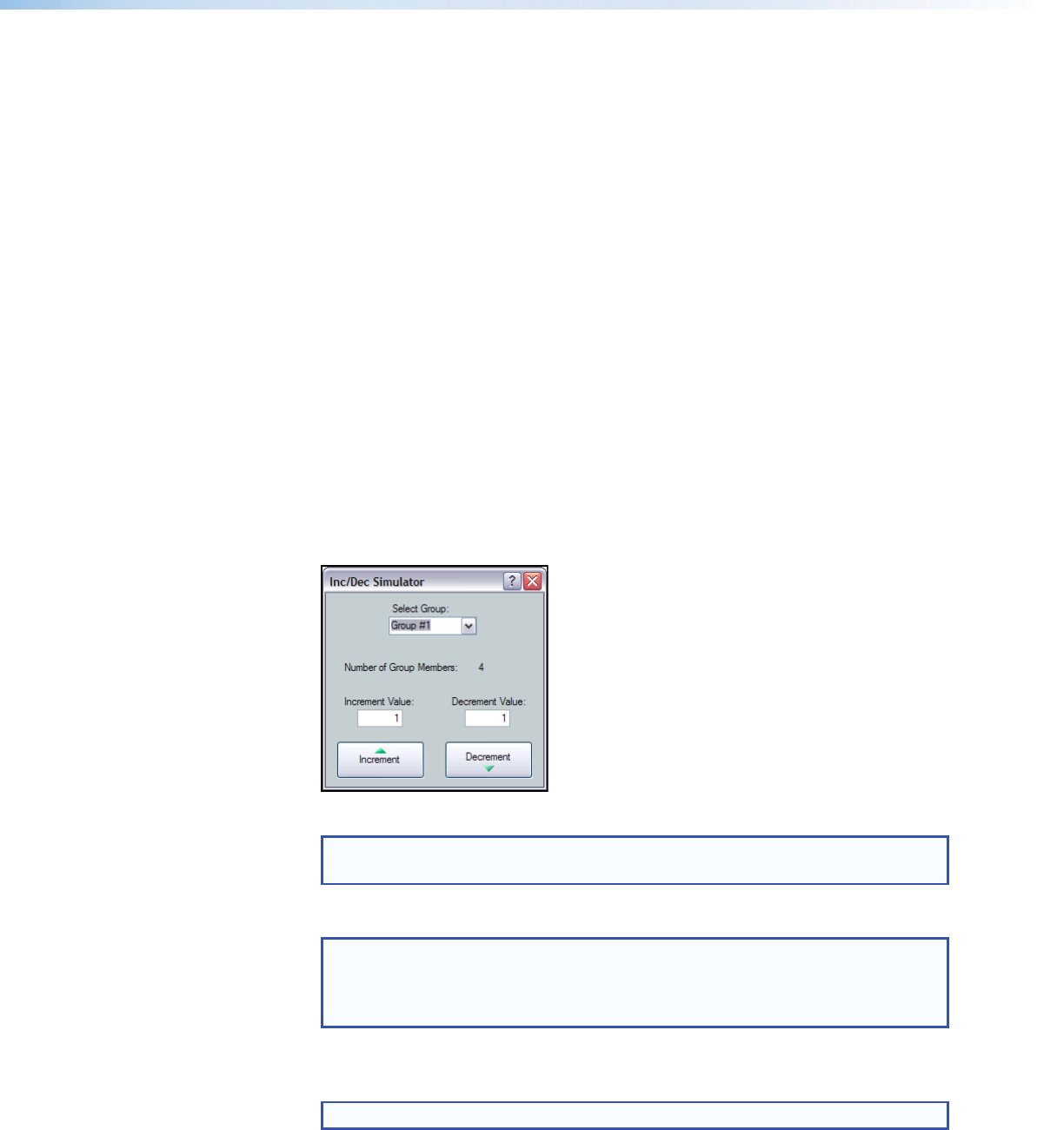
Tools
The Tools menu contains three selections:
• Clear All Groups - clears all group members and group master parameters.
• Increment/Decrement Simulator - allows the user to test increment/decrement
values, see below for more information.
• Group Details Report - generates a report, listing all group masters and
membership.
Clear All Groups
Click Tools > Clear All Groups to delete all groups and reset all group memberships.
Soft limits are also cleared.
Increment/Decrement Simulator
The Increment/Decrement Simulator provides a control for increment and decrement, with
the ability to set increment and decrement values. This control is temporary, since the
value is not remembered in the device.
To use the Increment/Decrement Simulator:
1. Select Tools > Increment/Decrement Simulator.
2. Select the group to be controlled from the Select Group drop-down list. The
following dialog box appears:
Figure 50. Increment/Decrement Simulator Dialog Box
NOTE: The Number of Group Members: readout indicates the number of
controls affected.
3. Enter an increment value and a decrement value. The default value is 1.
NOTE: The size of the increment can be changed by typing a value in the
Increment Value or Decrement Value field. Values can be as large as the
maximum range of the control or as fine as 0.1dB. For groups controlling mute,
1 is the only valid value.
4. Click the Increment and Decrement buttons as needed. The group master control
increases or decreases by the set value to the top or bottom of its soft limit range.
NOTE: When set, soft limits cannot be exceeded.
DMP64 • Software Control 73