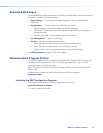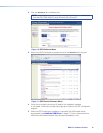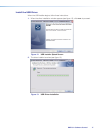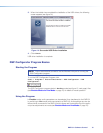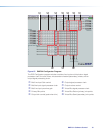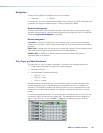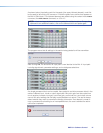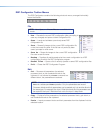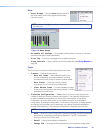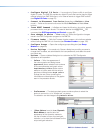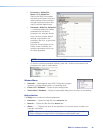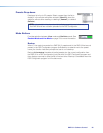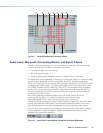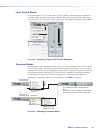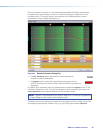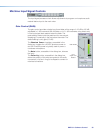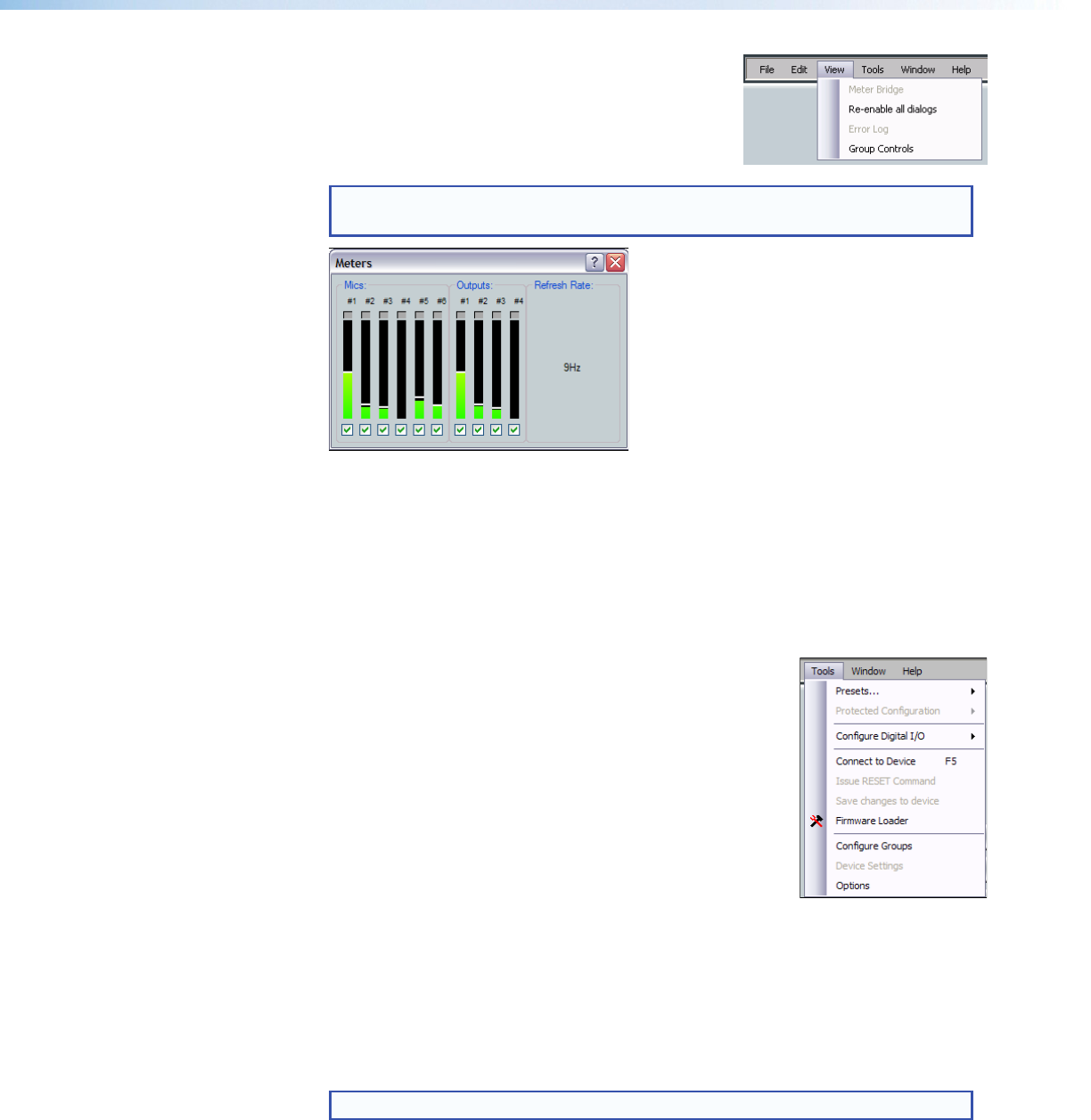
View
• Meter Bridge — Opens a Meters dialog box with
real-time meters that monitor signal levels at each
input and output.
NOTE: Meter Bridge is available in Live mode only while connected using
the LAN port.
Figure 16. Meter Bridge
• Re-enable all dialogs — Re-enables all dialog boxes, the pop-up windows
that allow changes to block parameters.
• Error log — Lists error messages as a troubleshooting tool.
• Group Controls — Opens the Group Controls dialog box (see Group Masters on
page69).
Tools
The Tools menu contains the following items and sub-menu:
• Presets — Provides three options:
• Mark All Items — Mark (select) all parts of the
current configuration (excluding presets), including
processors and mix-points to save as a partial preset.
• Save Preset — Save the currently marked
processors, and mix-points as a partial preset.
• Clear Marked Items — Unmark (deselect) all parts
of the current configuration (excluding presets), including
processors and mix-points.
• Protected Configuration — Live mode only. Allows a user (typically the
installer) to save and recall a protected configuration. The protected configuration
is useful to establish parameters and values (with the exception of the device
IP address) in a known state, either as a troubleshooting tool or as a baseline
configuration. A protected configuration, once saved in the device, is always present
and cannot be overwritten without entering a user-defined Personal Identification
Number (PIN) password. The protected configuration is restored without a PIN.
NOTE: The default PIN is 0000.
• Save — Save the current configuration (excluding presets), including processors
and mixes as a password protected configuration. The DSPConfigurator
program prompts for a PIN to save.
• Recall — Recall the protected configuration.
• Change PIN — Change the PIN associated with the protected configuration.
DMP64 • Software Control 23