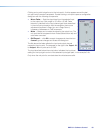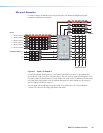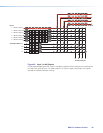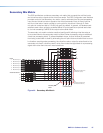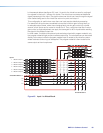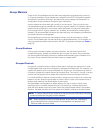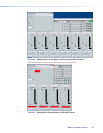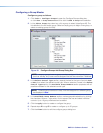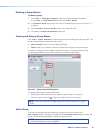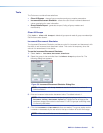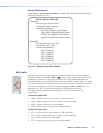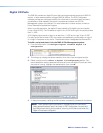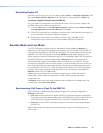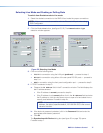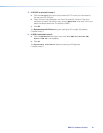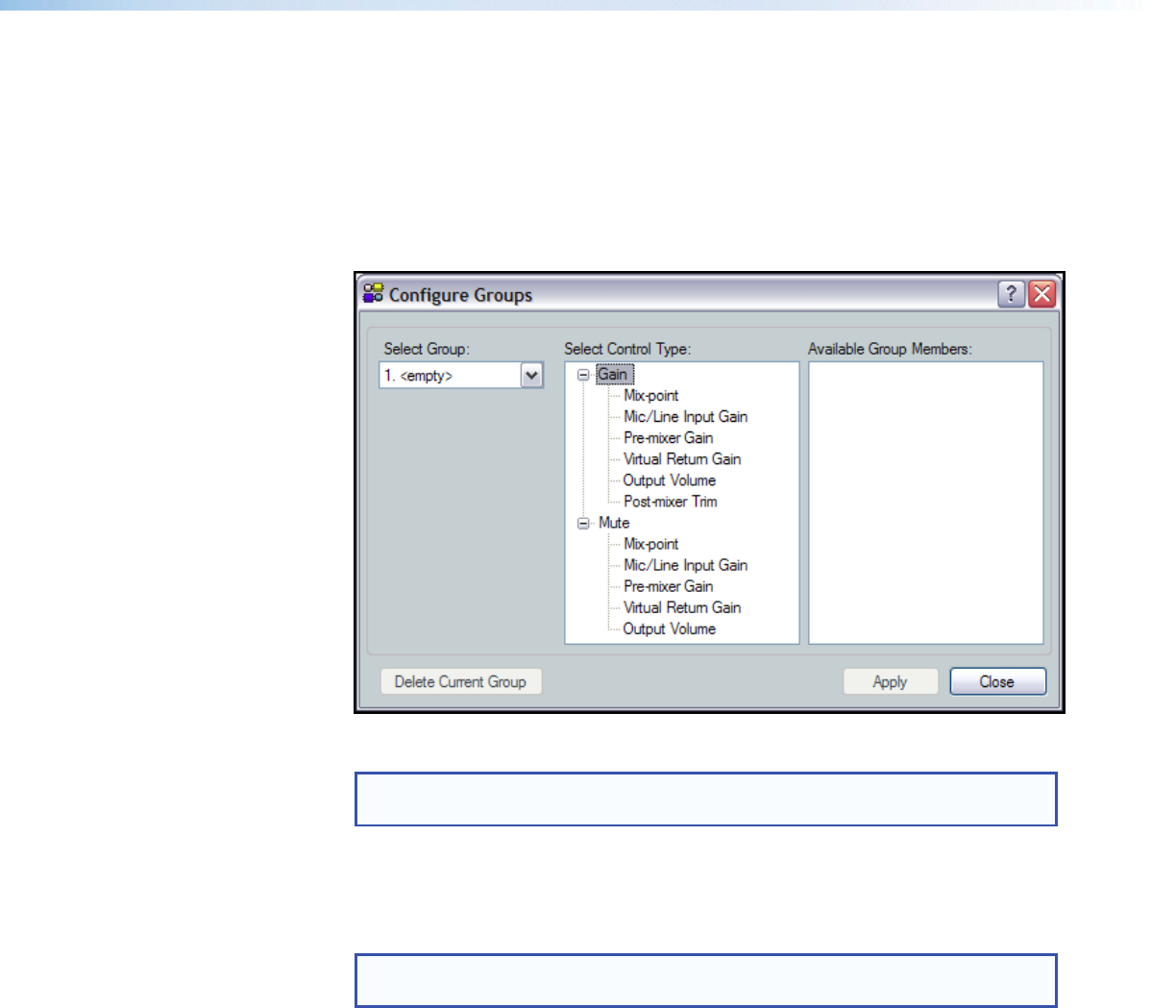
Configuring a Group Master
Configure a group as follows:
1. Click Tools > Configure Groups to open the Configure Groups dialog box,
or click View > Group Controls and then click the Add a Group menu selection.
2. In the Select Group drop-down box, click a group to select it (see figure 48). The
list defaults to the first empty group. Select an empty group to begin a new group, or
select an existing group to modify.
Figure 48. Configure Groups Add Group Dialog Box
NOTE: <empty> groups have no group members assigned. Numbered groups
(such as <Group #1>) have controls assigned that can be overwritten if selected.
3. In the Select Control Type section, expand the tree for the type of control, Gain
or Mute, then select the desired control type. When a selection is made in the Select
Control Types section, the Available Group Members section populates with all
possible members for the selected control type.
NOTE: Potential group members in step 3 that are assigned to a different group
are displayed in blue.
4. In the Available Group Members section, make appropriate selections by clicking
the checkbox. When a + sign exists, click to expand the tree and select individual
controls. Up to 16 group members can be added.
5. Click the Apply button to create or configure the group.
6. Repeat steps 2 through 5 to create or configure up to 32 groups.
7. Click the Close button to exit the configure groups dialog box.
DMP64 • Software Control 71