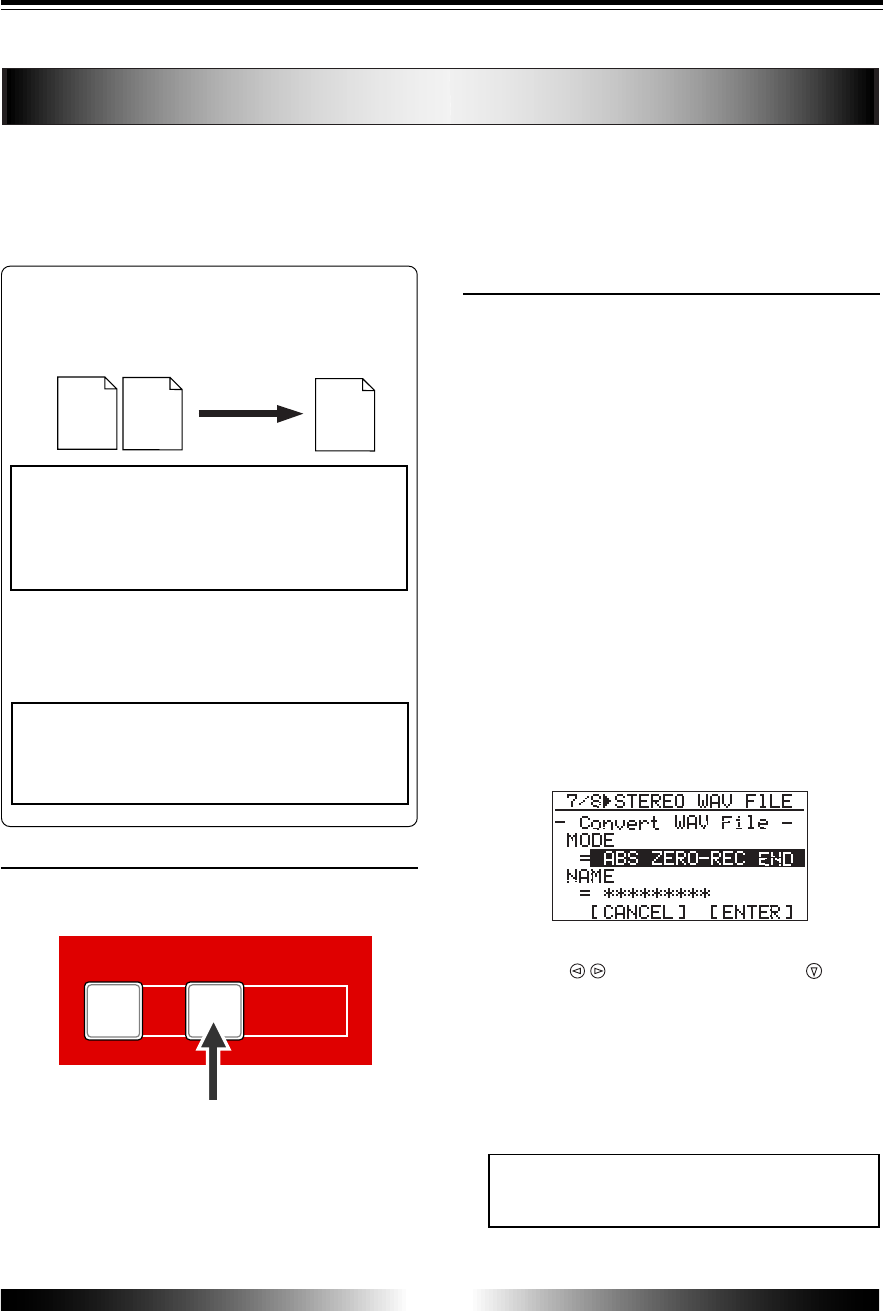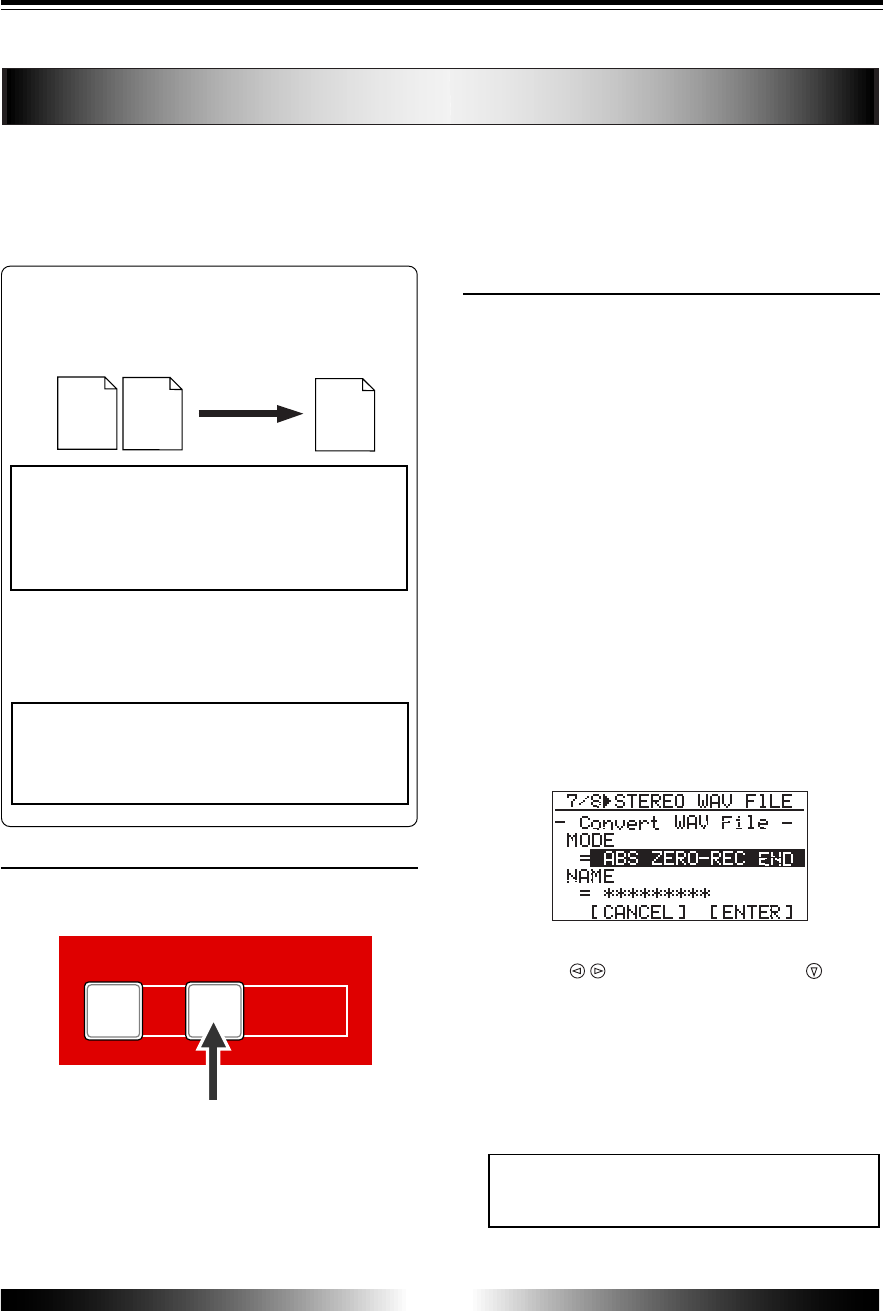
86
MR-8 Owner’s Manual
You can convert track data recorded on tracks 7/8 (which consists of an L/R pair of mono
WAV files) to a stereo WAV file, which can be exported to a personal computer.
The following describes how to convert data on tracks 7/8 (which may be bounced from
other tracks or simply recorded in stereo) to a stereo WAV file.
You can enable the WAV file conversion func-
tion by pressing the [7/8 > STEREO WAV FILE] key.
1) While the recorder is stopped, press the
[7/8 > STEREO WAV FILE] key to enable the file
conversion function.
The display shows the "7/8 > STEREO WAV FILE"
screen, in which you can select the range of track
data to be converted.
You can select between "ABS ZERO to REC END" (i.e.
all data) and "LOCATE A - LOCATE B" (specified
range). By default, "ABS ZERO to REC END" is shown.
"NAME = *********" shows the name for the converted
file, and you can enter a desired name. Initially, it
shows the name of the source file, therefore, if you
do not change the name, the same file name is given.
See the next page for details about how to enter a
desired name.
When you convert more than one data in the same
song, you have to give a different name for each
converted file. See the <Note> on the next page.
BOUNCE
1-6 > 7/8
1-4 > 5/6
7/8 >
STEREO
WAV FILE
DELETE
Each press of the [7/8 > STEREO WAV FILE] key
enables or disables the conversion function. The
key lights when the conversion function is en-
abled.
[7/8 > STEREO WAV FILE] key
Procedure of file conversion
Track 7
(L ch)
Track 8
(R ch)
Stereo
(L, R)
Two mono WAV files recorded on tracks 7/8
are converted to a stereo WAV file as shown
below. (Note that only files recorded on tracks
7/8 can be converted to a stereo WAV file.)
You can select the range of track data to be
converted between all data (from ABS ZERO
to REC END) and a specific part (from the LO-
CATE A and LOCATE B points).
The following is assumed that the song whose
track data you want to convert is loaded.
Enabling the file conversion
<Note>
If you want to convert a part of track data, you
have to store the LOCATE A and LOCATE B
points in advance.
2) After selecting the range to be converted using the
[CURSOR / ] keys, use the [CURSOR ] key to
move the cursor to "[ENTER]" at the lower right of
the screen, then press the [ENTER] key.
The file conversion starts and the percent number
on the screen counts up as the conversion
progresses.
If you want to cancel the conversion after the
conversion has started, press the [STOP] key.
WAV file conversion
<Note>
If you cancel the conversion after the conver-
sion has started, no file is converted.
<Note>
If you are going to make file conversion when
no WAV data exists on tracks 7/8, an error
message (“Track 7/8 Empty!”) appears and the
operation is canceled.