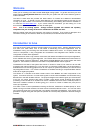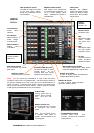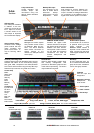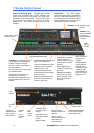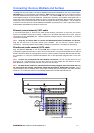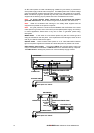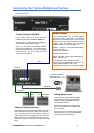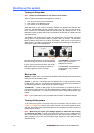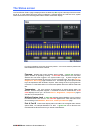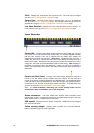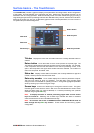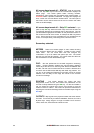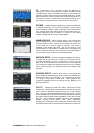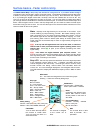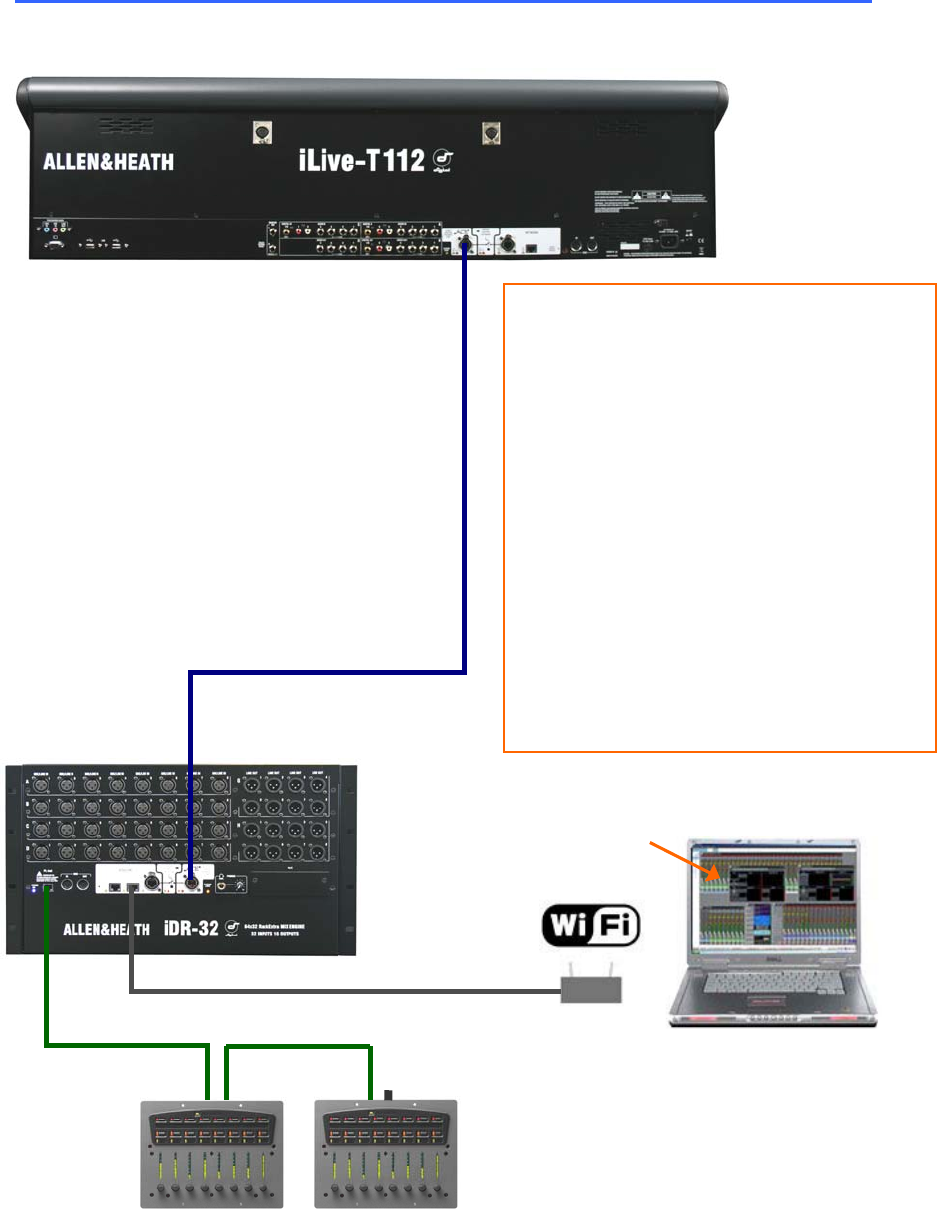
ALLEN&HEATH iLive Reference Guide AP6526 iss.3 15
Connecting the T Series MixRack and Surface
Adding PL Series controllers
Use CAT5 cable to connect the MixRack PL-Anet port to
the PL device IN socket. Daisy chain OUT to the next
unit, or use a PL-9 hub for star connection. Make sure
the terminator provided is plugged into OUT of the last
device in the chain. Once connected, the PL controls
need to be configured. Settings can be saved as library
items.
Adding laptop control
Check that your laptop meets the system
requirements for running the iLive Editor
software. Read the Release Notes that
come with the software.
Make sure the laptop and wireless router
have network addresses compatible with
the iLive system.
Plug your laptop or wireless router network
connection into any one of the NETWORK
ports at the Surface or MixRack.
Network settings
iLive-T communicates over a TCP/IP network.
There are 3 main components – the MixRack,
Surface and TouchScreen (built into the surface).
These and any other network devices such as a
wireless router and laptop need compatible
network addresses. Factory defaults are:
MixRack 192.168.1.1 Sub mask 255.255.255.0
Surface 192.168.1.2
TouchScreen 192168.1.3
We recommend you set:
Laptop 192.168.1.10 Sub mask 255.255.255.0
Router 192.168.1.245
If the addresses or unit names have been
changed and your system fails to connect, or you
need to reset the settings, refer to the
Troubleshooting page in the TouchScreen HELP.
Connect Surface to MixRack
Plug a CAT5 cable up to 120m (400 feet)
between the Surface and MixRack ACE ports.
An 80m drum of suitable cable is available from
Allen & Heath (part number AH7000).
Note: You only need one connection between
the Surface and MixRack. The control network
data is transported with the audio via the single
cable ACE link. You do not need a second
cable for the network link.
NETWORK
PL-ANET
ACE
Termination
IN OUT IN
The Mixer
The Control Surface
iLive Editor software.
Download from
www.allen-heath.com