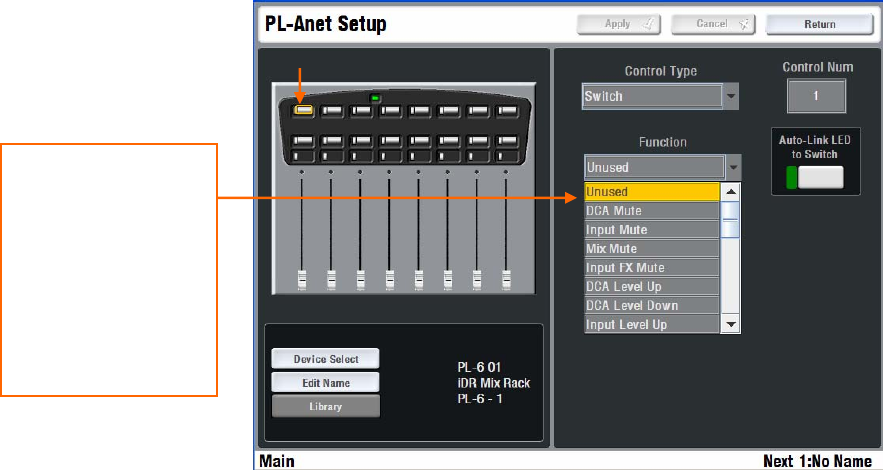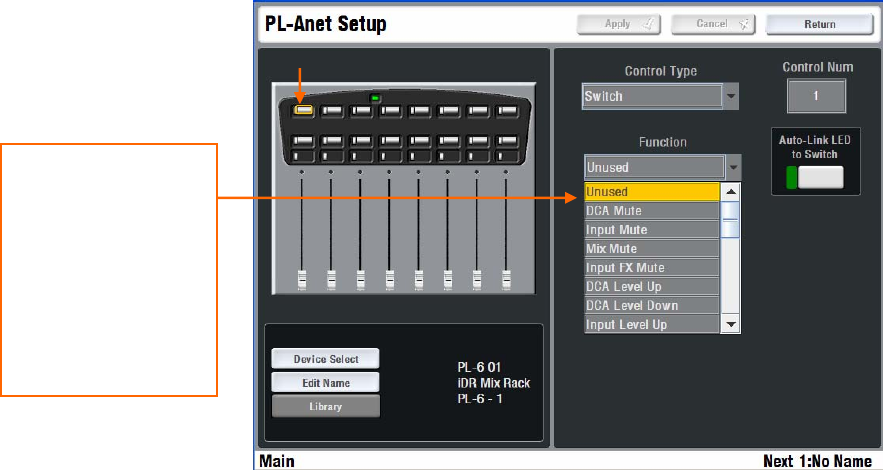
ALLEN&HEATH iLive Reference Guide AP6526 iss.3 71
Assigning PL Devices
Allen & Heath PL remote control device may be plugged into either the
MixRack or the Surface. These provide controls such as faders, rotary
encoders, switches, indicators and logic GPIO which may be assigned by the
user to suit the application. These controllers interface to the iLive using CAT5
cable via the RS485 based PL-Anet port. To find out more about the range of
PL devices available visit the Allen & Heath web site.
To assign PL controls For PL devices plugged into the Surface select
the TouchScreen SURFACE SETUP / PL-Anet Setup page to view and edit
the assignments of any PL Series remote control devices currently connected.
For PL devices at the MixRack select the MIXRACK SETUP / PL-Anet page.
Note: PL devices must be connected before assigning their controls. The
system identifies each device by type, their location (MixRack or Surface) and
order in which they are connected. Names may be applied to each PL location.
These are stored in the iLive not the PL devices.
Several remotes may be connected by daisy chaining PL-Anet CAT5 cables
between them. Make sure the the last device in the chain has its terminator
plugged in. If preferred, you can connect each with its own cable back to the
iLive by using the Allen & Heath PL-9 PL-Anet hub. This may be required for
on-stage personal monitor hookup. Check that all connected PL devices have
their green Power LEDs illuminated. If the LED is off or red then check the
cables and connections.
Note: The maximum number of PL devices connected depends on cable
length and device type. Refer to the PL Calculator spreadsheet on the Allen
& Heath iDR website to check your application.
Select the Unit and Device from the screen. Use the screen selection boxes to
scroll to the Control Type and Number you wish to assign. Use the drop down
Function and LED Setting menus to assign the required functions. Press Apply
to accept each change.
Each PL switch, LED, fader or encoder can be assigned in a similar way to the
Surface Soft Keys. Plan your application before starting, and save your settings
as a PL library item when you are finished. Libraries can be transferred
between systems via USB key.
Note: If you have assigned PL switches to recall Scenes then these
scenes should be transferred to or set up in the same way on the other
iLive you transfer PL libraries to.
Unused
LED on/off
Mute
Fader up/down
Send level up/down
FX level up/down
PAFL
Scene recall
Custom MIDI string
Talkback assign