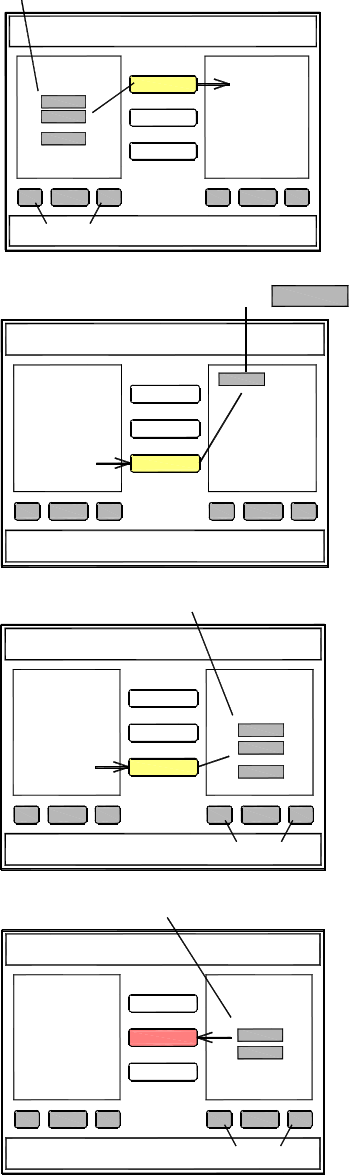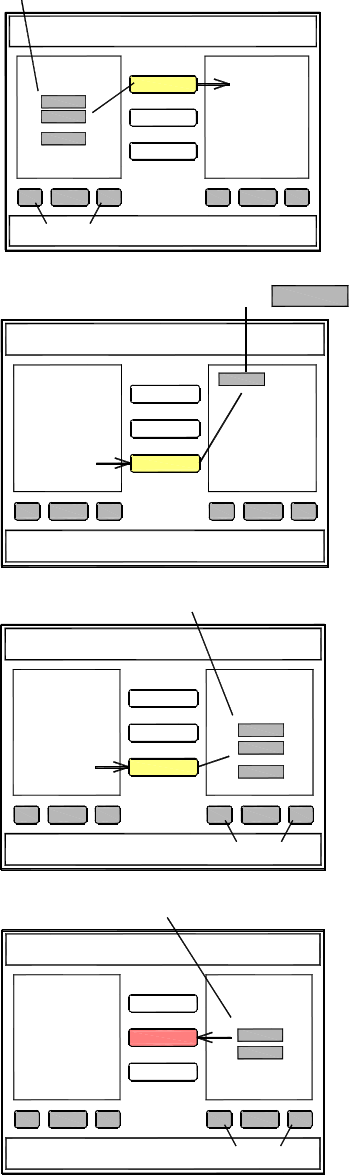
78 ALLEN&HEATH iLive Reference Guide AP6526 iss.3
Using the Edit SCENE CONTENTS page
Add selected parameters to a Scene You can store
‘partial’ Scenes. Select items from the list in the left hand
window to add to the scene. Expand and collapse the tree
list using the + and – buttons. Touch the Multiple Select
button to select more than one item at a time. Now touch
the Add button to add the items to the Scene. If they already
exist in the Scene their values will be updated. Once added,
the item displays in the right hand window. Choose either
Processing View or Channel View. The diagram that follows
lists the available parameters in the left hand window and
illustrates where in the signal chain the parameters exist.
Update all parameters already in a Scene Highlight
Select All in the right hand Scene Contents window. Now
touch the Update button in the centre of the screen. The
existing parameters stored in the Scene are updated with the
current system settings. This does not add any parameters.
It updates the values of parameters previously added to the
Scene.
Note: A quicker method is to use the SCENE page
Update button.
Update selected parameters in a Scene You can update
the settings of one or a selection of items already in the
Scene. Select the items you want to update from the list in
the right hand window. Expand and collapse the tree list
using the + and – buttons. Touch the Multiple Select button
to select more than one item at a time. Now touch the
Update button in the centre of the screen. The Scene
parameters are overwritten with the current console settings.
Choose either Processing View or Channel View to find the
parameters you want to update.
Remove items from a Scene Highlight items in the right
hand window to remove from the Scene. To remove
everything highlight Select All. Then touch the Remove
button in the centre of the screen.
For example, adding All then removing items may be quicker
than starting by adding individual items.
Note: To remove all items you can also use the Delete
Scene function from the SCENES screen top page. This
also clears the Scene name.
SCENE CONTENTS
Console
Add
Remove
Update
Settings
Settings
in scene
+ - + -
Tree view
Add selected items to a 'partial' scene
Expand Collapse tree
SCENE CONTENTS
Console
Add
Remove
Update
Settings
Settings
in scene
+ - + -
To update all settings currently in a Scene 'Select All'
Select All
SCENE CONTENTS
Console
Add
Remove
Update
Settings
Settings
in scene
+ - + -
Update selected items in a 'partial' scene
Expand Collapse tree
SCENE CONTENTS
Console
Add
Remove
Update
Settings
+ - + -
Remove items from a scene
Expand Collapse tree
Settings
in scene