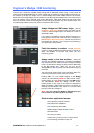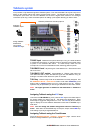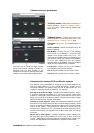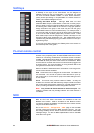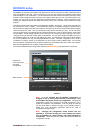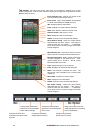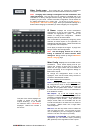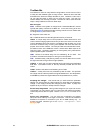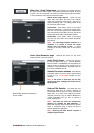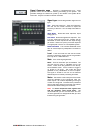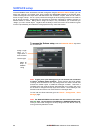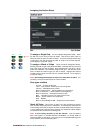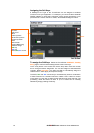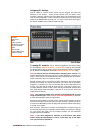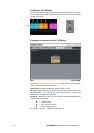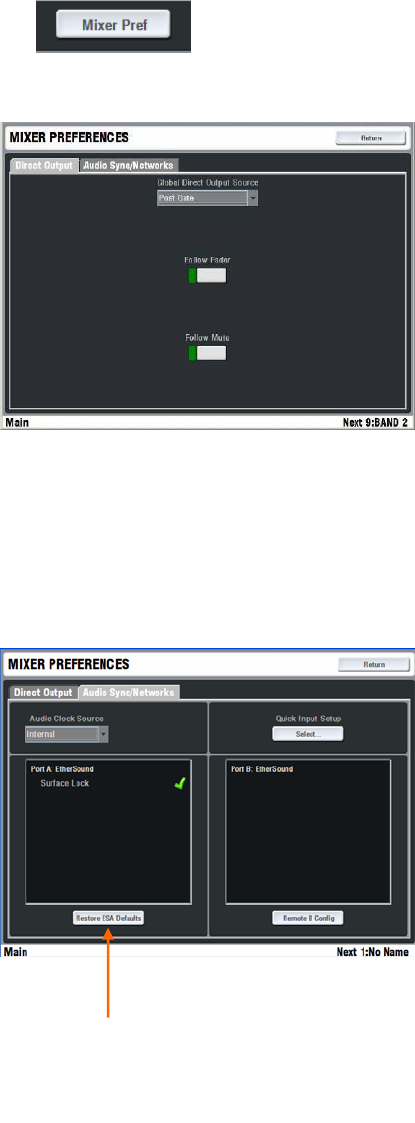
ALLEN&HEATH iLive Reference Guide AP6526 iss.3 65
Mixer Pref / Direct Output page This page lets you set the source to
the input channel direct outputs. The setting is global and affects all direct
outputs. You can choose the point within the channel signal path and whether
or not it follows the main channel mute and/or fader.
Global Direct Output Source Open the drop
down menu and select the point in the channel
signal path to feed the direct outputs. The list is in
signal processing order. The setting affects all 64
input channel direct outputs.
Follow Fader Touch button. When on, the signal
follows the fader level. It may be considered ‘post-
fade’ but note that the signal source is determined
by the drop down menu setting and may not be the
same as that at the main channel fader position.
Follow Mute Touch button. When on, the signal
set using the drop down menu follows the MUTE
key function.
Note: For recording individual channels to a
multitrack it is typical to source the signal
directly after the Preamp or HPF. It would
normally be set with Follow Fader off and Follow
Mute on.
Audio Sync/Networks page Presents the options for the audio
networking and clock source set up.
Audio Clock Source Choose the source of
the system digital clock sync – Internal, MixRack
Port B or DARS. If the MixRack is a slave getting its
channel audio via Port B from a master iLive, for
example in a split FOH/Monitor application then set
the source to MixRack Port B.
Remote Port status windows these display
information about any audio network options fitted
to Port A or B. A red cross indicates an error
detected.
Note: If the source is incorrectly set you may
get spurious meter readings and noises with no
signal present.
Restore ESA Defaults This resets the iLive
EtherSound ESA (Port A) network mapping to
factory default which maps CH1-32 to the Surface
audio slots. It is useful if the mapping has been
changed previously using an external EtherSound
monitor application and you want to restore a
known starting point.
Note: This does not affect the console ESA
patching, for example the ESA OUTPUTS. It
affects the mapping within the EtherSound network
which is configured using a laptop running the
Auvitran ES Monitor application.
Note: Restoring the ESA defaults requires a
complete system reboot.
Restore ESA defaults (if EtherSound
option is fitted)