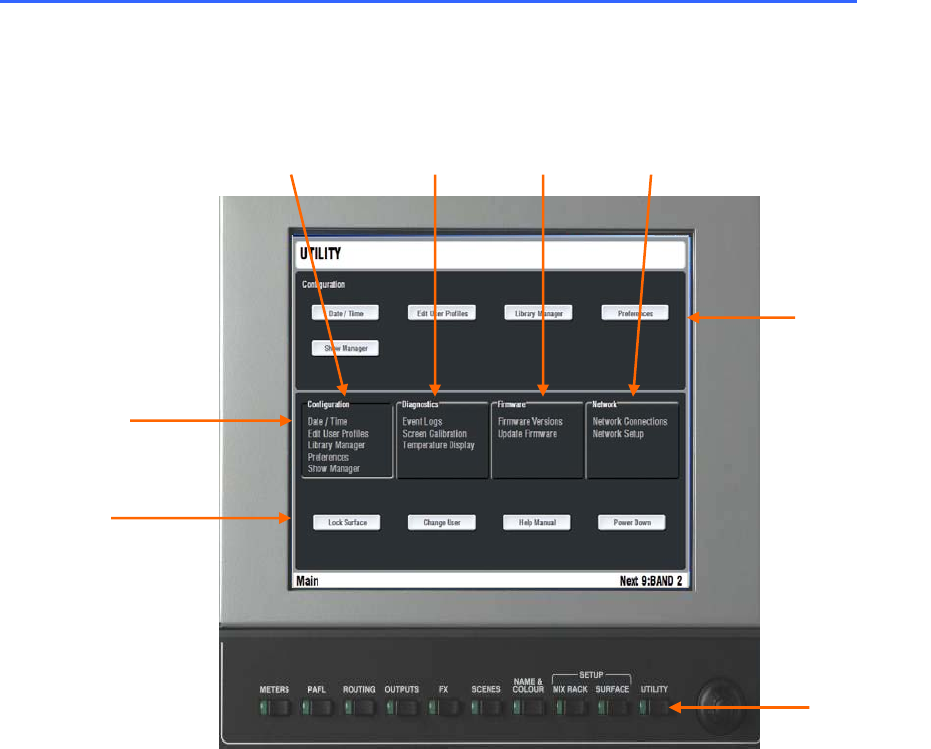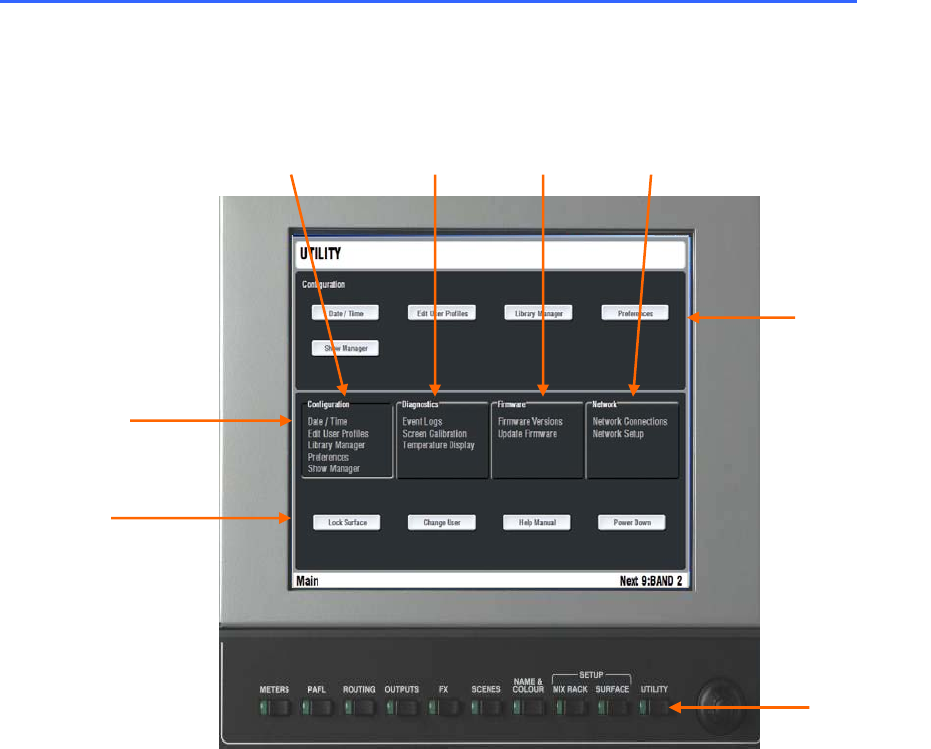
ALLEN&HEATH iLive Reference Guide AP6526 iss.3 85
The UTILITY screen
The UTILITY screen provides access to many setup, diagnostic and user preference functions. They are
grouped into pages according to function type , for example, managing the memories and User Profiles,
checking system status and diagnostics, setting up the network, or updating the operating firmware.
Some of these functions may not be available if the current User Profile has functions deactivated.
The UTILITY front page The screen is arranged with 4 main pages accessible by touching the big
buttons in the centre of the screen. The top part of the screen changes according to page selected. The
lower part presents the same set of buttons in all pages. These are the main operational UTILITY
functions. Like the other screens, UTILITY always returns to the page last accessed. Touch the Return
key at the top to navigate back to the top view and then on to the other pages.
Lock Surface Touch this button to disable the Surface controls to prevent
uninvited operation while the console is left unattended, for example during
intermission or after sound check before the show. A popup appears to
confirm you want to do this. If a password has been set for the current user
then the touch keyboard appears prompting password entry. To unlock the
surface touch the Unlock Surface button in the middle of the screen. If a
password is set you are prompted to enter it or log in as a different user.
Change User Opens the USER LOGIN page. Select the user name to log in.
Enter the correct password if one has been set.
Note: If a Startup Scene has been set it will be recalled when the user is
changed. In this case make sure the current settings have been saved as
another Scene before changing user if you want to keep them.
Help Manual Opens up the onscreen Help file. This presents a
condensed user guide and reference information. It includes the Release
Notes associated with the current version of firmware.
Power Down Touch this button to power down the TouchScreen
computer before turning the system off. A popup appears for you to confirm
that you want to do this. The popup also gives you the option to restart just
the onboard TouchScreen computer.
UTILITY
Top buttons
change
with page
selected
Configuration
page
Diagnostics
page
Firmware
page
Network
page
Lower
buttons
accessible
in all pages
Page select