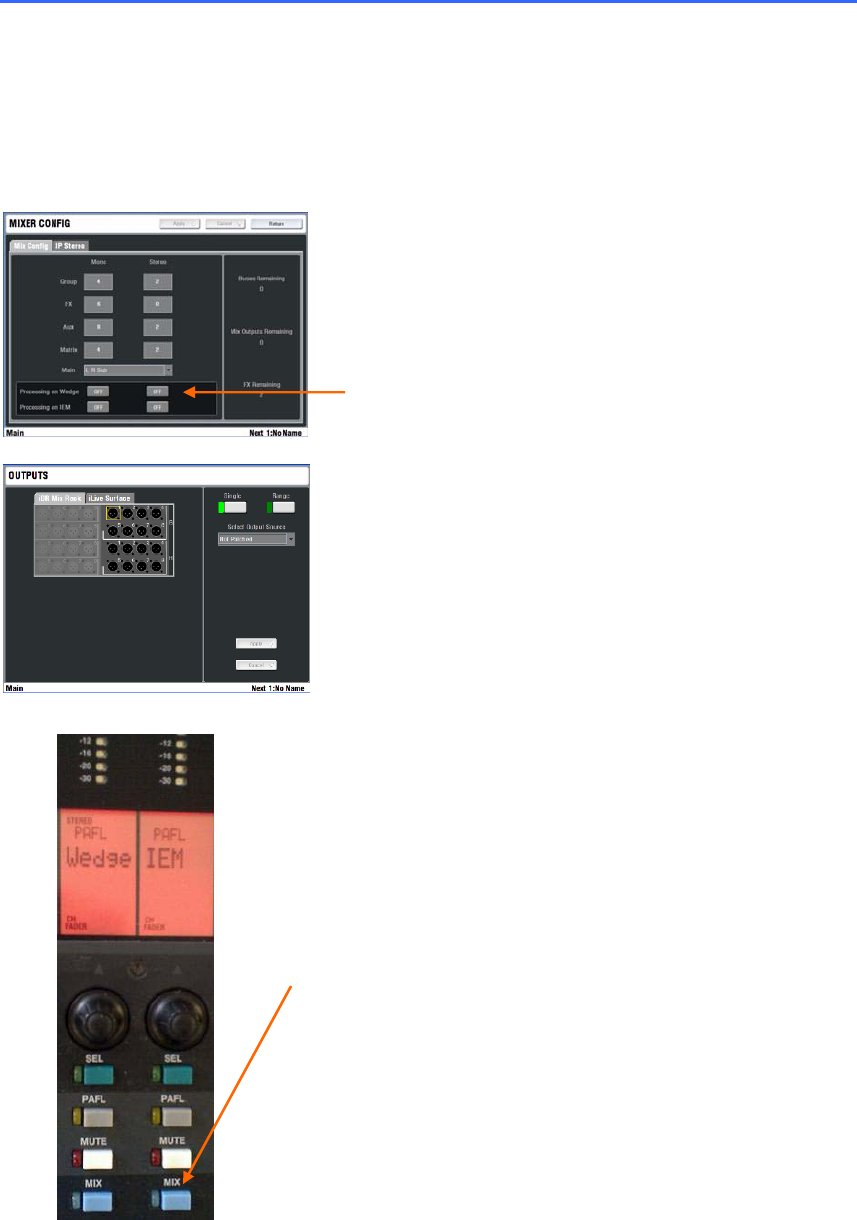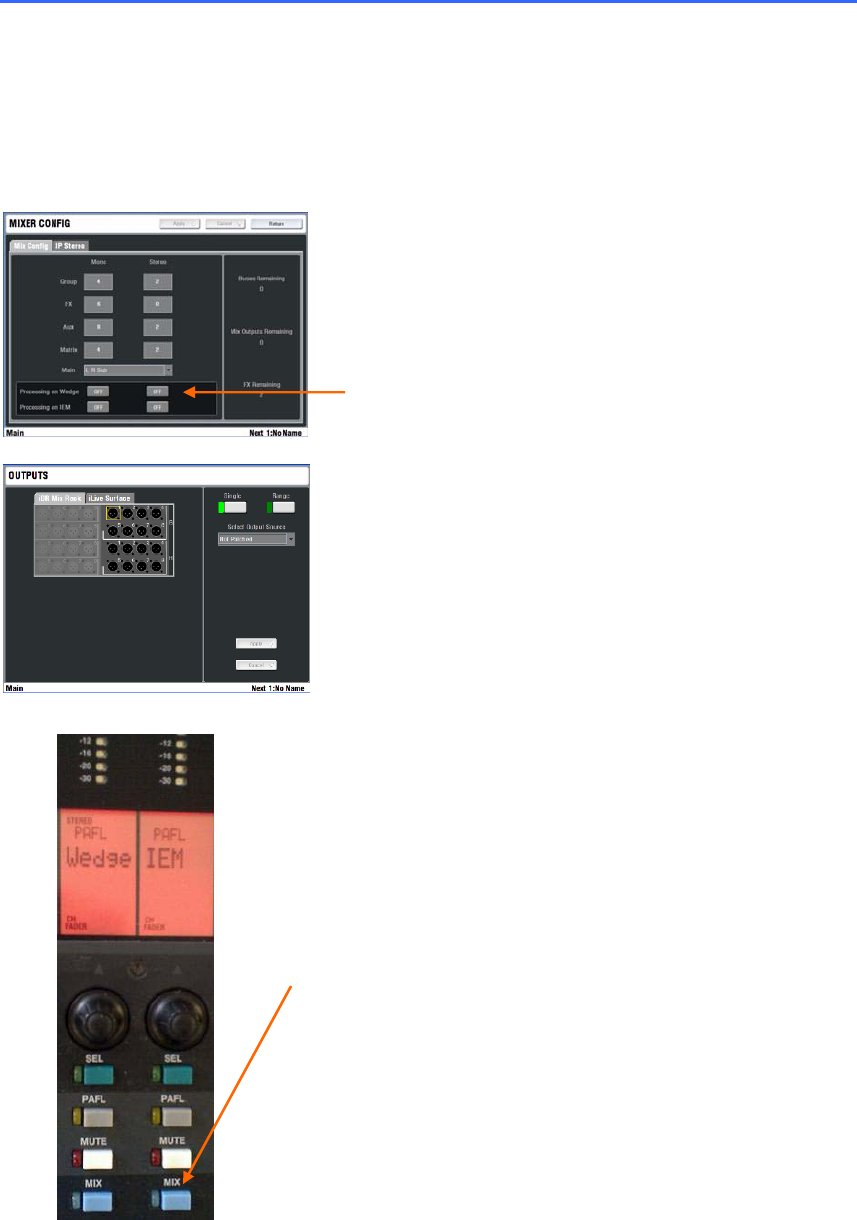
ALLEN&HEATH iLive Reference Guide AP6526 iss.3 57
Engineer’s Wedge / IEM monitoring
The iLive and T Series are capable of being configured for dedicated monitor mixing. It can provide an
engineer's dual Wedge/IEM facility for monitor mixing with combinations of stage wedge speakers and in-
ear monitors. This lets you assign mono or stereo Wedge and/or IEM masters strips on the Surface.
Mixes sent to the stage wedges can be monitored in just the engineer's Wedge output, and mixes sent to
the in-ear systems can be checked using just the IEM output. Both these outputs use the same stereo
PAFL mix, but their mutes can be assigned to ensure the signal appears only at the wanted output. This
provides the equivalent of a top end monitor console dual listen function.
Assign Wedge and IEM master strips Use the
SURFACE / Strip Setup screen to assign one fader strip as
a mono or stereo Wedge master, and another as a mono or
stereo IEM master.
If you want full processing including GEQ and dynamics on
the engineer's outputs then make sure this is configured in
the MIXRACK / Mix Config screen. This will use up some of
the 32 DSP mix channels. Only configure this processing if
your application really needs it.
Patch the masters to sockets use the OUTPUTS
screen to patch the Wedge and IEM outputs to sockets on
either the MixRack or Surface. Plug these into your
monitoring system.
Assign mixes to the dual monitors Select the
MIX key on the Wedge master strip. Hold down the ASSIGN
key and press the Aux master MIX keys to assign the wedge
mixes. Do the same to assign the Auxes used for IEM mixes
to the IEM master strip. Make sure you turn off the
Wedge/IEM strip MIX keys when you have finished assigning
the mixes.
The dual monitor system uses just the one stereo PAFL bus.
It works by muting the monitor output not required.
Pressing PAFL on a mix master assigned to the Wedge
monitor will automatically MUTE the IEM monitor output.
Pressing PAFL on a mix master assigned to the IEM monitor
will automatically MUTE the Wedge monitor output.
Pressing PAFL on any input or mix master not assigned to
either the Wedge or IEM master will result in the signal not
affecting the mute status of the outputs. It is usual to leave
the input channels unassigned.
Note: You can unmute the Wedge or IEM master at any
time to listen to any PAFL signal in any output.
Other monitor application features:
Auto input PAFL override mix PAFL
Dual press PAFL CLEAR ALL
MIX and SEL key follow PAFL
SoftKey assign as PAFL/MIX/SEL combo
RTA follow PAFL
Aux mixing on faders
Configure any number of mono or stereo Auxes
Full processing and GEQ on every mix