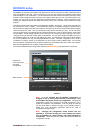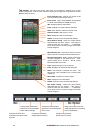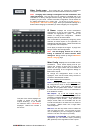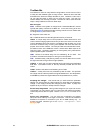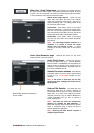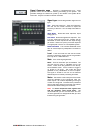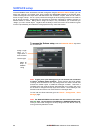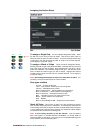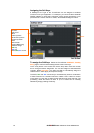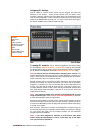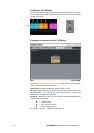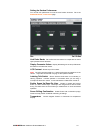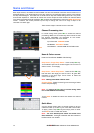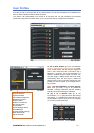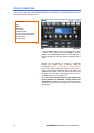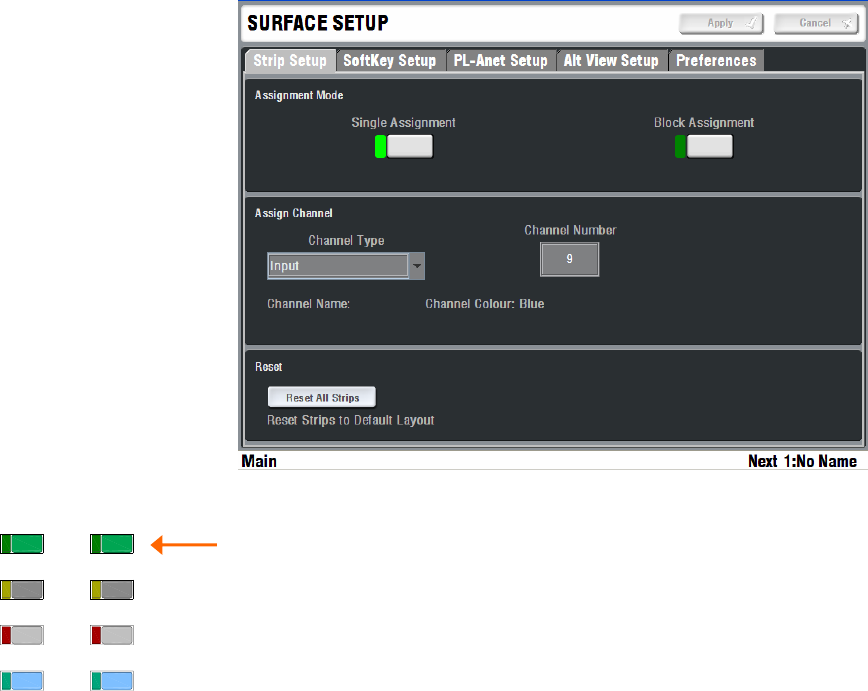
ALLEN&HEATH iLive Reference Guide AP6526 iss.3 69
Assigning the Surface Strips
To assign a Single Strip Touch the Single Assignment button. Press
the SEL key on the strip you want to assign. Use the drop down menu to
select the Channel Type you wish to assign. Touch the Channel Number box
to highlight it and use the screen encoder to scroll to the number required.
Touch Apply to accept the change.
To assign a Block of Strips Touch the Block Assignment button.
Working from left to right in the same fader Bank, press the SEL key of the first
strip in the range you wish to assign. Now press the last in the range. All the
green SEL indicators in the selected range should light. Use the drop down
menu to select the Channel Type you wish to assign. Highlight the channel
number boxes to enter the start and end numbers required. Touch Apply to
accept the change
Note: Block assignment applies to strips in the same bank of faders. You
can assign a range across the layers in a bank of faders.
Strip types available
Unused - The strip is left blank
Input - Input channel. Stereo inputs use a single strip.
Input FX - Dedicated short FX return
Mono or stereo Group - Stereo masters use a single strip.
Mono or stereo Aux - Stereo masters use a single strip.
Mono or stereo FX - Dedicated FX send mix bus.
Main - One fader per main mix output, eg 3 for LCR.
Matrix - Stereo masters use a single strip.
DCA - Masters.
Mono or stereo Wedge or IEM - Engineer’s monitor masters
Reset All Strips This function is useful if you are connecting a Surface
with unrelated strip assignment to a MixRack. It automatically overwrites the
current assignments and configures all strips across all fader banks and layers
in a pre-determined order so that all channels, mix masters and DCA masters
can be viewed and accessed as a starting point.
Note: It is not usually necessary to use this function. If you are starting
with a new system or unrelated Surface and MixRack it is usually better to
recall a Template or User Show. This gives you a more workable starting point
as it presents a more conventional layout.
MUTE
SEL
MIXMIX
PAFL
MUTE
SEL
MIXMIX
PAFL