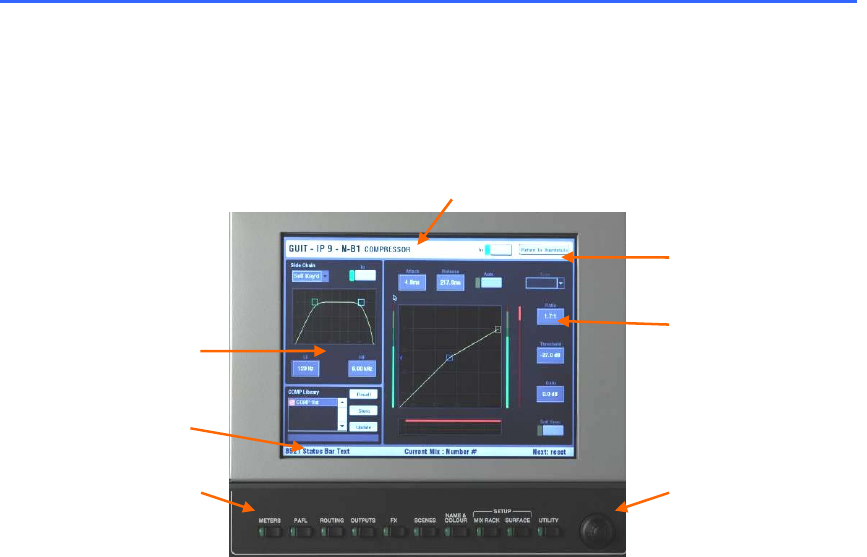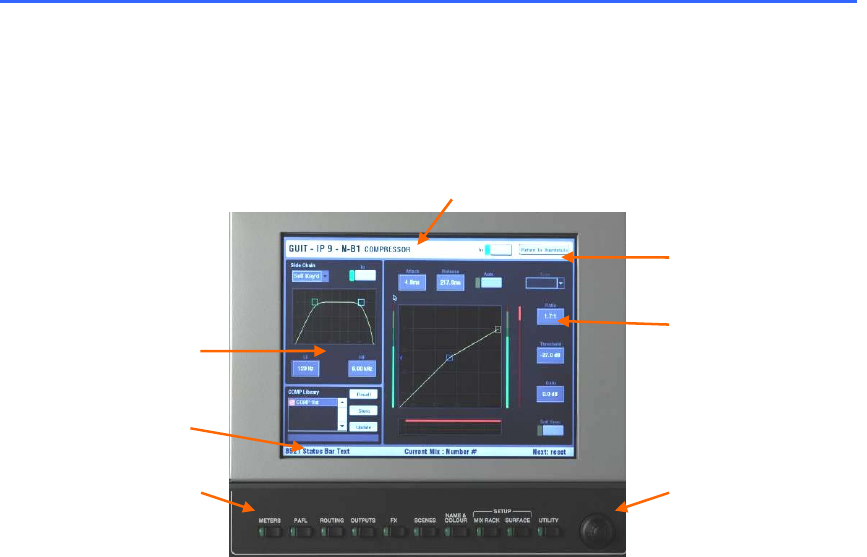
ALLEN&HEATH iLive Reference Guide AP6526 iss.3 19
Surface basics – The TouchScreen
The TouchScreen provides a graphical display of the parameters and assignments, allows configuration
of the system, and management of the memories and data. Unlike many other digital consoles it is not
essential to the live mixing operation. iLive avoids fiddly screen and menu based mixing by providing a
large analogue style channel processing interface with dedicated rotary controls, switches and indicators.
Although the screen can give you an alternative graphical view of these parameters, its main function is
for system setup and data management.
Title bar Displays the name and information about the currently selected screen or
channel.
Return button Touch this button to return to the previous or top level page. The
TouchScreen remembers the last page opened for each screen selected. For example,
if the Compressor was the last item viewed in the channel processing screen, it will
open in the Compressor view again when another channel is selected. Touch Return to
return to the top level ‘thumbnail’ view.
Status bar Displays various status information, the currently selected mix type and
number, and the previous and next scene recall.
Data entry encoder Touch a data display box to select a parameter to adjust.
The box turns orange to show it is selected. The data entry rotary encoder lights
orange to show it is available for updating the value. Change the highlighted parameter
value by scrolling up or down through its range.
Screen keys Press one of these keys to change the screen function. The green
indicator lights to show which is active. With none of these selected the screen shows
either the Status page (no channel selected) or a channel processing view (channel
selected using its green SEL key).
Note: To display the status or channel processing pages make sure the screen
keys are turned off. Selecting one of these keys overrides the status or selected
channel view with the function indicated above the key.
Note: Do not leave the screen in NAME&COLOUR or SURFACE SETUP mode as
these change the strip SEL key function. These modes are used during system
configuration.
Status bar
Title bar
Return button
Work area
Data entry bo
Data entry encoder Screen keys