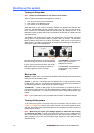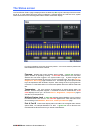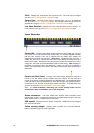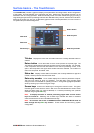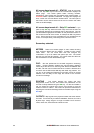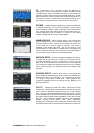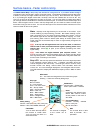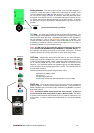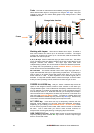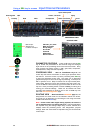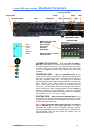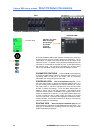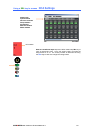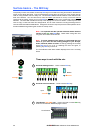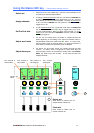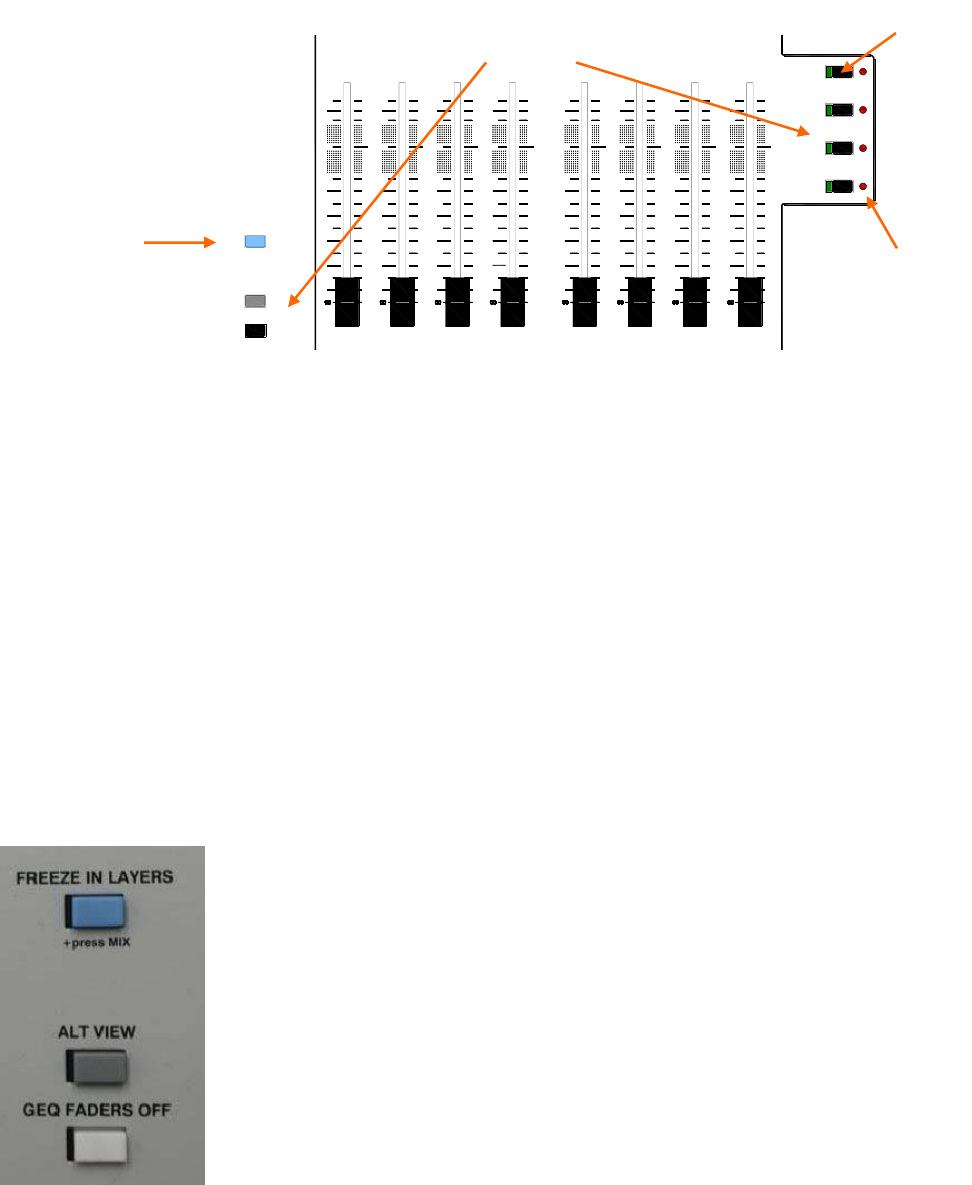
24 ALLEN&HEATH iLive Reference Guide AP6526 iss.3
Fader The fader is motorised and automatically changes position when you
select different fader layers or change the mix using the MIX keys. They also
change to show the mix master GEQ (graphic EQ) settings when in GEQ
FADER FLIP mode.
Working with Layers Each bank of faders has 4 layers. Therefore a
bank with 8 faders can control up to 32 channels or masters. The largest
surface with 44 faders can control up to 176 of these, while the smallest with
20 faders can control up to 80.
A, B, C, D keys Press to select the layer you want to work with. The faders
move, encoders, LCDs and meters change to show the current settings of the
assigned channels and masters. The layer keys affect each bank
independently by default, but can be linked so that all are affected if preferred.
To change this user preference go to the SURFACE SETUP / Preferences
screen and touch the Link Fader Banks button.
PK! indicators The red PK! indicator next to each Layer key lights when a
signal associated with the layer is approaching its peak level. This helps you
keep a check on all system signal peak activity even when you do not have
those channels in view. A peak anywhere in the channel signal path is
detected. If a layer PK! indicator flashes, switch to that layer, check the meter
activity to find the peaking channel, select it and reduce its gain or level.
FREEZE IN LAYERS key Lets you ‘freeze’ a selected strip across all
layers so the assigned channel, master or DCA remains in view when you
change between layers. This is intended as a temporary measure while mixing
live, for example if a problem is suspected with a radio microphone and you
want to keep a check on it. Note that channels you normally want to keep in
view at all times can be assigned to the same strip across all or more than one
layer using the SURFACE SETUP screen. To freeze or unfreeze strips hold
down the FREEZE IN LAYERS key and press the strip MIX keys. While the key
is held down, the blue indicators display which strips are frozen.
ALT VIEW key Hold down this key to temporarily overwrite the user
assigned names displayed on the strip LCDs with alternative information.
Depending on your setting in the SURFACE SETUP / Alt View Setup screen
this can be the physical socket number, DSP channel number or associated
dB value. This is useful when you want to check channel numbers, for
example when checking the patching or assigning strips and sockets.
GEQ FADER FLIP key Flips the fader function to show the graphic EQ
frequency settings while a master SEL key is active. Press the key to toggle
back to normal fader mode.
Change fader function
0
5
5
0
5
5
0
5
5
0
5
5
0
5
5
0
5
5
0
5
5
0
5
5
D
C
B
3
A
BANK
PK!
PK!
PK!
PK!
GEQ FADERS OFF
ALT VIEW
FREEZE IN LAYERS
10
20
10
40
30
10
20
10
40
30
10
20
10
40
30
10
20
10
40
30
10
20
10
40
30
10
20
10
40
30
10
20
10
40
30
10
20
10
40
30
Freeze
Layers
Peak