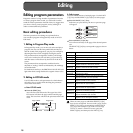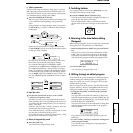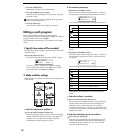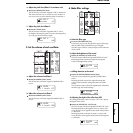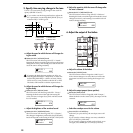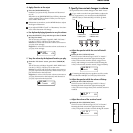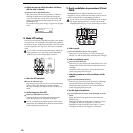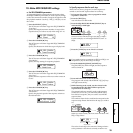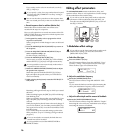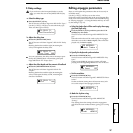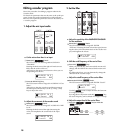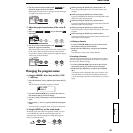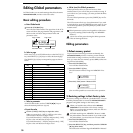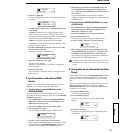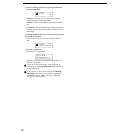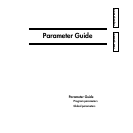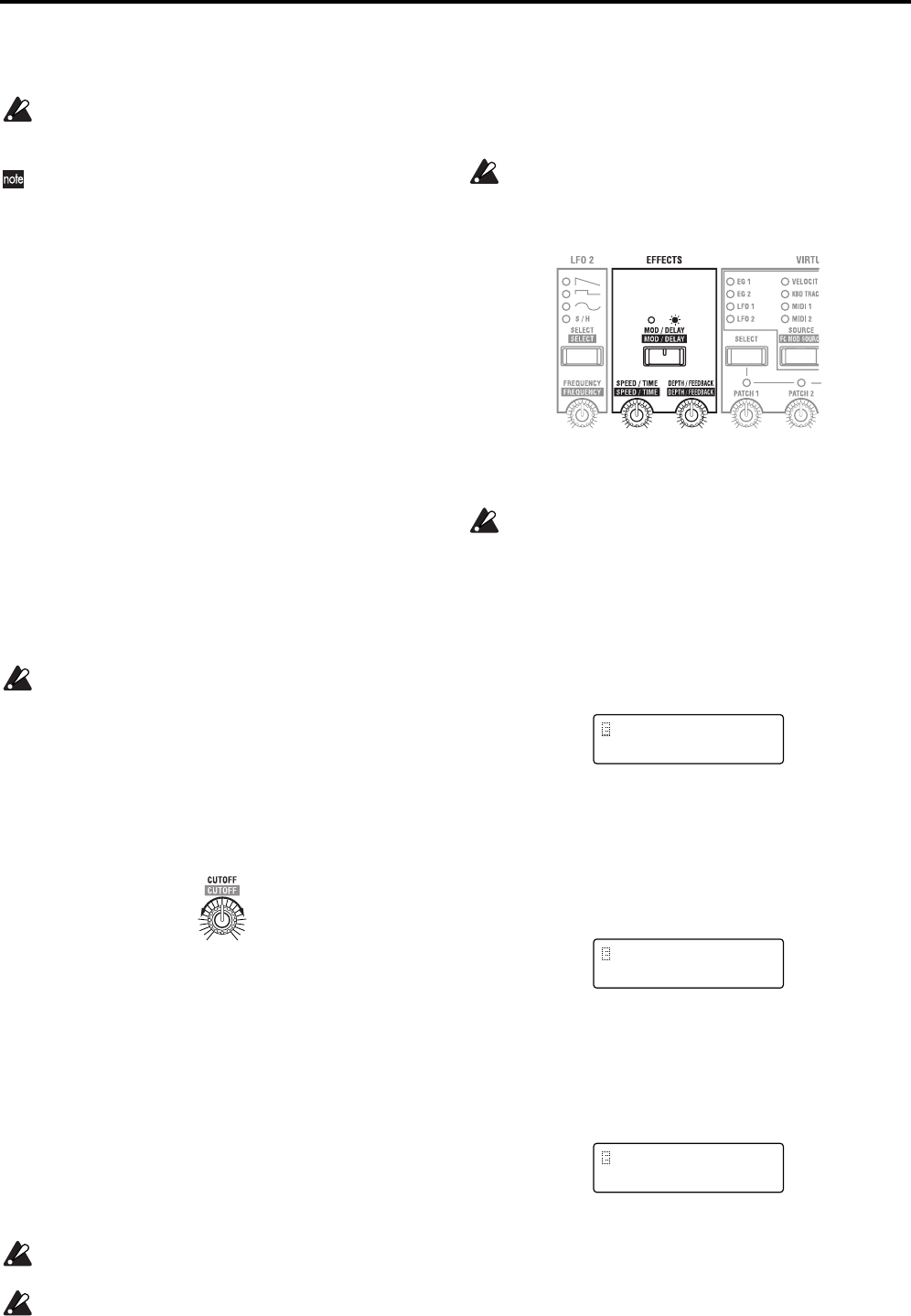
26
If you wish to set the value in more detail, use the [+/
YES] [–/NO] keys.
If you specify a value for a step number that is beyond
the Page 18A: SEQ COMMON “Last Step” setting, it
will be ignored.
You can use the above procedure to edit sequence data
that was created previously or that was recorded in real-
time.
c. Record sequence data in realtime (Motion Rec)
Motion Rec allows realtime knob movements to be
recorded in the steps of a sequence.
Here we will explain how to record movements of the FIL-
TER [CUTOFF] knob in a program for which sequence data
has not yet been recorded.
1 In Program Play mode, select a program for which
sequence is turned off.
Select a program for which changes in tone can be heard
clearly.
2 Press the MOD SEQUENCE [ON/OFF] key to turn on
the sequence.
3 Press the SEQ EDIT/CH PARAM [SELECT] key to
select a sequence (SEQ 1–3).
For this example, select SEQ 1.
4 Press the MOD SEQUENCE [REC] key.
You are ready to record. The [REC] key LED will blink,
and the SELECT [1]–[16] keys will light consecutively.
It is not possible to enter record-ready mode unless a
sequence has been selected.
5 Rotate the ARPEGGIATOR [TEMPO] knob to adjust
the speed of the sequence.
Watch the speed at which the SELECT [1]–[16] keys
light, and adjust the speed so that you will be able to
record comfortably.
6 While playing the keyboard, rotate the FILTER [CUT-
OFF] knob.
Recording will begin from the step at which you rotated
the knob.
When recording begins, the [REC] key LED will change
from blinking to lit.
When you record to the step that was specified by “Last
Step,” the [REC] key LED will go dark, and recording
will end.
While playing the keyboard, listen to the tonal change. If
you are not satisfied, you can either press the [REC] key
once again and re-record, or use the sixteen knobs to edit
individual steps.
If you wish to keep the recorded settings, perform the
Write procedure. (☞p.19 “5. Writing (saving) an edited
program”)
If two or more knobs are rotated, the knob that was
rotated first will be recorded.
It is not possible to record the ARPEGGIATOR or
EFFECTS knobs.
Editing effect parameters
The MS2000/MS2000R contains modulation, delay, and
equalizer effects. Here we will explain how to make settings
for the modulation effect and the delay.
If you wish to use the front panel knobs to adjust the
parameters of the modulation effect and delay, you
must first use the SEQ EDIT [SELECT] key to turn off
the SEQ 1–3 LED’s.
1. Modulation effect settings
If you wish to use the front panel knobs to make mod-
ulation effect settings, you must first turn off the
[MOD/DELAY] key LED.
a. Select the effect type
● Press the SELECT [12] key.
The LCD screen will show Page 22A: MOD FX “Type.”
Use the [+/YES] [–/NO] keys to select the effect type.
There are three types of modulation effect.
b. Adjust the modulation frequency
● Rotate the [SPEED/TIME] knob.
The LCD screen will show Page 22B: MOD FX “LFO
Speed.”
As you rotate the knob toward the right (increasing the
value), the modulation frequency will become faster.
c. Adjust the effect depth and the amount of feedback
● Rotate the [DEPTH/FEEDBACK] knob.
The LCD screen will show Page 22C: MOD FX “Depth.”
Increasing the value will cause modulation to be deeper,
increasing the amount of feedback.
22A MOD FX
Type: Cho/Flg
22B MOD FX
LFO Speed: 033
22C MOD FX
Depth: 025