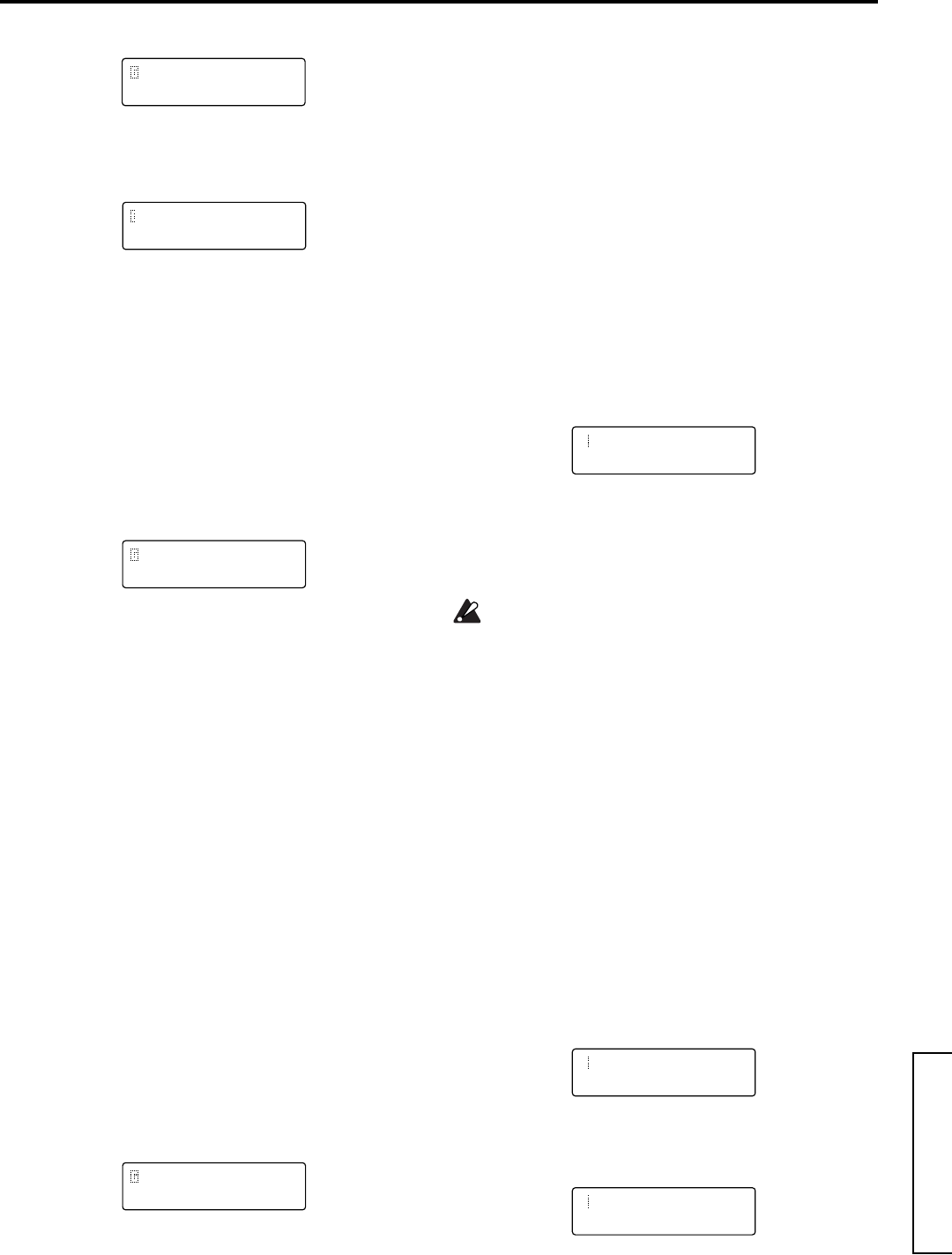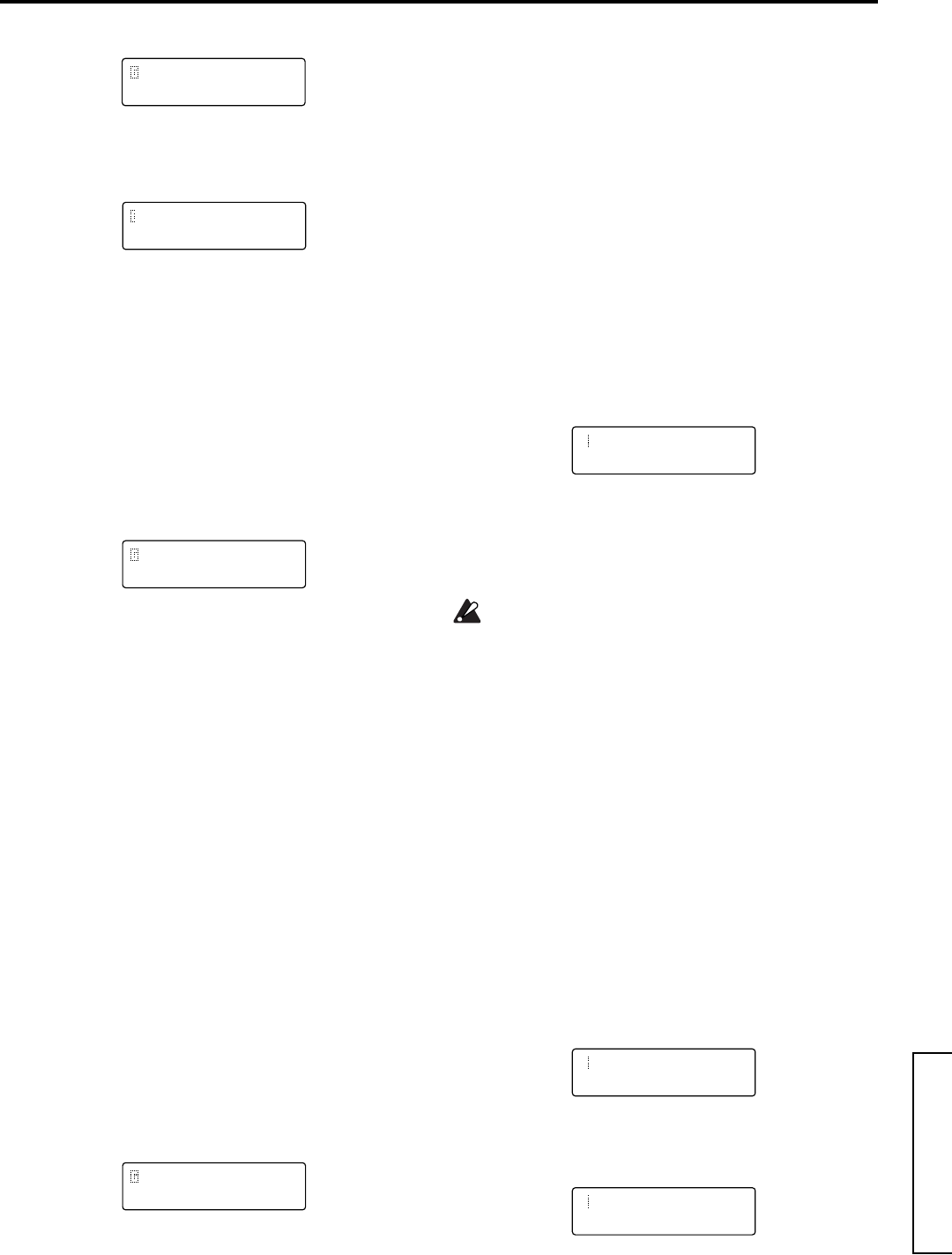
Basic Guide
31
IntroductionFront and rear panelConnectionsPlayingEditing
3 Press the [+/YES] key.
A screen will appear in which you can select the data to
be loaded.
4 Use the [+/YES] [–/NO] keys to select the data that you
wish to load.
If 1PROG is selected, only a single program will be
loaded. In this case, use the [+/YES] [–/NO] keys to
select the program number to be loaded, and the loading
destination (use the CURSOR [®] key to move).
If PROG is selected, 128 programs will be loaded.
If GLOBAL is selected, Global data (the settings of Glo-
bal mode) will be loaded.
5 Use the CURSOR [®] key to move the cursor to OK?,
and press the [+/YES] key.
The screen will ask for confirmation.
6 Press the [+/YES] key once again.
The data will be loaded.
When the screen indicates “Completed,” loading has
been completed.
7 Press the [EXIT] key.
You will return to the screen where you begin the “Pre-
load” process.
3. Synchronization with external MIDI
devices
Settings for synchronization with a connected external
MIDI device are made in Page 3C: MIDI “Clock.”
a. Synchronizing an external MIDI device to the
MS2000/MS2000R
You can synchronize an external MIDI device such as a
sequencer or rhythm machine to the tempo of the MS2000/
MS2000R arpeggiator.
1 Use a MIDI cable to connect the MS2000/MS2000R’s
MIDI OUT connector to the external MIDI device’s
MIDI IN connector (☞p.10).
2 Press the [GLOBAL] key to enter Global mode.
3 Press the SELECT [6] key.
The LCD screen will show Page 3C: MIDI “Clock.”
4 Use the [+/YES] [–/NO] keys to select Internal.
With a setting of Internal, MIDI Clock messages will be
transmitted from the MS2000/MS2000R at the tempo
specified by the ARPEGGIATOR [TEMPO] knob.
5 Make settings so that the external MIDI device will
receive MIDI Clock messages from another device
(i.e., so that the external MIDI device will function as a
slave device).
The external MIDI device (sequencer or rhythm
machine) will operate according to the tempo set by the
[TEMPO] knob.
b. Synchronizing the MS2000/MS2000R to an exter-
nal MIDI device
1 Use a MIDI cable to connect the MS2000/MS2000R’s
MIDI IN connector to the external MIDI device’s
MIDI OUT connector (☞p.10).
2 Press the [GLOBAL] key to enter Global mode.
3 Press the SELECT [6] key.
The LCD screen will show Page 3C: MIDI “Clock.”
4 Use the [+/YES] [–/NO] keys to select External.
5 Make settings so that the external MIDI device will
transmit MIDI Clock messages (i.e., so that the exter-
nal MIDI device will function as a master device).
The sequence or arpeggiator will operate according to
the tempo of the external MIDI device.
For details on synchronization settings for your exter-
nal MIDI device, refer to the owner’s manual for your
device.
4. Saving data on an external device (Data
Dump)
Various types of data from the MS2000/MS2000R’s internal
memory can be transmitted as MIDI exclusive data, and
saved on another connected MIDI device such as a data
filer.
Before you begin, connect a device that is able to receive a
MIDI data dump (a data filer, computer, or another
MS2000/MS2000R unit), and set the global MIDI channels
of both devices to match.
1 Press the [GLOBAL] key.
You will enter Global mode.
2 Press the SELECT [8] key.
The LCD screen will show Page 3F: MIDI “MIDI
Dump.”
3 Press the [+/YES] key.
The display will indicate the type of data dump to be
transmitted.
2D MEMORY
Preload OK?
2D MEMORY
1PRG A01”A01 OK?
2D MEMORY
Are You Sure OK?
3C MIDI
Clock:Internal