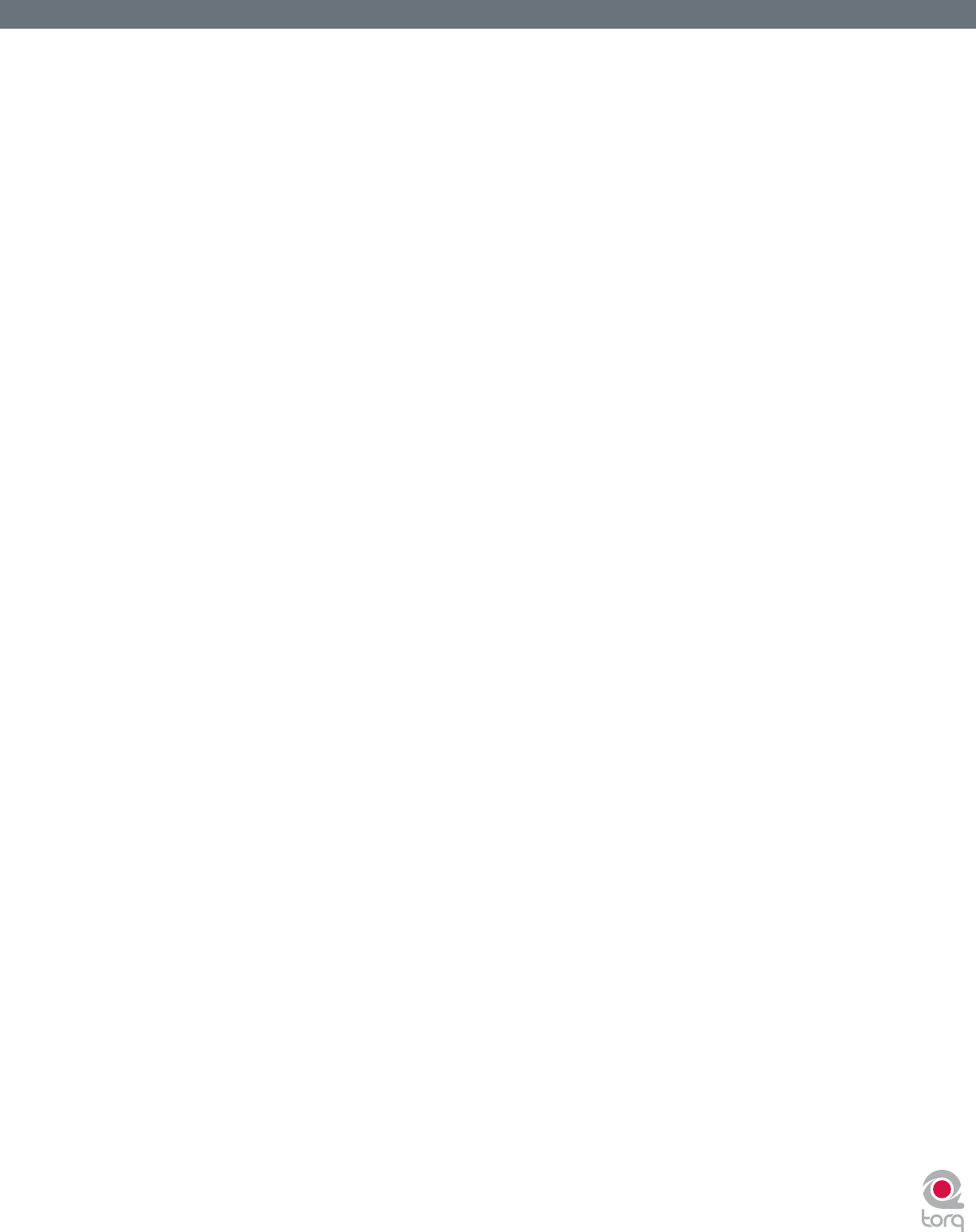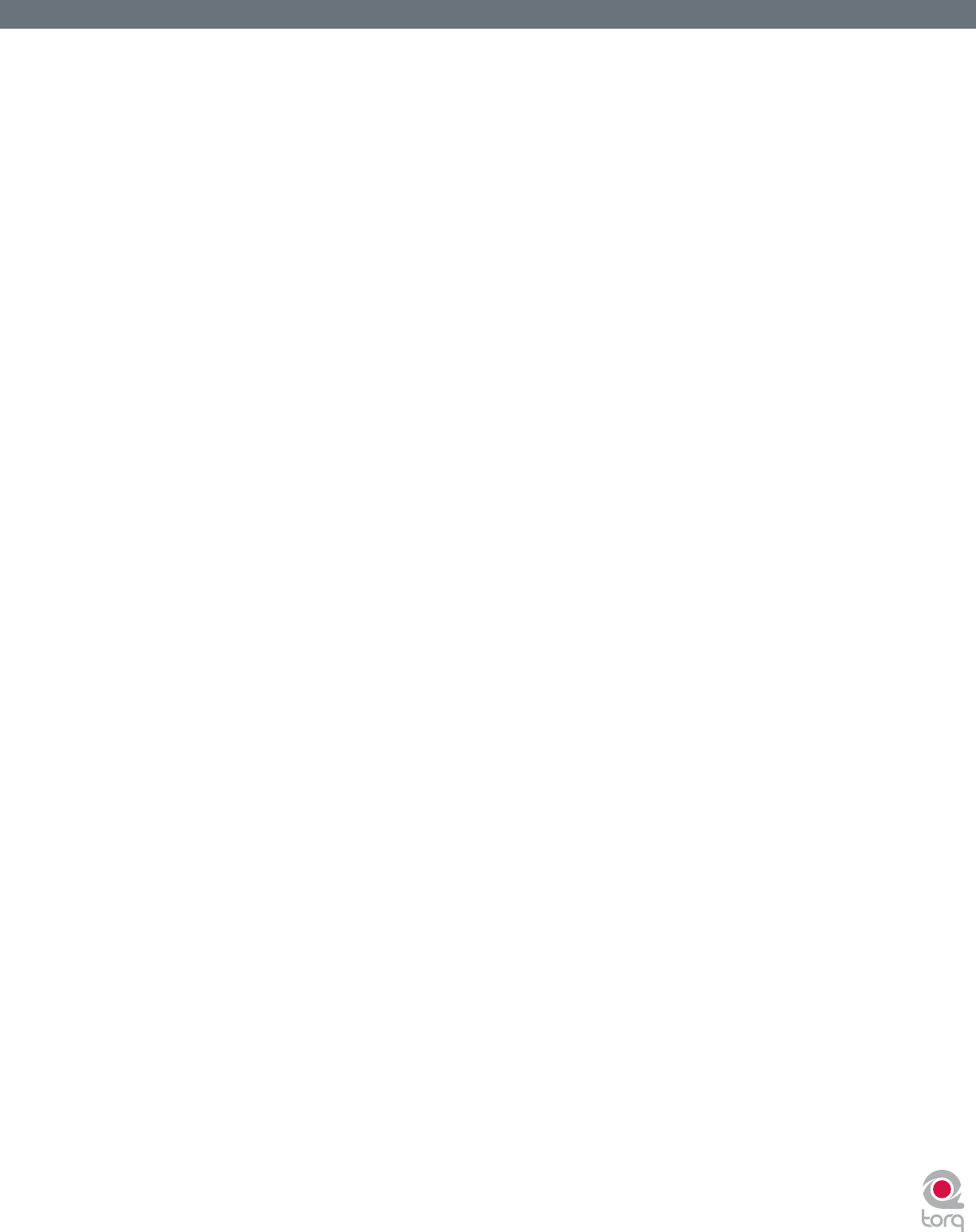
Torq User Guide » Chapter 1
14
Torq User Guide » Chapter 3
14
4. When you’re nished looping this section of the song, you can click the Loop On/Off button to turn it off. Now,
when playback reaches the Loop Out Marker, it will simply pass it and proceed playing the rest of the song.
N o t e : If you reposition playback using one of the QuickCue buttons while Looping is activated, playback will jump to the
new location. Torq will then automatically place the Loop In Marker at that point and will place the Loop Out Marker in
a position to maintain the same loop length in use prior to pressing the QuickCue button.
< Loop On/Off
The Loop button will indicate whether Torq is looping audio or not. Whenever this button is illuminated, Torq will
be looping something, whether triggered with one of the QuickLoop buttons or set manually with the Loop In and
Loop Out buttons. Click this button to toggle looping on and off.
< QuickLoop
More often than not, a DJ will loop audio that is an even number of beats or bars. That is, they will loop a single
bar (four beats) or two bars (eight beats), or may do micro-loops of only one or two beats. Instead of having to
quickly press the Loop In and Loop Out buttons to create loops of these lengths, Torq provides one-button access
to these loops via the QuickLoop buttons.
» Using QuickLoops
The QuickLoop buttons allow you to instantly loop a section of a song by a preset length. By default, each of
the four buttons represents a different bar length; one bar, two bars, four bars, and eight bars. Simply press
one of these buttons at the beginning of the section you want to loop and Torq will automatically place the
Loop In and Loop Out Markers in the appropriate locations:
1. Load a song into a Deck and press play.
2. Press the QuickLoop button labeled “1.” The Loop button will be switched on and the Loop In Marker
will immediately be placed at the Now Line. Furthermore, the Loop Out Marker will be placed exactly
one bar later and the song will begin looping a perfect bar.
3. To turn the loop OFF, click the Loop button. Playback will now proceed beyond the Loop
Out Marker.
» QuickLoop Size Preference
As mentioned above, the default loop lengths for the four QuickLoop buttons are one bar, two bars, four
bars, and eight bars. The QuickLoop Size preference allows you to change the QuickLoop buttons to beat
values instead of bar values:
1. Open the Torq Preferences menu and click on the Behaviors tab.
2. Click the arrow next to QuickLoop Size option and choose “Beat” from the drop-down list.
3. Click the “X” to close the Preferences window.
Now, when you use the QuickLoop buttons as described above, you’ll nd that they capture loops of one
beat, two beats, four beats, and eight beats in size.