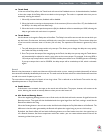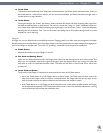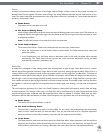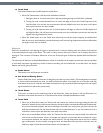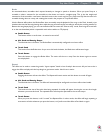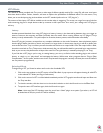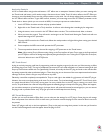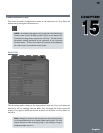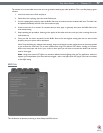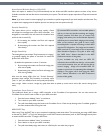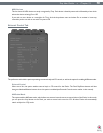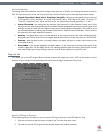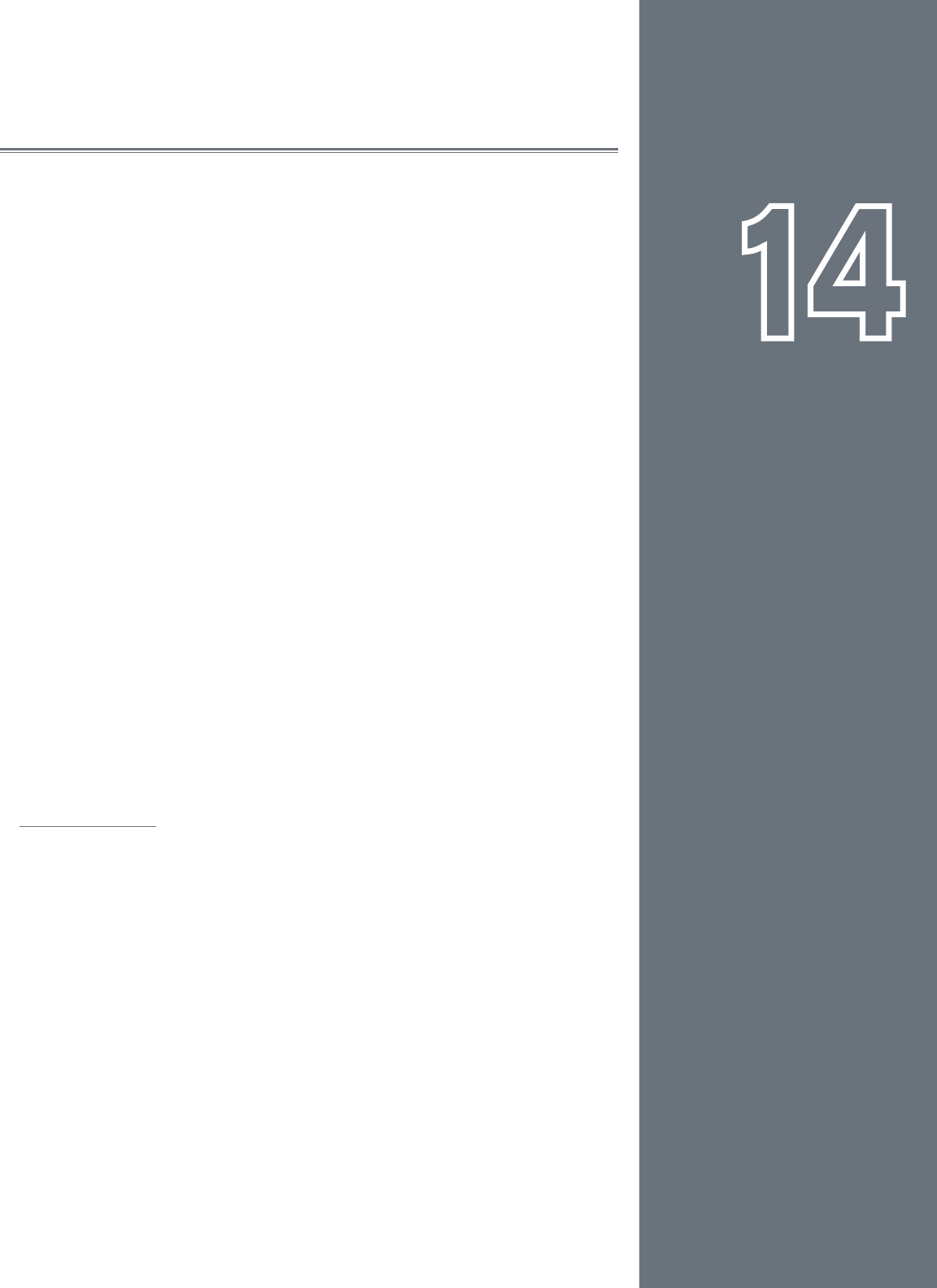
73
CHAPTER
1
English
73
English
CHAPTER
14
REWIRE
Now that you’ve mastered all the techniques and tricks in Torq, where do you go from
here? Remixing and production. After all, Torq offers you so many tools for remixing and
sound design that you can cross over the boundary of simply playing songs and easily enter
the realm of music production.
Torq is unique in that it can operate as a ReWire slave. ReWire is a special technology
created by Propellerhead that allows two or more different audio applications to share
audio and MIDI data. The system is composed of a single ReWire host and multiple ReWire
slaves. The slaves will all send their audio outputs to the host, allowing you to mix, EQ,
and rene the audio using the tools within the host application. Furthermore, the host
and slaves will all share transport and timing information, allowing the multiple software
applications to act as a single unit.
While Torq will interface with any ReWire host application, it was specically designed to
work with Ableton Live. This outstanding DAW software is geared towards live, real-time
production and performance, and is therefore the perfect complement to Torq.
To begin a ReWire session:
1. Launch the ReWire Host application. This could be Ableton Live, Pro Tools
M-Powered, or any other application that will host a ReWire session.
2. Launch Torq. Since Torq is launched second, it will automatically launch into
ReWire Slave mode.
3. In order to hear Torq, you’ll need to select Torq as the source for audio channels
in the host application. In Live, this is done by selecting “Torq” in the top box of
the Channel I/O strip. You’ll also need to turn the Monitoring to “In” to allow
the audio from Torq to pass through Live.
Master Tempo
Torq’s Master Tempo will lock to the tempo and timeline in the ReWire Host application.
This means that any song you play in Torq can sync up to whatever you’re currently doing
in Live or Pro Tools, even if you change the tempo while the music is playing. Simply turn
on Torq’s Master Tempo, then turn on Sync in the Decks. The Decks will then sync to the
Master Tempo shared by Torq and the ReWire Host.
Note: The transport will need to be running in the ReWire host for the synchronization
options to work properly. If transport is stopped, Torq will only match the BPM of the
host application—it won’t be able to keep tracks on beat.