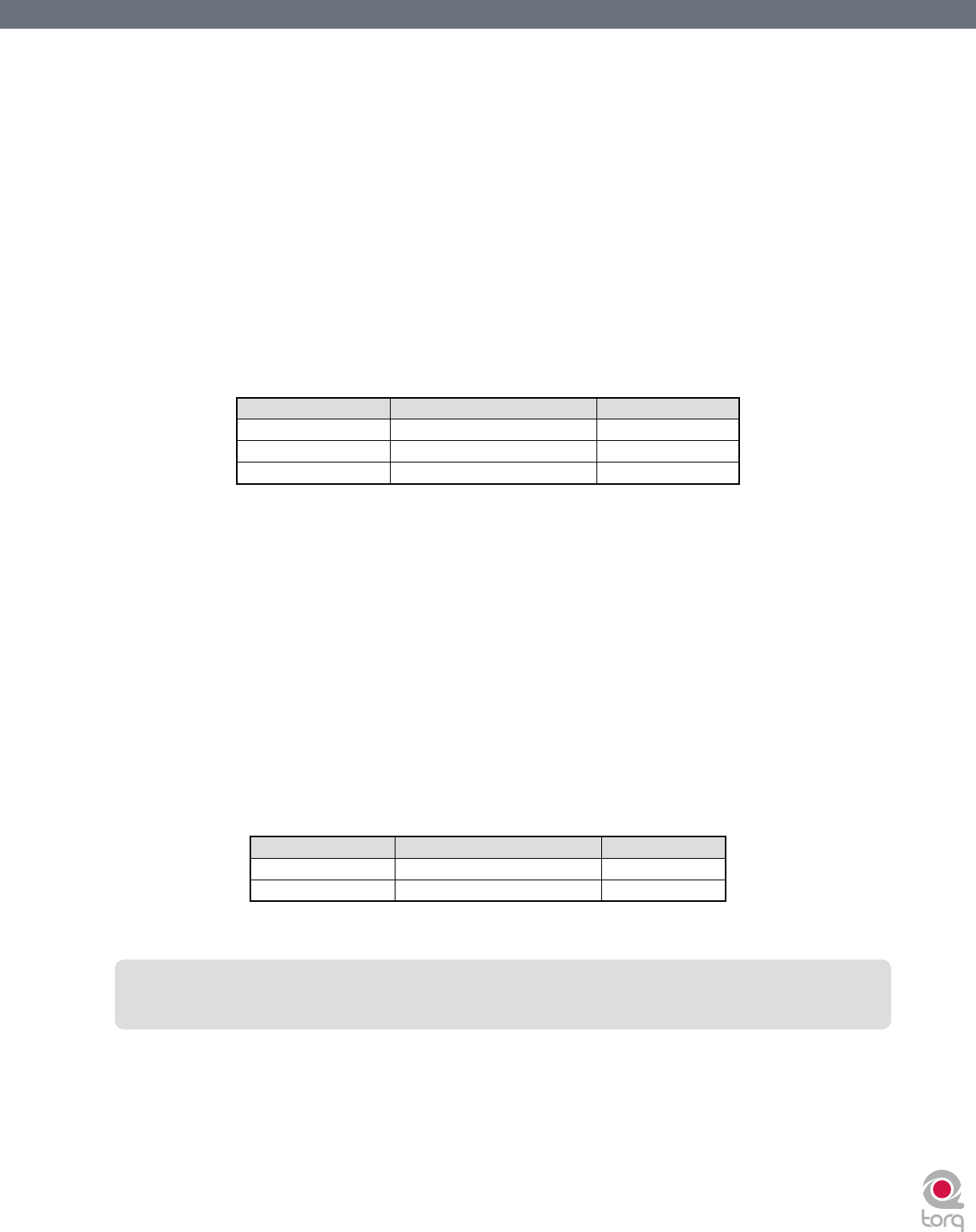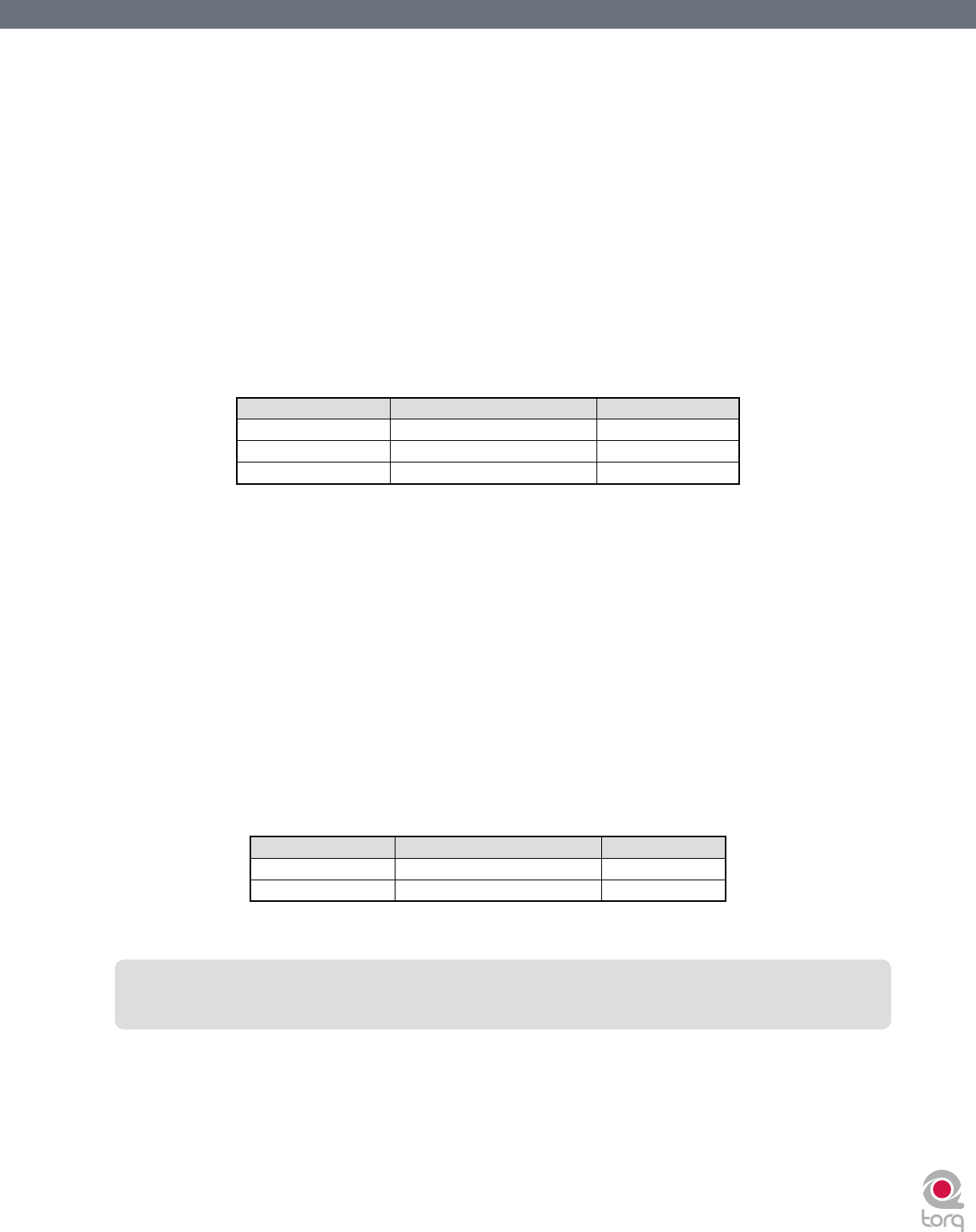
Torq User Guide » Chapter 1
48
Torq User Guide » Chapter 9
48
< Search Categories
As you can see, the above search worked—it found songs that contained the word “love” in any category. However,
this may not be quite what you were looking for. You may have actually wanted les with “love” in the song’s name
only. To search for such titles, you’ll need to conne the scope of the search to the Song category only.
To conne a search to a particular category:
1. Hold down the SHIFT key and click a category name. The category name will turn red.
2. Torq will rene its search results and only show songs that contain your search term within the selected
eld.
3. You can hold SHIFT and click additional categories if you wish (i.e. you can select Song and Album
simultaneously).
4. SHIFT-clicking a selected category will de-select it.
Using our example above, conning the search to the Song category would yield the following results:
Artist* Song Album
Deee-Lite Power of Love World Clique
Jennifer Love Hewitt Can’t Stand in the Way of Love Let’s Go Bang
Madonna I’d Rather Be Your Lover Bedtime Stories
Now, only the songs with “love” in their titles are shown.
< Ignore Field
Torq offers another method for rening your searches by means of the Ignore eld. Here, you’ll enter terms that
you want Torq to omit from the search results. The Ignore command will only be applied to the currently selected
categories (explained above).
To omit terms from the search results:
1. Click to put a cursor in the Ignore Field.
2. Type in the term you would like to lter out of the search.
3. Torq will display only the songs that contain the information required in the Search eld while omitting the
songs that t the criteria of the Ignore eld.
Again, using the example above, entering the term “Lover” into the Ignore eld will return the following list:
Artist* Song Album
Deee-Lite Power of Love World Clique
Jennifer Love Hewitt Can’t Stand in the Way of Love Let’s Go Bang
You’ll see that, as a result, “I’d Rather Be Your Lover” has been removed from the list.
* Note: Reference to artists and bands is for informational purposes only and does not imply an endorsement or
sponsorship of Torq by such artists or bands.
< Reset Button
When you are done with your search and are ready to begin a new one, press the Reset button. This will clear the
Search and Ignore elds as well as deselect any categories that had been previously selected.