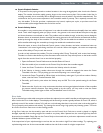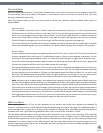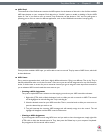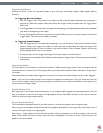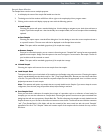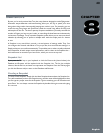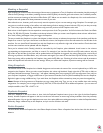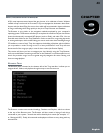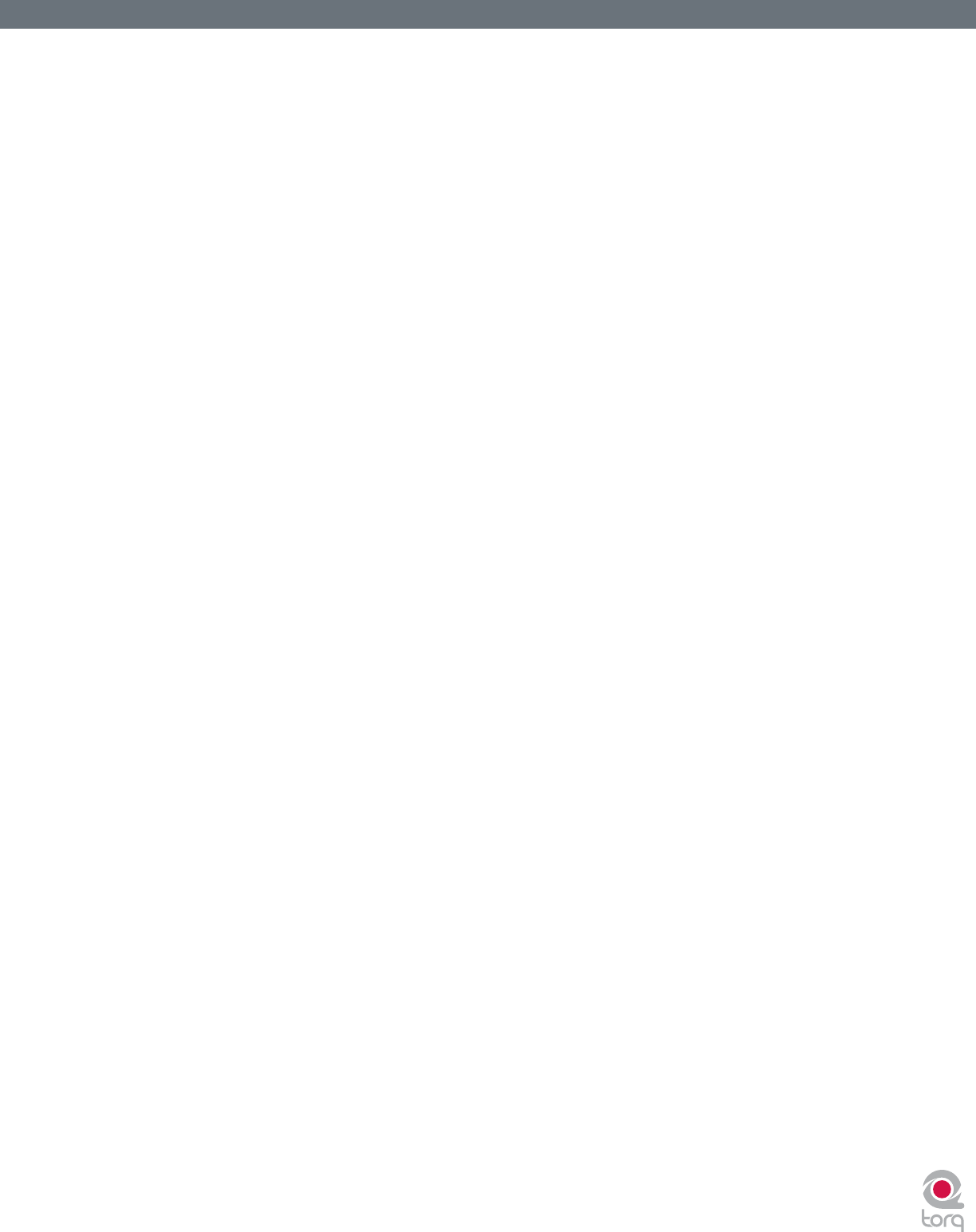
Torq User Guide » Chapter 1
37
Torq User Guide » Chapter 7
37
Trigger Sample Button
Pressing this button causes the associated sample to play. One-shot and looped samples exhibit slightly different
behaviors:
< Triggering One-Shot Samples
1. Click the Trigger button. The button icon will light and the sample will play immediately. During playback, a
progress bar (behind the sample’s name) will ll from left to right. When the sample ends, the Trigger button
will turn off.
2. If the Trigger button is pressed while the sample is already playing, the sample playback position will immediately
jump back to the beginning of the sample.
3. To stop sample playback before the sample ends, hold the SHIFT key on your computer keyboard and click the
Trigger button. This will stop the sample immediately.
< Triggering Looped Samples
1. Click the Trigger button. The sample will start playing in sync with the Master Tempo (when the Master Tempo
button is active). If you trigger the sample at a point other than the downbeat, the sample will jump to the
proper playback location in order to remain in sync with the Master Tempo. If Master Tempo is off, the loop
will play independently of the current tempos.
2. To stop the loop, click the Trigger button again. The loop will stop at the end of the bar.
3. To stop the loop immediately, hold the Shift key while clicking the Trigger button. The loop will stop immediately
when clicked.
Loop Sample Button
The Loop option can be checked or unchecked to enable or disable sample looping. When active, the sample will loop
automatically when it reaches its end. The looping will be synchronized with the Master Tempo if the Master Tempo button
is activated.
When deactivated, the sample will be triggered as a one-shot. This means the sample will play only once when triggered.
N o t e : If you wish to use samples already on your hard drive (as opposed to recording them in Torq), the sample will need to be
cut to an even bar length in order for the loop to play properly. You will need to use an external audio editor to cut the loop if it’s not
already trimmed to the proper length.
Sample Volume Knob
Each sample has its own volume control allowing you to mix multiple samples together with appropriate levels. Click and
drag up and down on this knob to change the sample playback volume. Hold SHIFT and click on the knob to reset the
volume to unity (the original sample volume).
Sample Speed/Rate Knob
This knob adjusts the playback speed of a one-shot sample, or will scale the playback rate of a looped sample.
When using one-shot samples, the Speed knob will set the playback speed/pitch for the sample. When the knob is set at 12
o’clock, the sample will play at its original speed.
When using l ooped samples, this knob will either double or halve the playback rate in order to remain in sync with the
Master Tempo. When the knob is turned counter-clockwise, the playback rate will be cut in half. Turned clockwise, the
playback rate will be doubled.