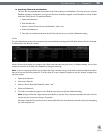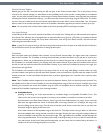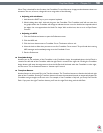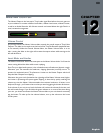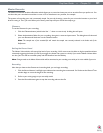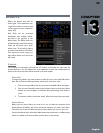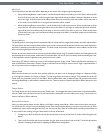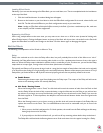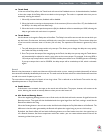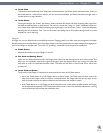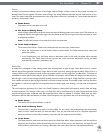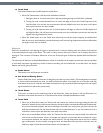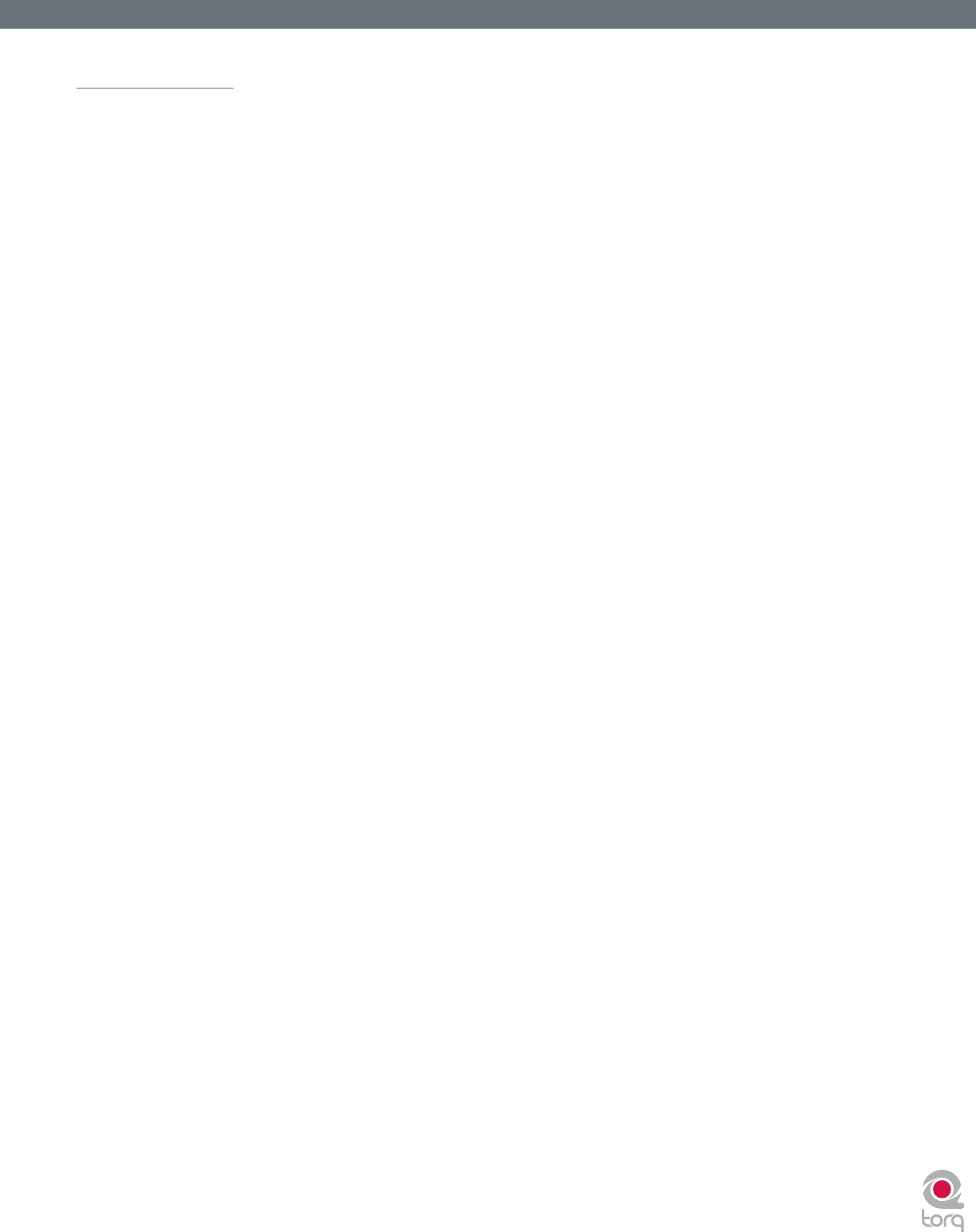
Torq User Guide » Chapter 1
61
Torq User Guide » Chapter 12
61
Master Recorder
The Master module also includes a Recorder which allows you to record and save your mix as an audio le as you perform it. You
can then take your recorded mix and burn it onto a CD or distribute it as a podcast, for example.
The process of recording your mix is extremely simple. You start by choosing a name for your mix and a location on your hard
drive for saving it. Then, you mix! When you’re done, press Stop and your le will be ready to go.
Filename
To set the lename for your recording:
1. Click the Filename button (which looks like “...” when no name is set). A dialog box will open.
2. Select the destination folder for your recording, then give it a name and press enter. The dialog box will close and
your new lename will be shown on the Filename button.
Note: The sample rate of the recorded le will match the sample rate currently selected in the Audio tab of the
Preferences.
Setting the Record Level
The Master Volume slider will control the level of your recording. You’ll want to set this slider as high as possible without
constantly triggering the limiter (it’s OK if you trigger the limiter every once in a while). If you set the Master Volume slider
too low, your mix will be recorded quietly and will therefore have less delity.
Note: Changes made to the Master Volume slider will be committed to your recording, even while you’re in the middle of your mix.
Recording
Now that you have set the lename and recording level, you can begin recording:
1. Click the Record button. It will light up to indicate that recording has commenced. You’ll also see the Record Time
window begin to count the length of the recording.
2. Perform your mixing magic as you normally would.
3. Press the Record button again to stop the recording and save the le.