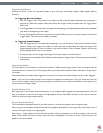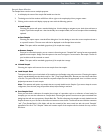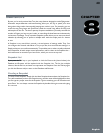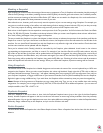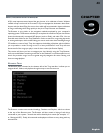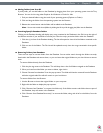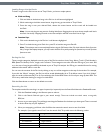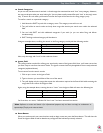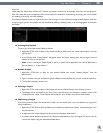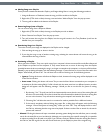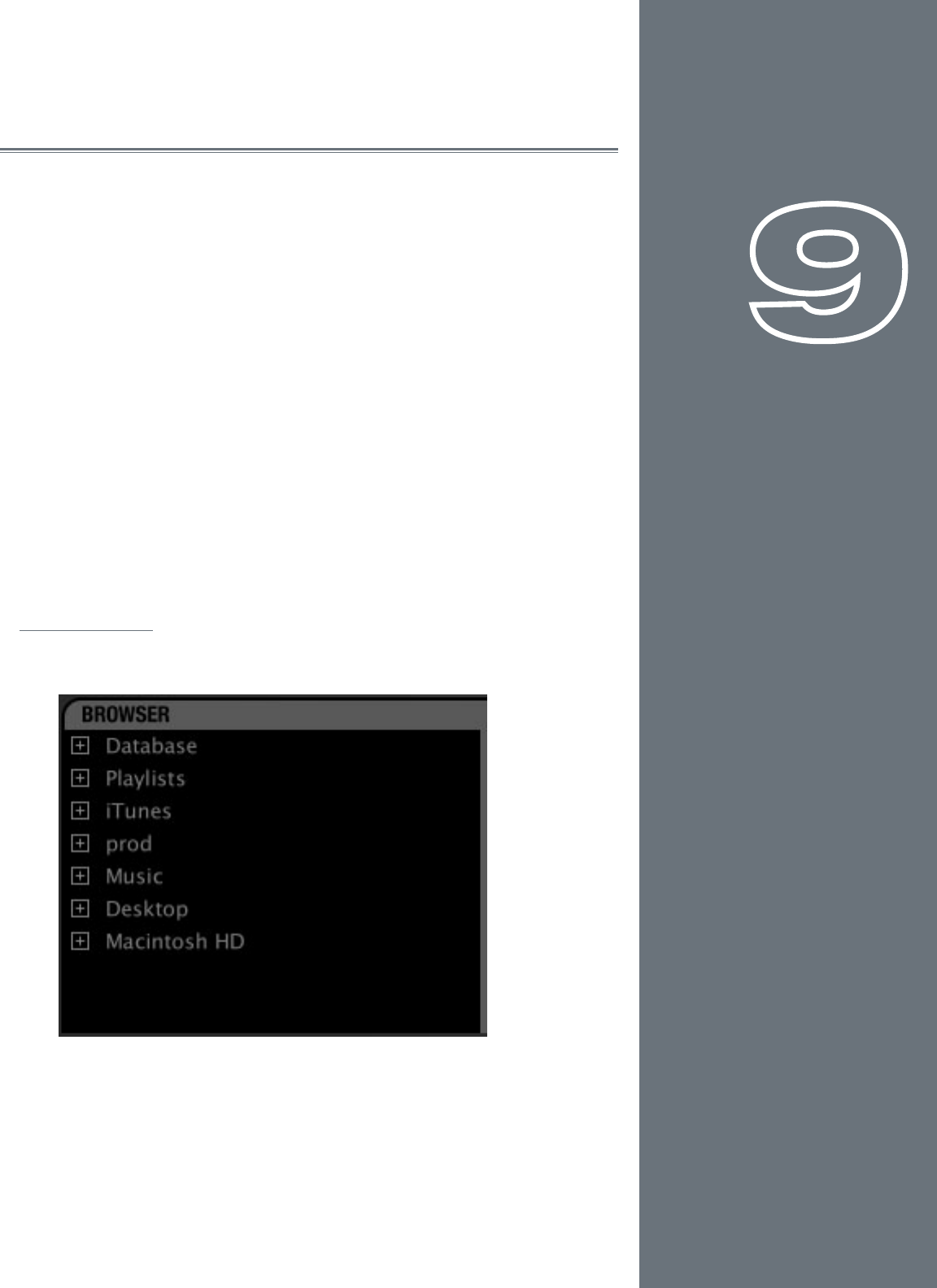
43
CHAPTER
1
English
43
English
CHAPTER
9
BROWSER/DATABASE
A DJ’s most important asset, beyond the gear he uses, is his collection of music. Without
a wealth of top-notch tracks in his arsenal, a DJ is not equipped to dominate a dance oor.
Anyone who has been DJing for even a short while will have amassed a decent collection
of songs, and nding those songs quickly is the job of Torq’s Browser and Database.
The Browser is very similar to the navigation methods employed by your computer’s
operating system. The Browser will allow you to explore the contents of all your hard drives
(internal and external), connected MP3 players (such as iPods), and audio CDs. You can
then add music folders to the Torq Database in order to search for songs using keywords
or sorting techniques, which makes nding your music much easier than thumbing through
CD wallets or crates of vinyl. Torq also supports the building of playlists which will allow
you to preselect a series of songs to use in a later performance—and Torq will even
document all of the songs you play in a set for later review (the Session Playlist).
This section will show you how to navigate your hard drive(s) using the Torq Browser,
and how to add folders containing music les to the Database. It will also explain how to
search for particular songs, how to organize songs by categories for easier viewing, and
how to manage playlists.
Browser Pane
The Browser pane is located on the bottom left of the Torq interface. It allows you to
navigate drives, folders, and playlists through an easy-to-use le structure.
The Browser contains two standard headings, Database and Playlists, which are shown
at the top of the Browser pane. The Browser will also contain a listing of each drive
connected to your system—those drives will be listed by their names (for example, “C:”
or “Macintosh HD”). Finally, all connected media players will have an entry along with any
inserted CDs.