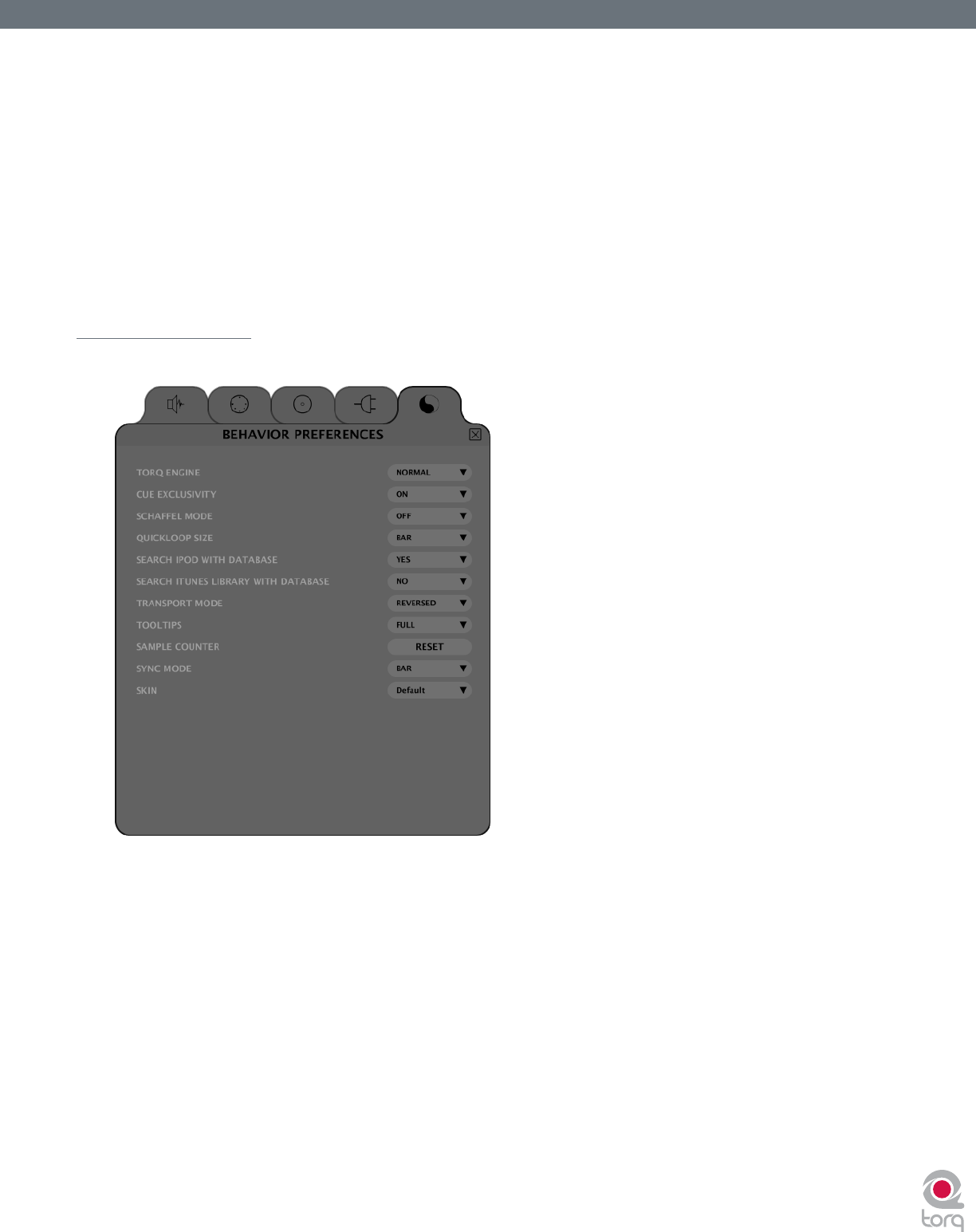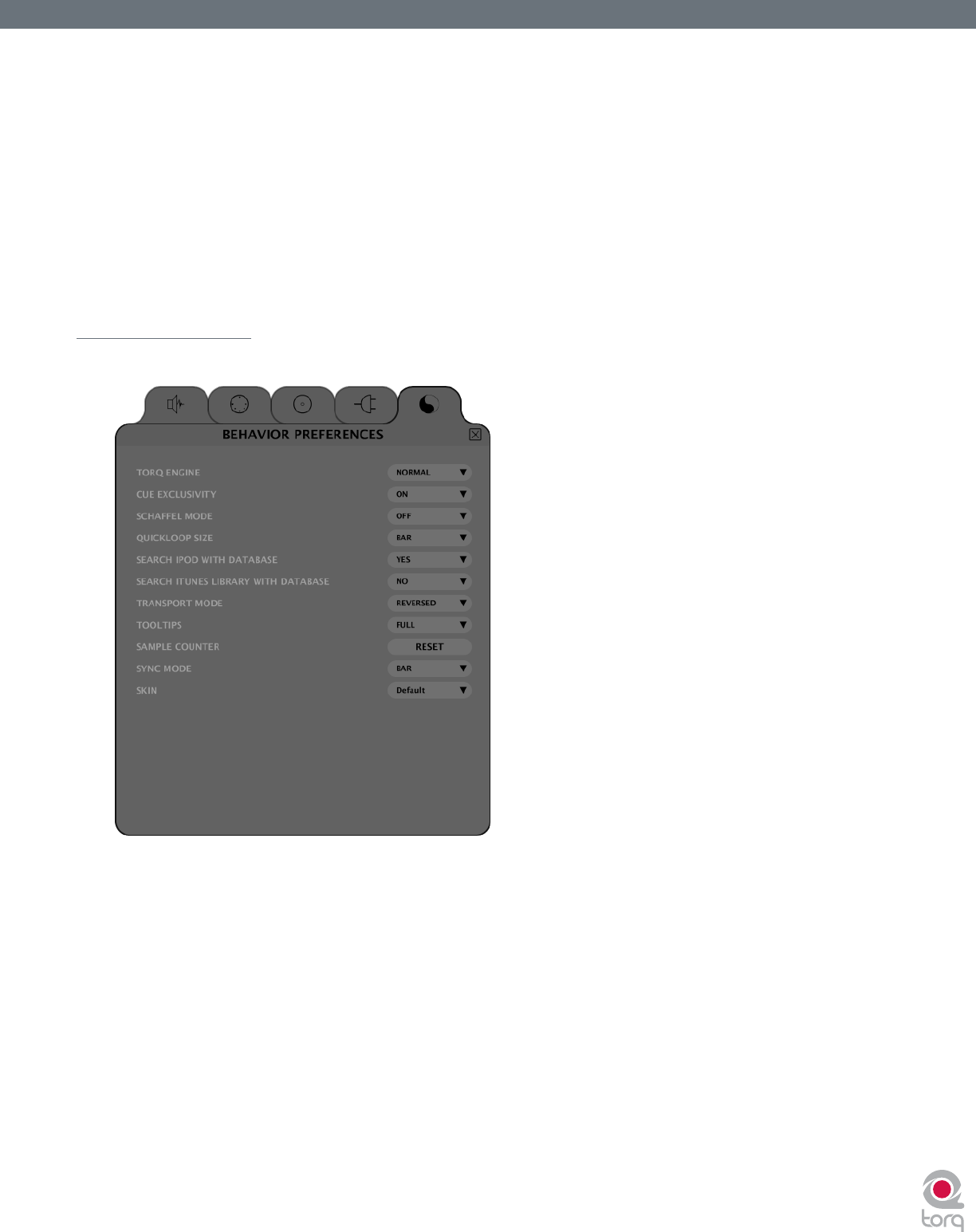
Torq User Guide » Chapter 1
81
Torq User Guide » Chapter 15
81
Custom VST Plug-in Directory
This preference allows you to select an alternate folder of VST plug-ins for Torq to use. This will allow you to specify only
specic plug-ins to use by copying only the ones you need into a unique folder that you create.
1. Click the arrow next to the rst option and select “Yes” from the drop-down menu.
2. Torq will now use the alternate VST plug-ins found at the path listed in the window just below.
3. To change the path, click on the path name.
4. This will open a standard System dialog box.
5. Select the folder in which your alternate VST plug-ins are stored.
Miscellaneous Tab
This tab contains miscellaneous options that affect the behavior of certain features of Torq.
Torq Engine
This setting is used to switch the Torq Audio Engine between Normal and Economy modes. This option should be left on
Normal unless you have a slow computer. Switching to Economy will degrade graphical performance and have a slight impact
on sound quality, but can often allow Torq to run smoothly on older machines.
Cue Exclusivity
This option affects how the Deck Cue buttons behave.
When this option is On, pressing the Cue button on a channel will cause the other Cue button on the other channel to turn
off. This will ensure that you are only hearing one audio source through your headphones at a given time.
When this option is Off, you can cue multiple channels at once. These Cue sources are mixed and heard through your
headphones simultaneously. With each channel that is added to the Cue mix, the overall Cue bus volume will be attenuated
by 3dB in order to keep it from clipping.