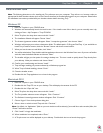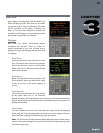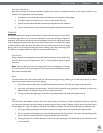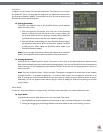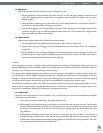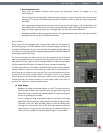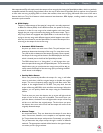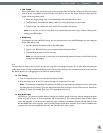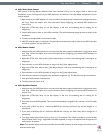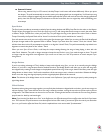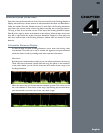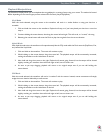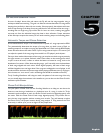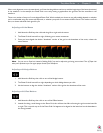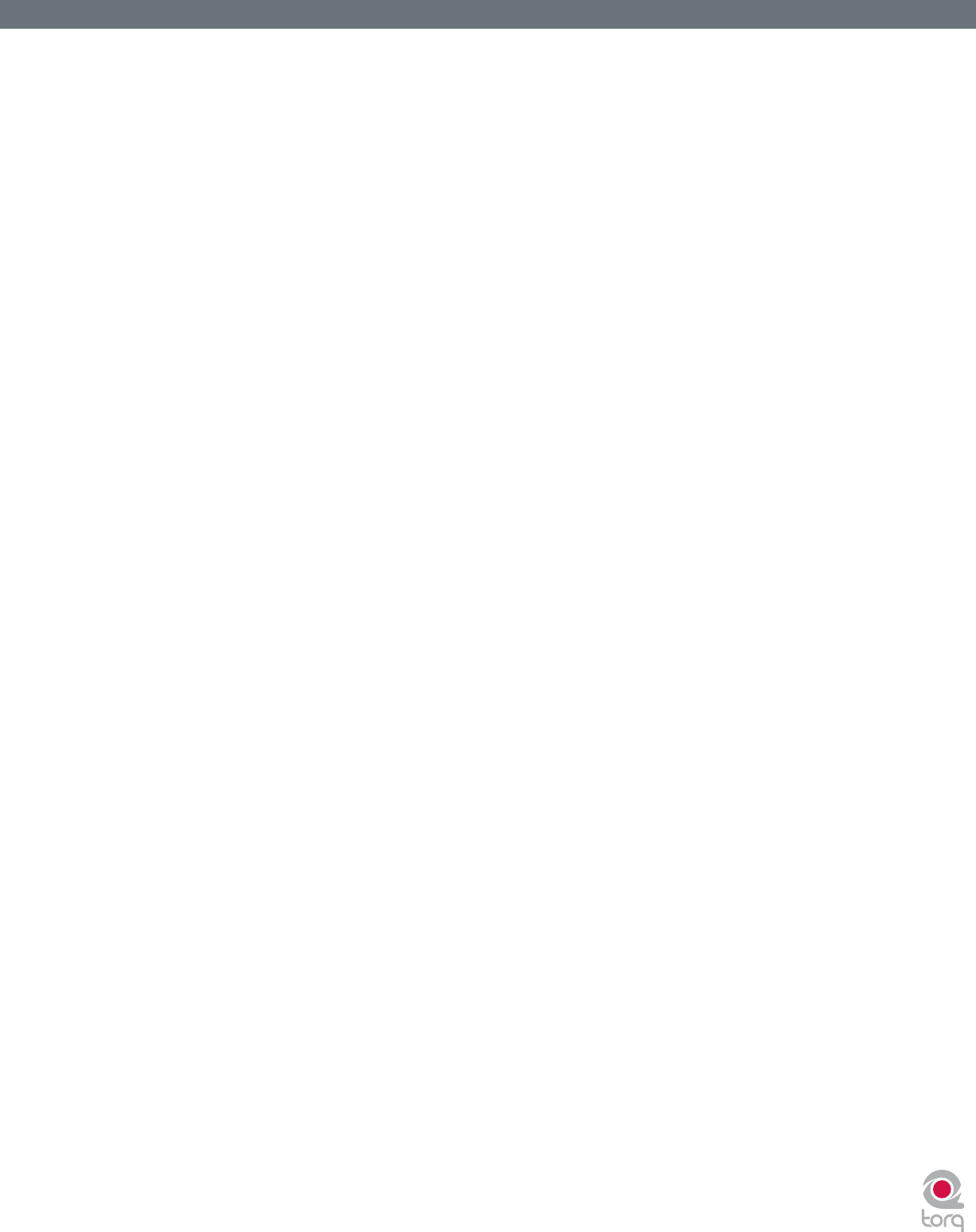
Torq User Guide » Chapter 1
17
Torq User Guide » Chapter 3
17
» Tap Tempo
On rare occasions, Torq will determine an incorrect tempo that has no direct relation to the actual tempo
(not a fraction or multiple). At times like this, you’ll want to use the Tap Tempo feature to determine the
tempo of the song while it plays.
1. While the song is playing, click on the BPM display with each beat that you hear.
2. The BPM display will update the BPM to reect the timing of the taps you performed.
3. The more taps you provide, the more precise the calculation will become.
Note: If at any time you wish to revert back to the automatically determined tempo, hold the Shift key while
clicking on the BPM display.
» BPM Entry
If you happen to know the BPM of a song, you can manually enter it into the BPM display, thus overriding the
tempo detected by Torq.
1. Hold the Shift key and double-click on the BPM display.
2. Type in a new BPM value from your computer keyboard and press Enter.
3. The new BPM will then be set for the song.
Note: If at any time you wish to revert back to the automatically determined tempo, hold the Shift key while
clicking on the BPM display.
Key
The Key Adjust is used to raise or lower the Key of a song without changing the tempo. This is useful when attempting to
match the melodies of songs in both Decks during a mix, known as key-matching. You can adjust the key of a song with the
Key Adjust buttons or by dragging the up or down on the Key Display.
< Fine Tuning
1. Click and hold the mouse cursor over the Key Display number.
2. Drag the mouse up or down. The number will adjust in increments of one cent.
Note: To reset the key transposition to 0, hold down the Shift key on your computer keyboard and click on either of the
Key Adjust buttons’ Key Displays. If you have adjusted the key in ner increments, the key will be reset to 0, however the
fraction will remain. For example, if the key is 4.23, resetting will make it 0.23.
< Key/Speed Lock
The Decks in Torq have the special ability to change the playback speed of the song without changing the pitch
of the song (this is known as time-compression and time-expansion). This means you don’t have to worry about
music changing pitch as you beat-match. However, if you would like to disable this feature and essentially lock the
Key and Speed of the music together, turn on the Key/Tempo Lock button. With this on, the music will behave like
a regular vinyl record (slowing down the music will make the music drop in pitch).