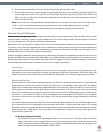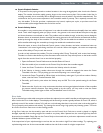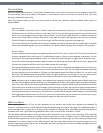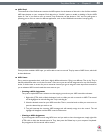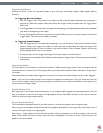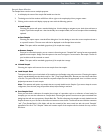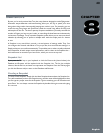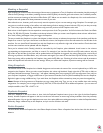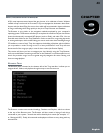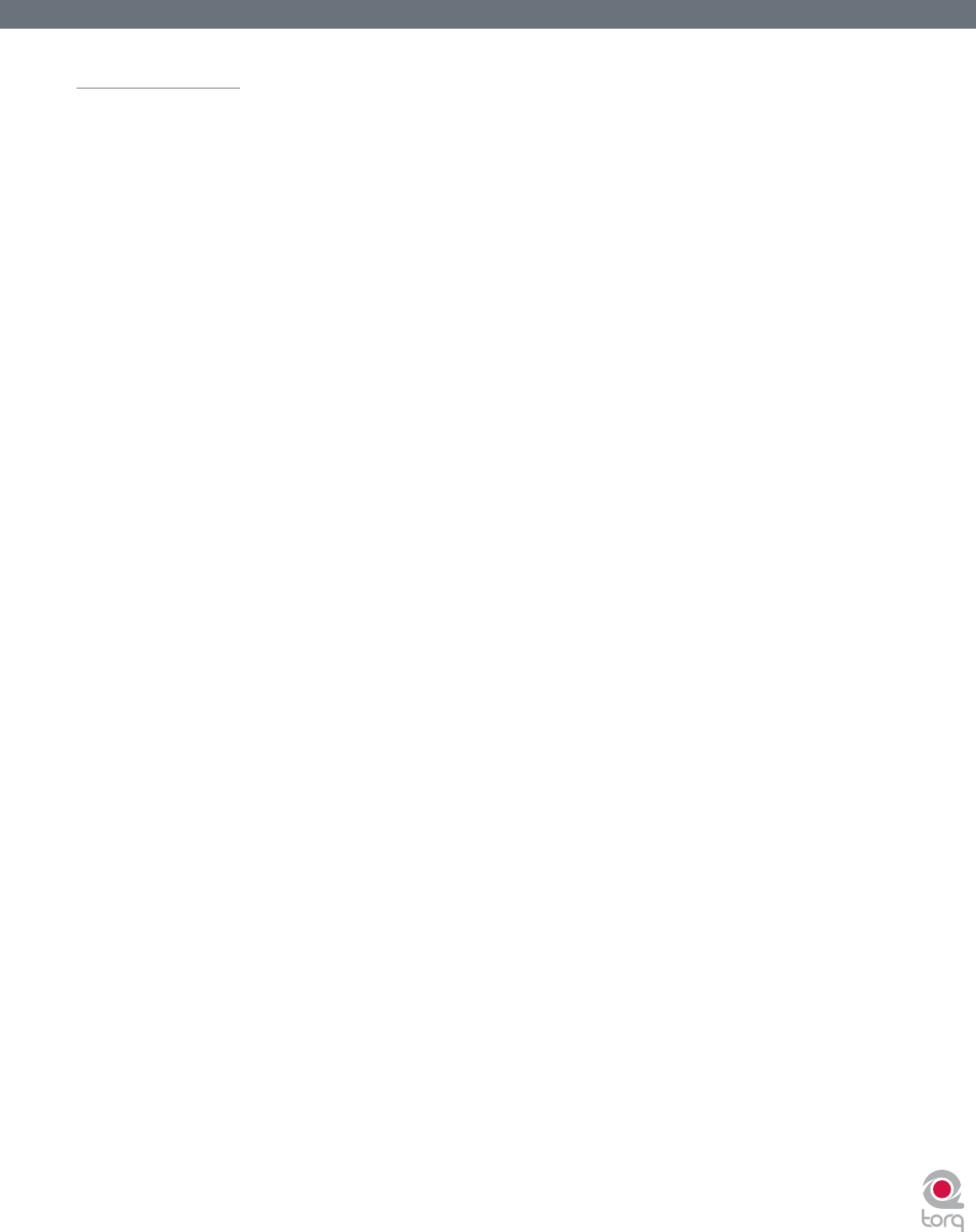
Torq User Guide » Chapter 1
36
Torq User Guide » Chapter 7
36
Sampler Controls
This section provides an overview of the controls within the Sampler.
Record Sample Button
Samples can be categorized into two groups: one-shot samples and loops. One-shot samples are sounds that play once
when you trigger them and are not automatically synchronized to your mix. Loops are samples that will play repeatedly—
when the end of the sample is reached, playback will return to the beginning. Torq will play these loops in sync with the
Master Tempo, allowing you to use multiple loops from different sources all at once.
The method in which you use the Sampler’s Record button will determine whether you record a loop or one-shot
sample:
< Recording One-Shot Samples
1. Press the Pre-Fader Listen (PFL) button in the Mixer to indicate the desired source of the sample. The button
will light up.
2. Press the circular RECORD button in the sample-cell you want to record to. The button will turn red to
indicate that Torq is recording.
3. When the Record button is pressed again, the button will turn off, and the recording will stop. The sample is
now ready to play.
< Recording Looped Samples
1. To record a loop instead of a one-shot, press and hold SHIFT while clicking on the Record button. Instead of
beginning recording immediately, recording will wait for the downbeat (determined via the phase information of
the source Deck). The Record button will be yellow while it’s waiting for the downbeat. Once the downbeat is
reached, the button will turn red and recording will commence.
2. Clicking the Record button again while recording will not stop recording immediately. Instead, recording will
continue until the end of the next bar (again, determined by phase information from the source Deck). The
Record button will be yellow while it’s waiting for the end of the bar (the Sampler will be recording during this
time). Once the end of the bar is reached, recording will stop and the loop will be ready to play (loop will already
be selected).
< Naming Scheme for Recorded Samples
Each time you record a sample, Torq will give it the name “SampleXXX.wav” where XXX is an automatically
generated number. The number will increment every time you create a new sample, regardless of which Sampler
you use for the recording. The rst sample you record will be named “Sample001.wav.” The next sample that is
recorded will be named “Sample002.wav,” and so on. This numbering can be reset to start at 001 within the Torq
Preferences menu.