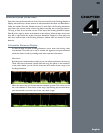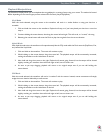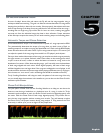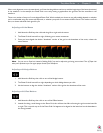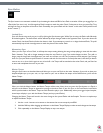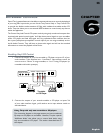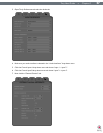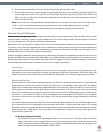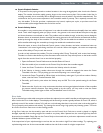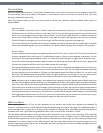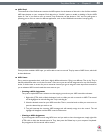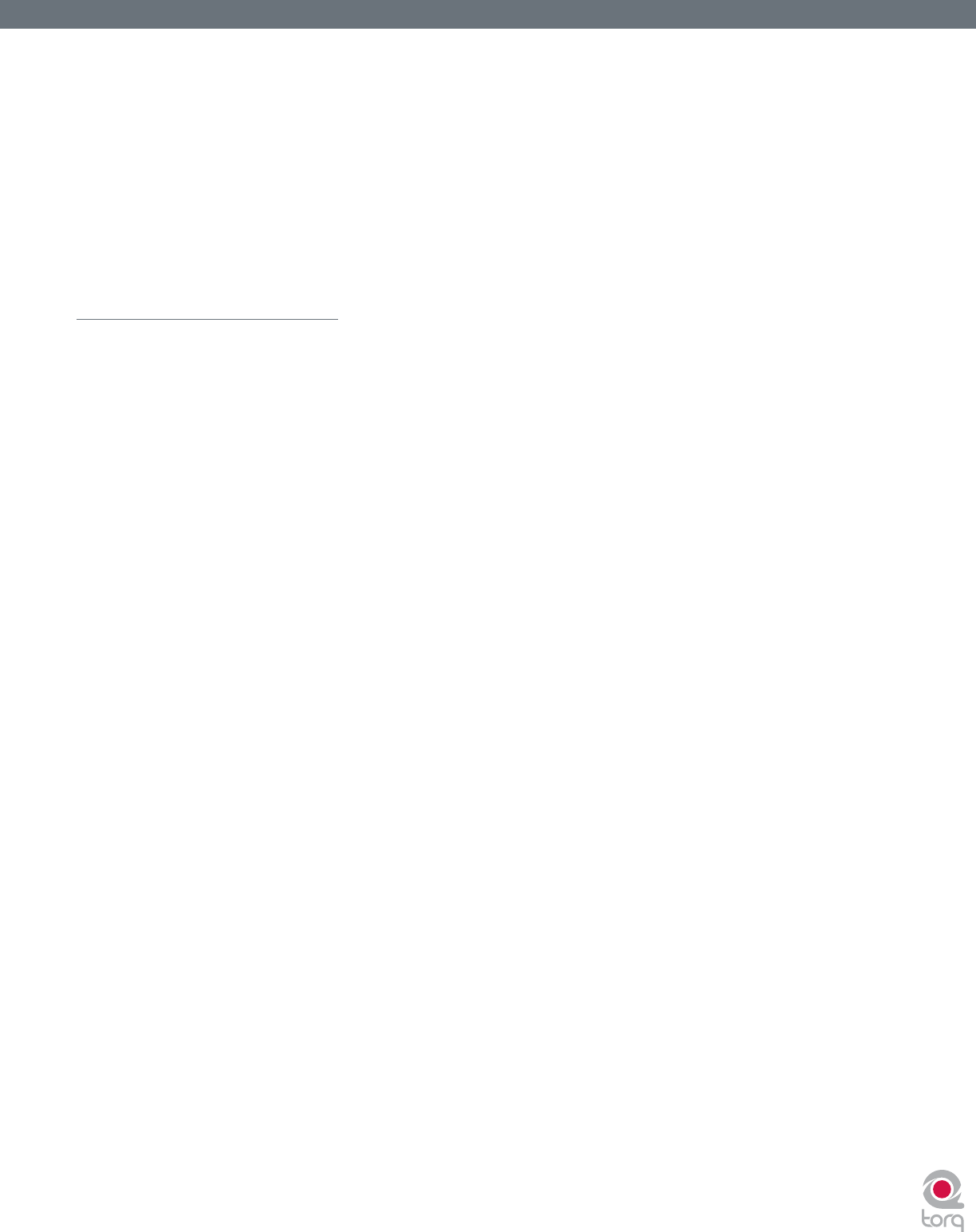
Torq User Guide » Chapter 1
28
Torq User Guide » Chapter 6
28
8. The rst option enables External Control. Click the drop-down menu and select “Yes”.
9. The next step requires you to select the type of control signals you’ll be using for each Deck. If you’ll be using the Torq
Control Vinyl records, select “Torq Vinyl” for the Control Type. If you’ll be using the Torq Control CDs, select “Torq
CD” for the Control Type. Since this selection is independent for each Deck, you can use any combination of vinyl and
CD control that you’d like.
Note: If you own the Ms. Pinky Interdimensional Wrecked System, you can use those vinyl records to control Torq. Select “Gen1”,
“Gen2”, or “Gen3” corresponding to the generation of records you own. Torq currently supports generations 1 through 3.
10. The playback of the Decks will now be controlled by the incoming control signals you have selected.
External Control Calibration
While terms such as “digital vinyl” are sometimes used to describe vinyl control systems such as the one used in Torq, the truth
is that the system is still analog. There are “digits” encoded on the Torq Control Vinyls and CDs, but those digits are transferred
to Torq by analog means—through the inputs of your audio interface.
Because of this, the control system is subject to certain environmental and physical variables that can inuence its performance.
The system is very robust and compensates for many of these factors, allowing a wide range of variance between equipment to
yield identical control response. This means the equipment you already own (turntables, cartridges, styli, CD players, etc.) is
probably sufcient for use with Torq’s external control system.
M-Audio has diligently tested the control system using a wide variety of equipment from different manufacturers, but not every
possible combination of gear could be tested. While unlikely, it is possible that there could be problems with components in your
DJ setup that might render the control system inoperable. When this happens, the Control Calibration displays on the External
Control Preferences tab will be your rst place to look in order to diagnose the problem.
Control Type
If the external control system is enabled but doesn’t seem to be working, rst check the Control Type settings for each
Deck before you tear out all the wiring in your DJ rig. If you have the wrong Control Type selected, Torq will not react in the
proper manner to the control signals. Once you’ve veried the setting here, you can continue diagnosing your problem.
Velocity and Position
When the external control system is operating properly, it provides three vital pieces of information to Torq’s Decks: the
speed and direction of the Control Vinyl or Control CD as well as the current position on the record or CD. The Velocity
display shows a number that indicates both speed and direction at the same time. When the Velocity is 0, the record or
CD is stopped (or the needle has been lifted off the record). If the number is 1.0, that means the vinyl record is running
forward at normal speed (when using the Torq Control Vinyls, this refers to 33 1/3 RPM playback on the turntable). When
the number is -1.0, it means the record or CD is running backwards at normal speed (33 1/3 RPM). As you manipulate
the record or CD by hand or with their pitch adjusters, you’ll see the Velocity display change immediately to reect the
movements.
The Position display shows a number that Torq uses to calculate the playback position for the audio le loaded into the
Deck. When the record or CD is playing forward, this number will increase—it will decrease if the record or CD is playing
backwards. You’ll also notice that this number will jump whenever you lift the needle off the record and place it in another
location (known as a “needle drop”). This is what allows Torq to play back a song just as if it was pressed right into the
Control Vinyl or Control CD.
< Reversed Playback Direction
If you nd that Torq seems to be responding backwards to the Control Vinyls or CDs, take a look at the Velocity
display. If the number shown is negative while the control source is playing forward, it could mean that the audio
cables connecting the turntable or CD player to your interface are backwards. Swap the left and right plugs on the
back of the audio interface and the problem should be xed.