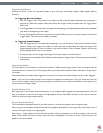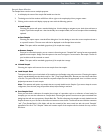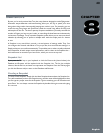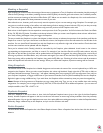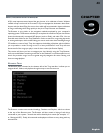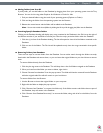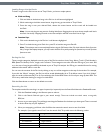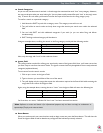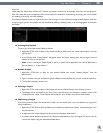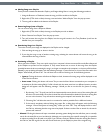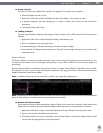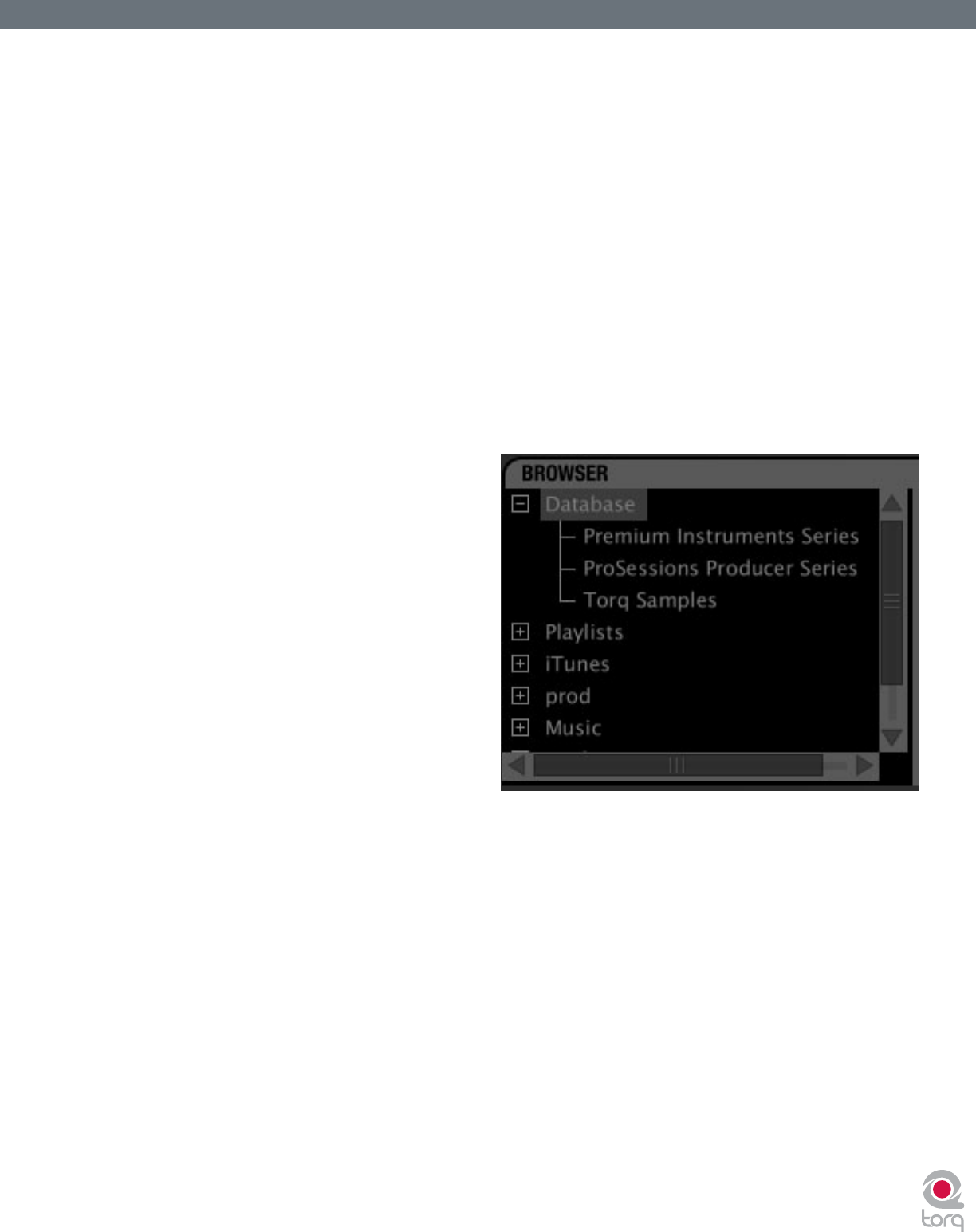
Torq User Guide » Chapter 1
44
Torq User Guide » Chapter 9
44
Navigation in the Browser follows a few simple rules:
1. To view any songs contained in a folder, click on the folder’s name. If the folder contains music les, those les will be
displayed in the File List to the right of the Browser pane. If Torq cannot identify any playable music les in the selected
folder, the list will be blank.
2. To view any sub-folders, click the plus sign (+) next to a folder. A list will appear below the parent folder showing all
available sub-folders. To close this list, click the (–) in front of the parent folder.
Database
The Database is the rst item displayed in the Browser pane. The Database is simply a collection of le folders located
throughout your computer system (even on external disk drives) used to make locating and organizing you music more
efcient. Once a folder is added to the Database, the songs it contains will be listed in the File List whenever you click on the
Database heading. If you have multiple folders assigned to the Database, all the les in all folders will be listed simultaneously
in the File List. Therefore, to use the Database efciently, you’ll only want to assign folders that contain music you’d like
to spin.
< Adding Folders to Database
To add a music folder to the Database:
1. Use the browser to search for a
folder.
2. Right-click on the folder you want
to add.
3. Choose “Add to database” from the
pop-up menu.
4. The folder will then be assigned to
the Database (you can click the “+”
in front of Database to see this new
folder listed beneath it).
5. Now, when you click on Database, the
contents of the folder you just assigned
will be listed in the File List.
< Adding Multiple Folders
You may nd that one folder will contain many folders that you’d like to add to the Database. A great example of
this is when your music is automatically sorted by a program like Apple iTunes. Typically, there will be a folder for
each artist in your collection, and each of these folders will contain individual folders for each album by that artist.
Therefore, if you want to add all the music by this particular artist to the Database, you actually need to add all of
the individual album folders.
To make this easier, Torq includes an option for adding folders, including their subfolders, to the Database:
1. Use the Browser to locate the folder containing the sub-folders you want to add.
2. Right-click (CTRL-click on Mac) the folder and select “Add folder to Database Recursively.” Torq will
automatically add the folder, along with all its sub-folders, to the Database.