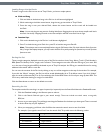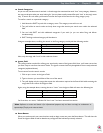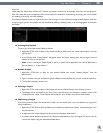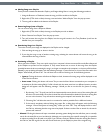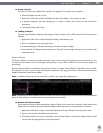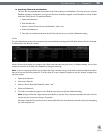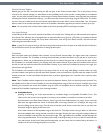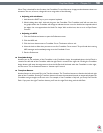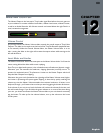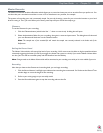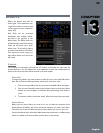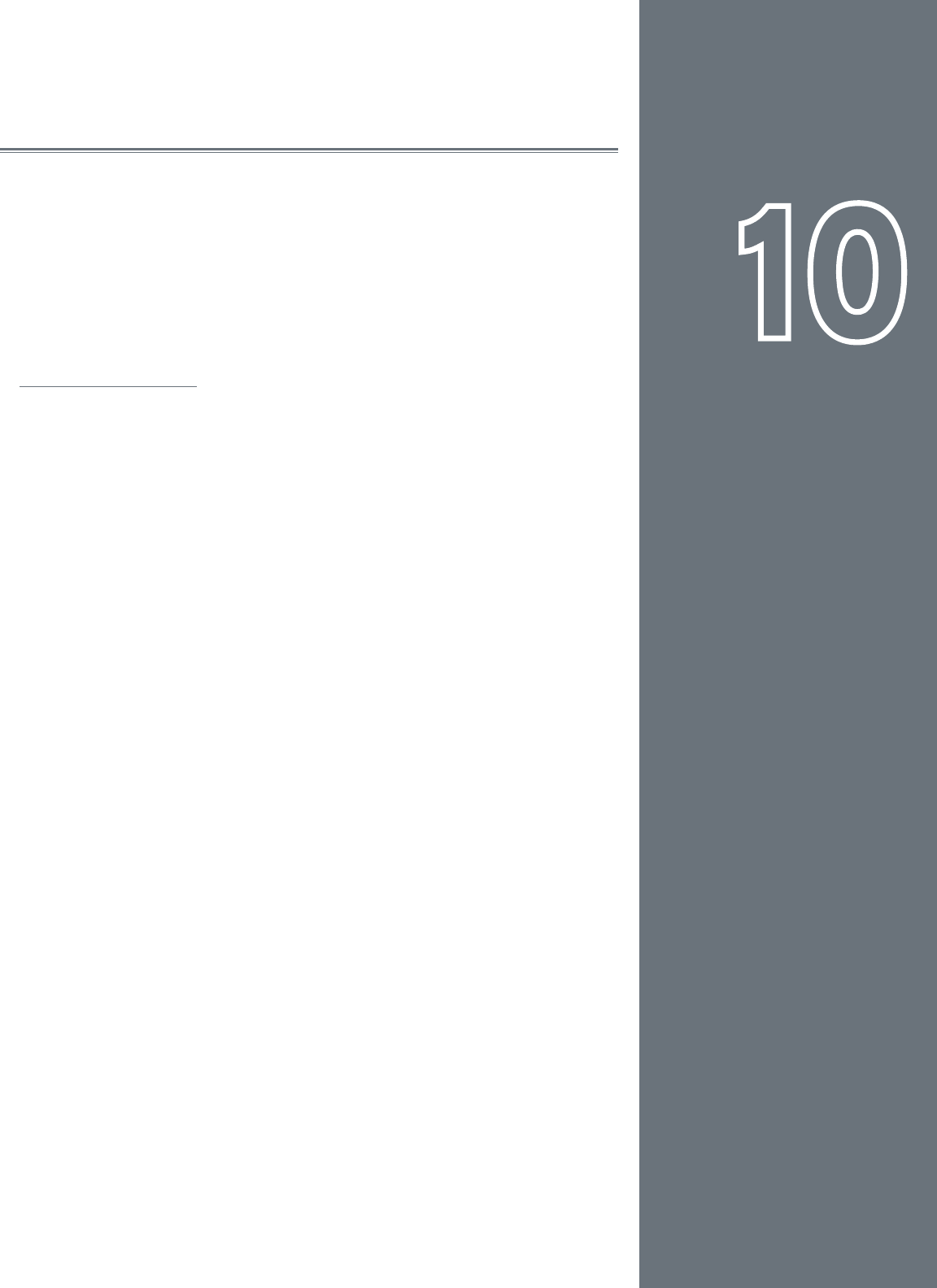
55
CHAPTER
1
English
55
English
CHAPTER
10
MIXER
Step one when DJing is controlling the music. That’s what Torq’s Decks are for. Step two
is blending, or mixing, the music together. As you’d expect, Torq has a section for that,
too. While existing in software, Torq’s Mixer sounds and behaves just like a top-of-the-line
hardware mixer. It is therefore instantly familiar to anyone who has used a mixer before,
and it is capable of performing the same tricks and techniques utilized by DJs on traditional
hardware mixers.
Mixer Architecture
Before you start tweaking knobs and sliders on the Mixer, you should have a basic
understanding of the components in the mixer and the signal ow between the components.
Without this basic understanding, some controls may seem to be misbehaving or completely
inoperative, only because you’ve unknowingly set another control to a conicting position.
Additionally, there are some terms you should get to know, as they will be used repeatedly
throughout this User Manual.
Channels
When audio from a Deck enters the Mixer, it enters a channel. A channel is a section
within a mixer that processes a single audio signal. Since Torq has two Decks, the
Mixer has two channels, one for each Deck. While the signals from both Decks
enter the same mixer, they remain separate in their respective channels, allowing
you to process them differently before mixing them together into a single channel
(which is what your audience hears).
Gain/Mute
When audio from a Deck enters a channel in the Mixer, the rst thing it runs into
is the Gain control (seen at the top of each channel in the mixer). This knob will
increase or decrease the volume of the incoming audio signal, allowing you to boost
the level of quiet songs or reduce the level of loud ones. This is a basic step in both
maintaining high-quality audio and matching the levels of the two songs you’re mixing
together.
Torq’s Gain knobs will boost the incoming signal by up to 6dB, or will cut it by as
much as 12dB. The “X” button next to the Gain knob is the Mute button. Activating
this button will mute the incoming audio—resulting in a silent channel.