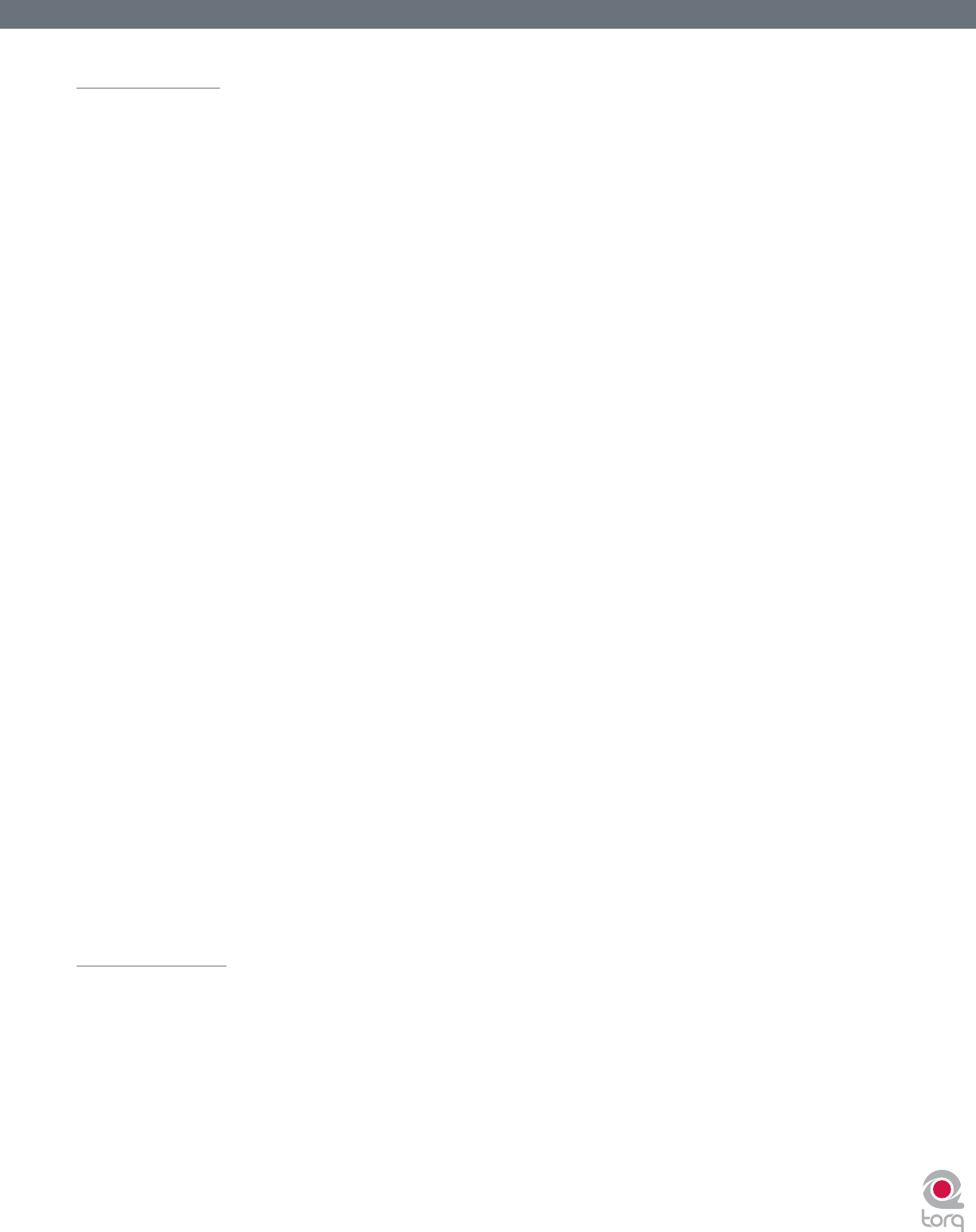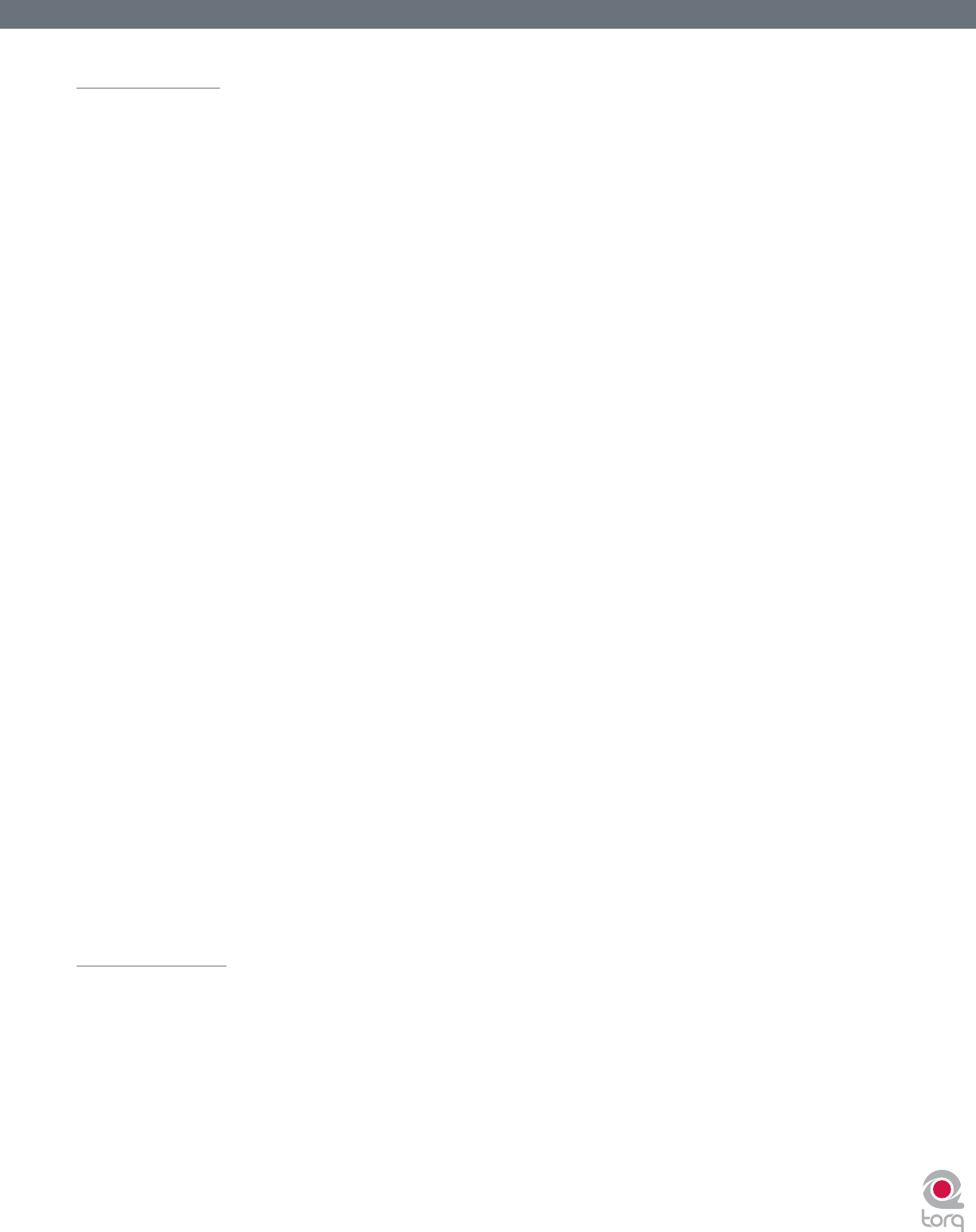
Torq User Guide » Chapter 1
30
Torq User Guide » Chapter 6
30
Standard Mode
When you enable External Control, Torq will be in Standard mode. In this mode, one control source is assigned to each Deck.
You will need two sources (2 turntables, 2 CD players, or one of each) in order to control the two Decks in Torq. This is just
like using traditional hardware to DJ.
When using Standard mode, you have two control styles to choose from—Absolute mode and Relative mode—which are
explained below.
Absolute Mode
This is the default control style when in Standard mode and is indicated by the [>|<] icon on what was previously the
Play/Pause button on the Decks. Absolute mode means that Torq will be following the position of the external control
source. This is most apparent when using the Control Vinyls—you can lift the needle and place it in different locations on
the record and Torq’s Decks will follow this position. If you place the needle at the beginning of the record (or rewind the
Control CD back to the beginning of a track), the song in the Deck will also jump back to the beginning.
This mode is obviously the mode that will recreate the sensation of using CDs and Vinyl with the greatest detail. You will be
able to control playback position from your turntables or CD players without having to interact with the Torq interface.
Relative Mode
In contrast, Relative mode will ignore the playback position of the Control Vinyl or Control CD. Torq will only monitor the
direction and speed of the control source. To enable Relative mode on a Deck, click the Absolute mode button—its icon
will change to [<|>] indicating that Relative mode is now active (click the button again to toggle back to Absolute mode).
You’ll now notice that placing the needle in different locations on the record will have no effect on the music—playback will
resume from the point it left off as soon as the needle touches the record again.
Even though the playback position of the Control Vinyl or Control CD is not affecting the playback position of the song on
the Deck, the speed and direction of the control source will still continue to work. You can change the playback speed using
the pitch adjusters on your turntables or CD players and the playback speed of the Deck will follow. You can even scratch
like normal. The added benet is that, should the needle skip a groove while you’re scratching, you won’t lose the sound you
were using. You can continue to scratch the same location of the audio le even if the needle keeps skipping.
Note: While there will be no audible change in music playback when switching a Deck from Absolute mode to Relative mode, there
is a chance that the playback position could jump to an unanticipated position when switching from Relative mode back into Absolute
mode. This is due to the fact that, while using the features of Relative mode, the playback position of the Deck and the actual location
of the control source could fall out of sync (for example, if you loop the song on the Deck, the song will no longer proceed forward but
the location of the control source will continue to play forward). When you switch back to Absolute mode, Torq will immediately jump
to the position indicated by the control source...this could even be a position after the song has ended! Therefore, be extremely careful
when toggling back to Absolute mode. Only do so if (1) you know the location of the song and control source are still in sync or (2) you
mute the Deck before switching over, thus preventing any jumps from being heard by your audience.
AMPutate Mode
While exploring the depths of Torq, you will repeatedly run into scenarios that would not be possible with traditional DJ
hardware—techniques that can only be achieved through the exible power of computer technology. Torq’s AMPutate mode is a
perfect example of this—it allows you to DJ using only one turntable or CD player. Wait, what? DJing has always been about two
turntables and a mixer, right? When using AMPutate mode, it still is, but one of the turntables is “virtual.”
The idea behind AMPutate mode is that you generally need to manipulate only one song at a time when DJing. One song will be
playing freely (the one your audience is dancing to) while you play with the other turntable in order to match tempos and nd
the perfect starting place for the next song. Once tempos are matched and the time is right, you’ll start the song and apply small
adjustments to it in order to keep it in sync while mixing it in. Once the song is fully mixed in and the previous song is over, your
need for manipulating the song will be over. At that point, you’d put a new record on the other turntable and begin the process
of cueing and beat-matching.