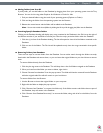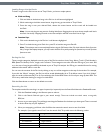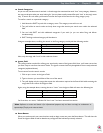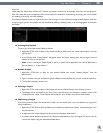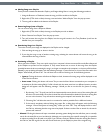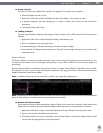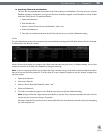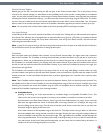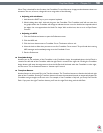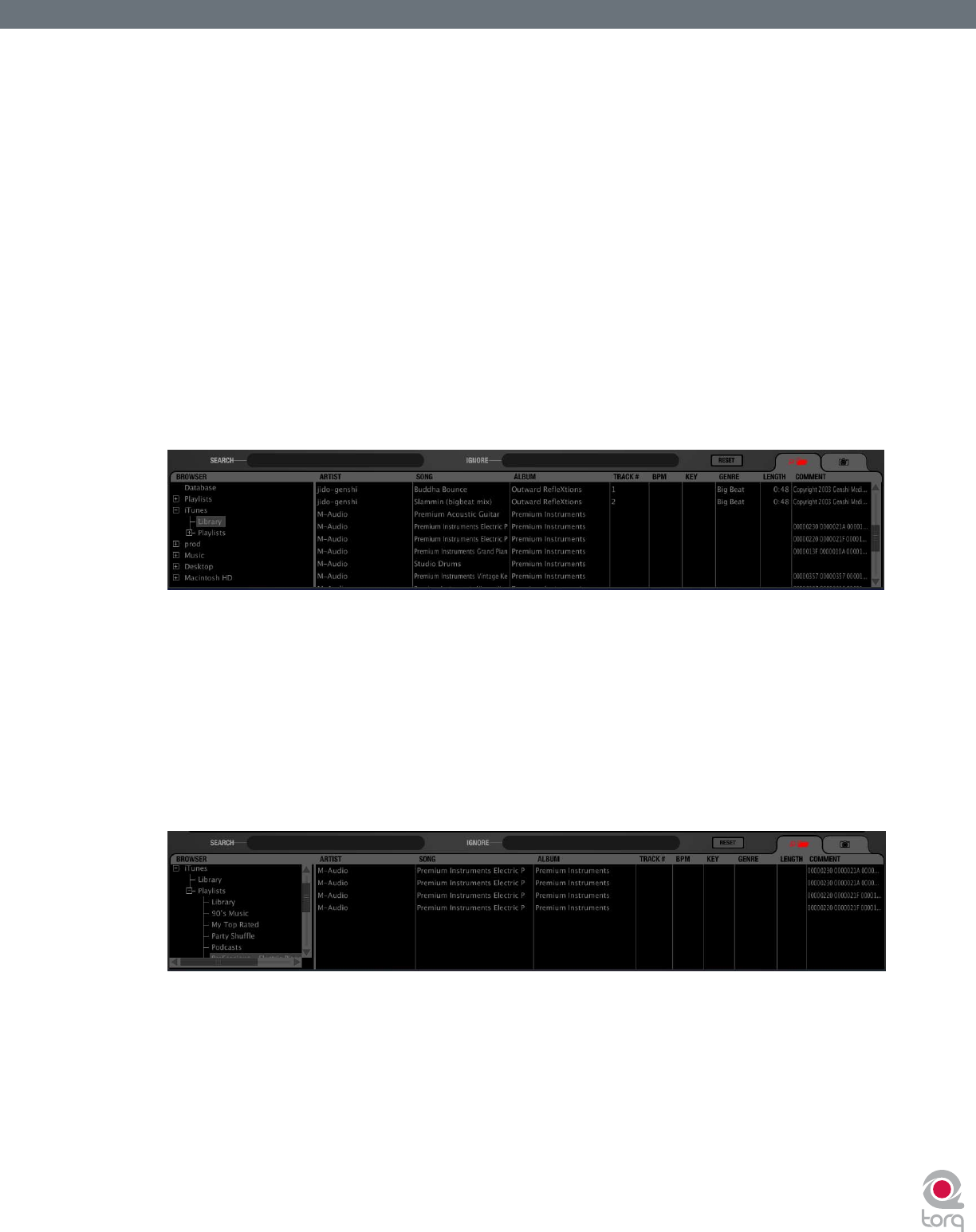
Torq User Guide » Chapter 1
52
Torq User Guide » Chapter 9
52
< Deleting Session Playlists
You can delete the Session Playlists using the same method for deleting standard Playlists. If you delete the current
Session Playlist, a new one will be created that will track all songs played from that point forward.
iTunes
iTunes is a free media player available from Apple for both Mac and Windows computers (www.itunes.com). It provides
an excellent way to download, organize, and rip music as well as interfacing with Apple’s famous portable media player,
the iPod.
Torq can interface with iTunes, providing you instant access to your entire collection of music and playlists without having
to manually add folders to the Database. Furthermore, any updates or changes that you make to your iTunes Library or
Playlists will automatically be reected in Torq.
< Library
The iTunes Library is the entire collection of music and videos currently managed by iTunes. You can browse and
search the iTunes Library by clicking the plus sign in front of the iTunes heading in the Browser, then clicking the
Library heading. The contents of the Library will be shown in the File List.
Note: If you have an especially large iTunes Library, it may take a moment for Torq to read the entire contents of the
Library the rst time you select it in a Torq session.
Once you’ve clicked the Library heading, you can search and sort the Library contents in the same manner as the
Database (described earlier).
< Playlists
iTunes also supports the creation and editing of playlists, but they are a different format from the .m3u format used
by Torq. Not to worry—Torq can still access these playlists through the iTunes heading in the Browser. Simply click
the plus sign in front of Playlists to view them. Click on an individual Playlist to see its contents in the File List.