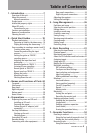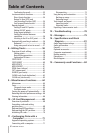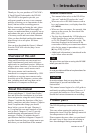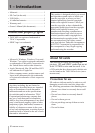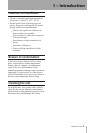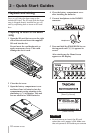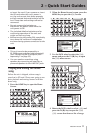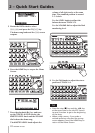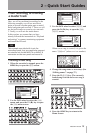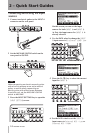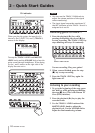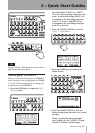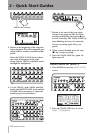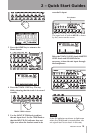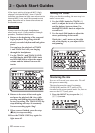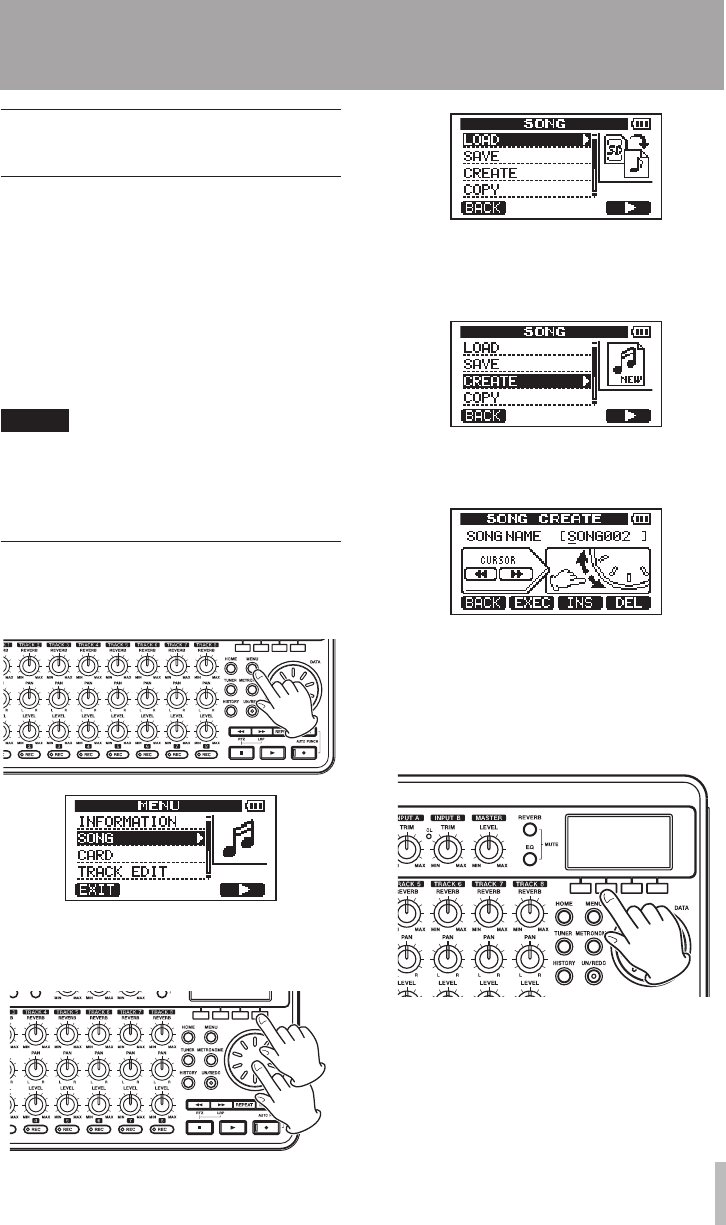
TASCAM DP-008 13
From recording to creating
a master track
Here, we will try multitrack recording. In the
following example, we will use an electric
guitar to record a rhythm guitar part on track 1
and a lead guitar part on track 2. Then, we will
use the built-in mic to record a voice on track
3. Finally, we will mix the tracks down.
In this section, we assume that you have
already followed the instructions in “Playback
and mixing” to connect monitoring equipment
and install the SD card.
TIP
This example uses the built-in mic for
recording vocals, but you could also connect
an external mic to the INPUT A or INPUT B
connector on the rear panel and record it.
Creating a new song
1 When the recorder is stopped, press the
MENU key to open the
MENU
screen.
2 Use the DATA wheel to select the
SONG
menu, and press the F4 (¥) key to open
the
SONG
menu screen.
3 Use the DATA wheel to select
CREATE
, and
press the F4 (¥) key to open the
SONG
CREATE
screen.
When a new song is created, it is given the
name “
SONG***
” (where
***
is a number).
4 Change the song name as necessary. (See
“Editing names” on page 37.)
5 Press the F2 (
EXEC
) key. The currently
loaded song is saved and a new song is
created.
6 Press the HOME key to return to the
Home Screen.
2 – Quick Start Guides