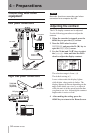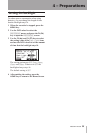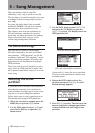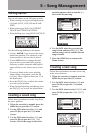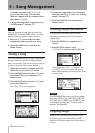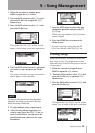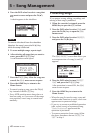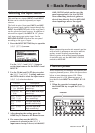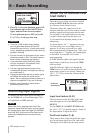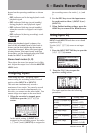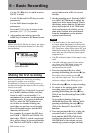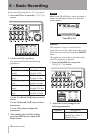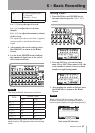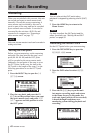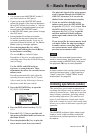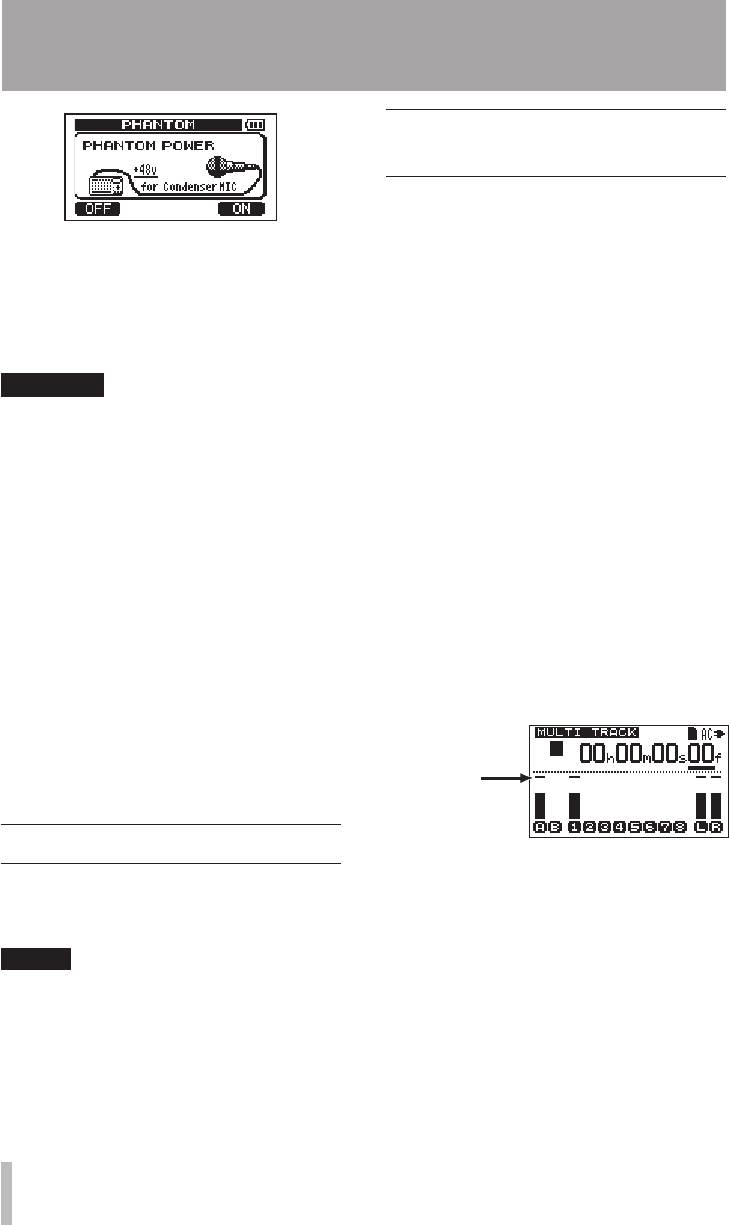
42 TASCAM DP-008
2 Press F4 (
ON
) to turn phantom power ON.
The indicator above the PHANTOM key
lights, and the Home Screen reopens.
To turn phantom power OFF, press the
F1 (
OFF
) key in the previous step.
CAUTION
Turn the LEVEL knobs down before •
turning phantom power ON or OFF.
Depending on the mic, a loud noise could
occur, damaging equipment and harming
people’s hearing.
Do not connect or disconnect a mic when •
phantom power is ON. This could cause a
loud noise and damage equipment.
Turn phantom power ON only when •
using a condenser microphone that
requires phantom power.
Do not supply phantom power to an •
unbalanced dynamic microphone. Doing
so could break it.
Supplying phantom power to some types •
of ribbon microphones could break
them. Do not supply phantom power to a
ribbon microphone if you are in doubt.
Battery consumption is faster when •
phantom power is ON.
Monitoring input signals
To monitor an input signal press the REC key
for the TRACK set to record that signal. This
will light/blink its REC indicator.
NOTE
When the unit is playing back, both the
playback signal and the input source signals
are mixed and output through the PHONES
and LINE OUT jacks and can be heard with
connected headphones and monitoring
systems.
About the OL indicators and
level meters
The audio levels of this unit can be checked
using the INPUT A/B OL indicators and the
level meters on the Home Screen.
The meters allow the signal levels to be
checked, and they can also be used to conrm
whether signals are being input into the unit.
For example, if the input meters are moving
a signal is being input into the unit even
if you cannot hear anything when you are
monitoring.
As shown below, if a “–” appears at the top
of a meter, the level is too high (when a “–”
appears, it will stay on screen for a while
before automatically disappearing). If the level
is too high and a “–” appears, the sound might
be distorted, so lower the level until a “–”
stops appearing.
If an OL indicator lights, the signal from the
input source could be too loud or the TRIM
knob too high.
If the OL indicator lights even though the
TRIM knob is set to the minimum position, the
input source signal is too strong. Change the
INPUT SETTING
or lower the volume on the
input source.
Overload
warning bar
Input level meters (A, B)
The two meters on the left side of this unit
show the input levels of the INPUT A and
INPUT B.
Use the INPUT A and INPUT B TRIM knobs,
the
INPUT SETTING
and the output volume of
the input source to adjust the level.
Track level meters (1–8)
These meters show either the playback signal
level or the input signal level for each track.
The signal levels shown by the track meters
6 – Basic Recording