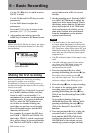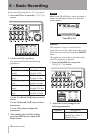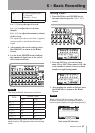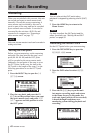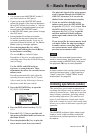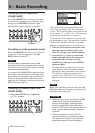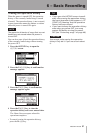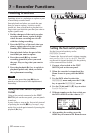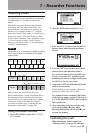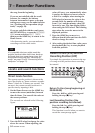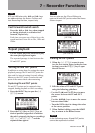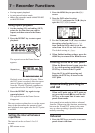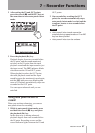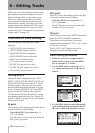52 TASCAM DP-008
Punching in and out
Punching in/out is a technique to replace a part
of an already recorded track.
Start playback and when you reach the part
that you want to replace, switch to record
(punch in), then switch back to playback (or
stop) when you nish the part that you want to
replace (punch out).
1 Decide what part of the track you plan
to replace and choose a point to begin
where the new recording can sit well
with the existing recording.
2 Press the REC key of the track that you
plan to replace part of to start record
standby (REC indicator blinks).
3 Start playback before the part of the
track that you want to replace.
4 Press the record (–) key to start
recording (punch in) when you reach
the part. Play or sing what you want to
record.
5 Press the playback (Á) key to switch to
playback (punch out) when you finish
the replacement recording.
TIP
You can also press the stop (ª) key to
punch out at the end of the replacement
recording.
Using the foot switch to punch
in/out
Using a foot switch connected to the FOOT
SWITCH jack on the rear panel, you can punch
in and out.
In step 4 above, step on the foot switch instead
of pressing the record (º) key. In step 5, step
on the foot switch again instead of pressing the
playback (Á) key.
Foot switch
Setting the foot switch polarity
Set the foot switch polarity on the
PREFERENCE
screen.
Connect the foot switch, and, without stepping
on it, set
FootSW Polarity
to
OFF
. This will
set the unit to operate properly for the polarity
of the connected foot switch.
1 Connect a foot switch to the FOOT
SWITCH jack on the rear panel.
2 When the recorder is stopped and the
Home Screen is open, press the MENU
key.
3 Use the DATA wheel to select the
PREFERENCE
menu and press the F4 (¥)
key to open the
PREFERENCE
screen.
4 Use the F3 (§) and F4 (¶) keys to select
FootSW Polarity
.
5 Without stepping on the foot switch, use
the DATA wheel to set the value to
OFF
.
6 After making the setting, press the
HOME key to return to the Home Screen.
7 – Recorder Functions