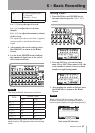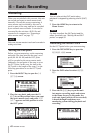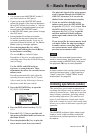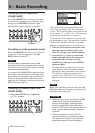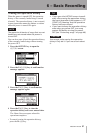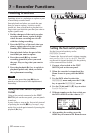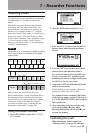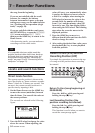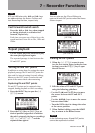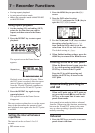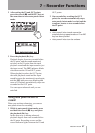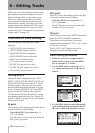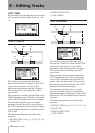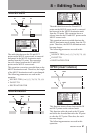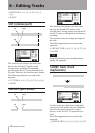TASCAM DP-008 55
TIP
RTZ and LRP below the Ô and keys
are abbreviations for Return To Zero and
Last Recording Position, respectively.
Fast forward/rewind search
Press the Ô or key when stopped
or during playback to rewind or fast
forward, respectively.
Each time you press one of these keys, the
speed increases from 10x to 50x, 100x and
1000x.
Repeat playback
Use the repeat playback function to play
the same part again and again.
The repeated passage is time between the
IN and OUT points.
Setting IN and OUT points
In addition to using them for setting the repeat
playback passage, the IN and OUT points are
also used for interval setting for track editing.
Moreover, the OUT point is used as the end
point of the master track when mastering.
Capturing IN and OUT points
IN and OUT points can be captured when
stopped, during playback or while recording.
1 Press the IN/OUT key to open the
I/O
SETTING
screen.
2 Press the F3 (
IN
) key or F4 (
OUT
) key at
desired position (regardless of whether
the unit is stopped, playing or recording).
“
SET IN !
” or “
SET OUT !
” and the
captured time appear.
TIP
You can also use the F3 and F4 keys to
capture IN and OUT points when the Home
Screen is open.
[SET IN]
[SET OUT]
Editing IN/OUT points
1 When the
I/O SETTING
screen is open
(see the first screen figure in the previous
section), press the F2 (
EDIT
) key to open
the edit screen.
2 Edit the values of IN and OUT points
using the following guidelines.
Use the
•
F3 (§) and F4 (¶) keys to move
the cursor between the IN and OUT
points.
Use the
•
Ô/
keys to move the cursor
between time fields.
Turn the
•
DATA wheel to change the value
at the cursor position.
3 When finished editing, press the HOME
key to return to the Home Screen.
NOTE
In the following cases, IN and OUT points
cannot be captured or edited.
7 – Recorder Functions